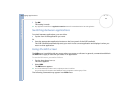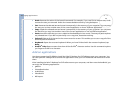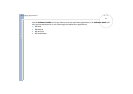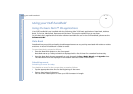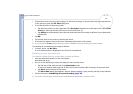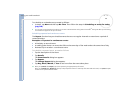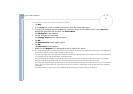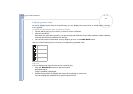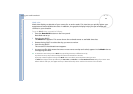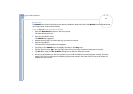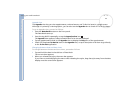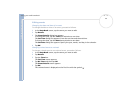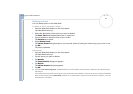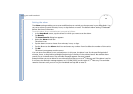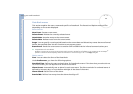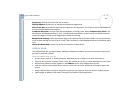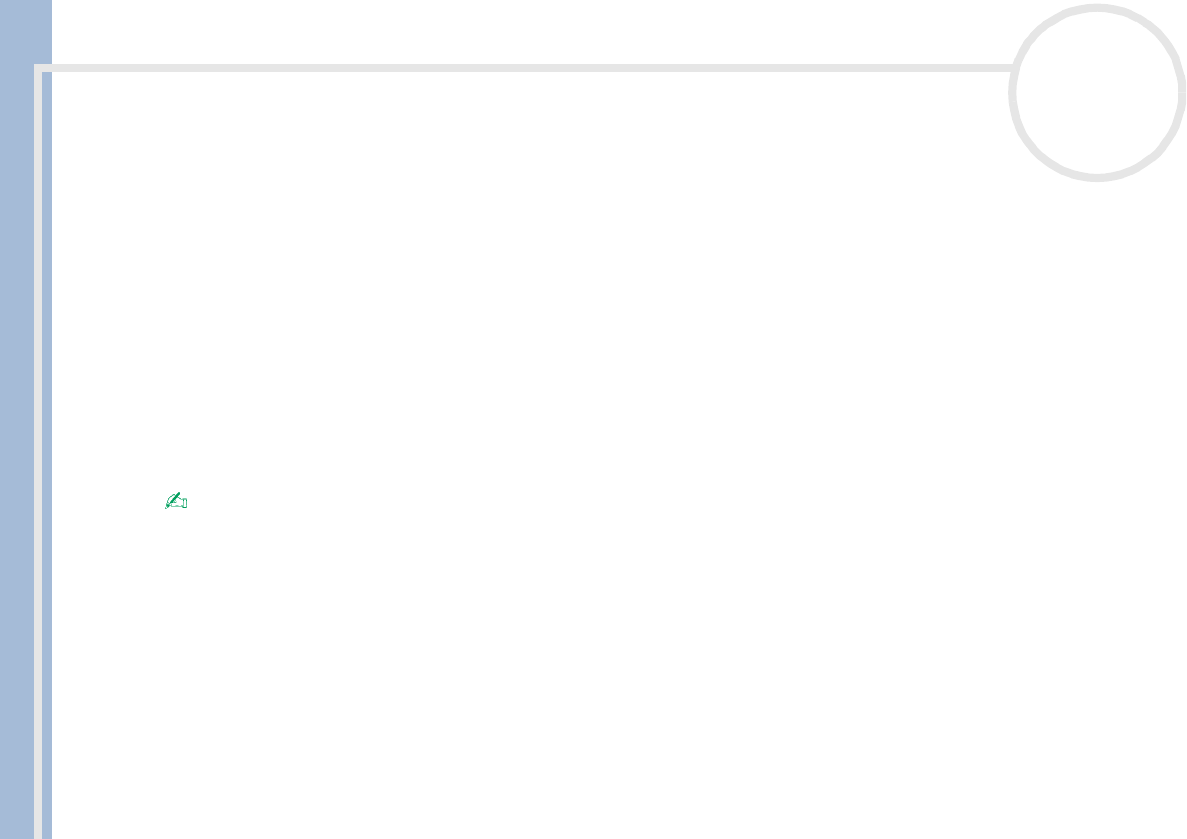
CLIE Operating Instructions
Using your CLIÉ handheld
33
nN
Week view
Week view displays a calendar of your events for an entire week. This view lets you quickly review your
appointments and available time slots. In addition, the graphical display helps you spot overlaps and
conflicts in your schedule.
To go to Week view, proceed as follows:
1 Press the Date Book button on the front panel.
Date Book starts up
.
2 Press the Jog Dial™.
The Week view appears. This screen shows the untimed events or available time slots.
3 Rotate the Jog Dial™ to select the day you want to review.
4 Press the Jog Dial™.
The content of the selected event appears.
5 An event conflict (this means that two or more events overlap each other) appears in the Week view as
overlapping time bars.
To reschedule an event while you are in Week view, tap and drag the event to a different time or day.
Tap a blank time on any day to move to that day and have the time selected for a new event.
Tap any day or date that appears at the top of the Week view to move directly to that day without selecting an event.
The Week view displays the time span defined by the Start Time and End Time in the Date Book Preferences settings. If you have an event
before or after this time span, a bar appears at the top or bottom of that day’s column. Use the scroll arrows to scroll to the event.