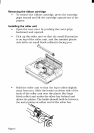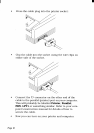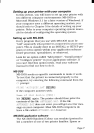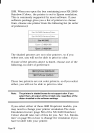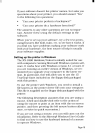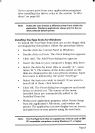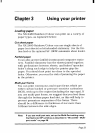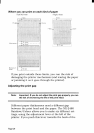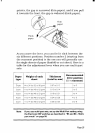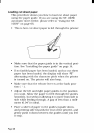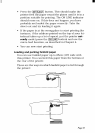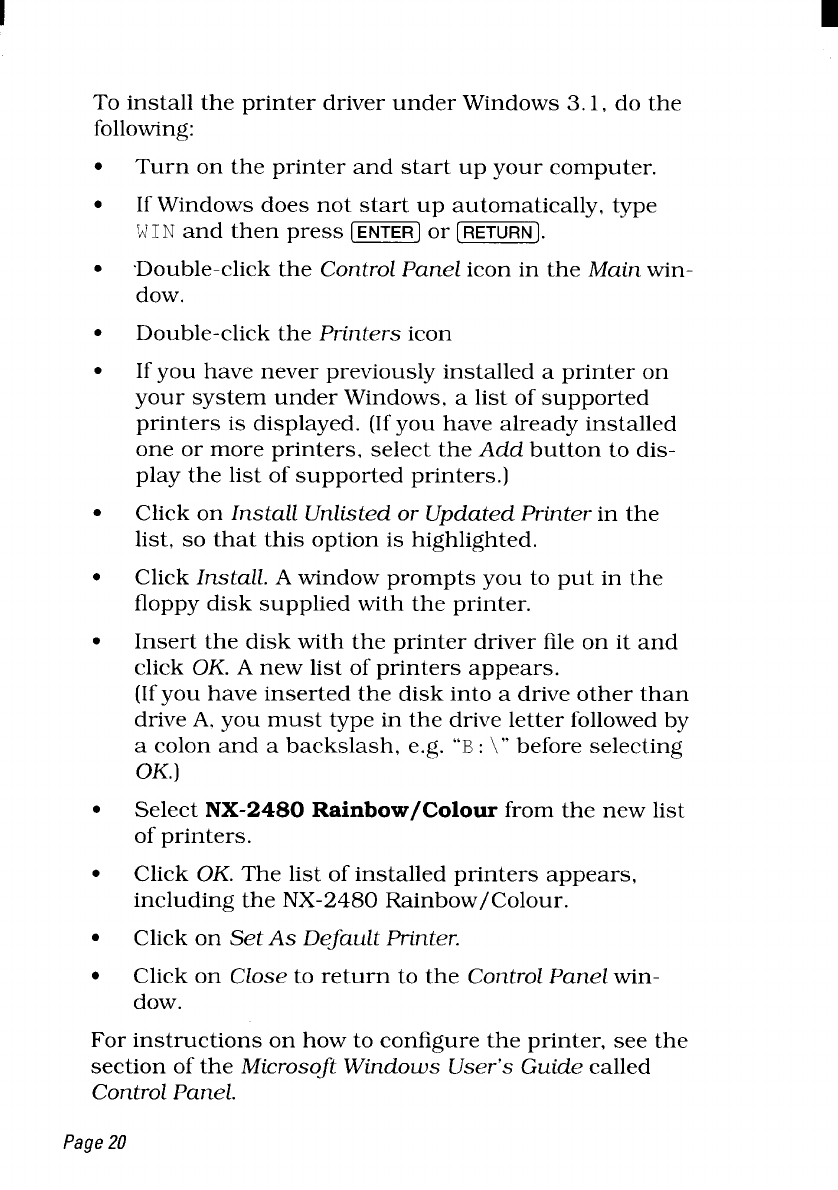
To install the printer driver under Windows 3.1, do the
following:
●
●
●
●
●
●
●
●
●
●
●
●
Turn on the printer and start up your computer.
If Windows does not start up automatically, type
WIN and then press [~] or [~].
Double-click the
Control PaneZicon in the Main win-
dow.
Double-click the Printers icon
If you have never previously installed a printer on
your system under Windows, a list of supported
printers is displayed. (If you have already installed
one or more printers, select the Add button to dis-
play the list of supported printers.)
Click on InstaZZ
Unlisted or Updated Printer in the
list, so that this option is highlighted.
Click InstaZL
A window prompts you to put in the
floppy disk supplied with the printer.
Insert the disk with the printer driver file on it and
click OK. A new list of printers appears.
(If you have inserted the disk into a drive other than
drive A, you must type in the drive letter followed by
a colon and a backslash, e.g. “B:\”before selecting
OK.)
Select NX-2480
Rainbow/Colour from the new list
of printers.
Click
OK. The list of installed printers appears,
including the NX-2480 Rainbow/Colour.
Click on Set As Default Printer.
Click on Close to return to the ControZPanel win-
dow.
For instructions on how to configure the printer, see the
section of the Microsoft Windows User’s Guide called
Control Panel.
Page20