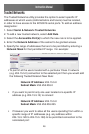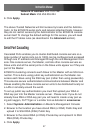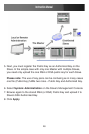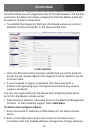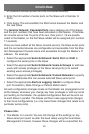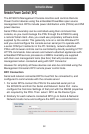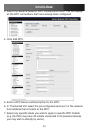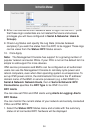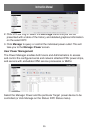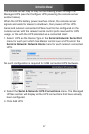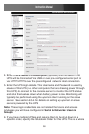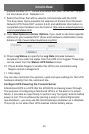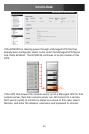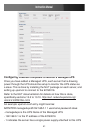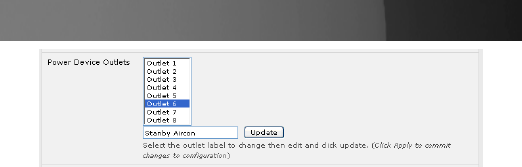
Instruction Manual
34
Enter the Username and Password used to login into the RPC (Note 8.
that these login credentials are not related the Users and access
privileges you will have configured in Serial & Networks: Users &
Groups).
Check Log Status and specify the Log Rate (minutes between 9.
samples) if you wish the status from this RPC to be logged. These logs
can be views from the Status: RPC Status screen.
Click Apply.10.
Note: The Management Console has support for a growing number of
popular network and serial PDUs. If your PDU is not on the default list it is
simple to add support for more devices.
IPMI service processors and BMCs can be configured so all authorized
users can use the Management Console to remotely cycle power and
reboot computers, even when their operating system is unresponsive. To
set up IPMI power control, the Administrator first enters the IP address/
domain name of the BMC or service processor (e.g. a Dell DRAC) in
Serial & Network: Network Hosts, then in Serial & Network: RPC
Connections specifies the RPC Type to be IPMI1.5 or 2.0
RPC Alerts
You can now set PDU and IPMI alerts using Alerts & Logging: Alerts
RPC Status
You can monitor the current status of your network and serially connected
PDUs and IPMI RPCs
Select the 1. Status: RPC Status menu and a table with the summary
status of all connected RPC hardware will be displayed