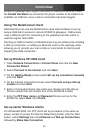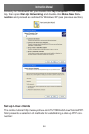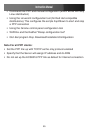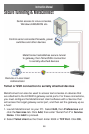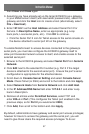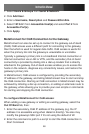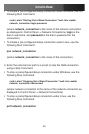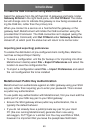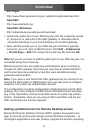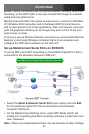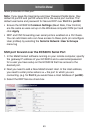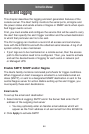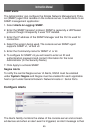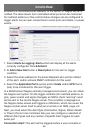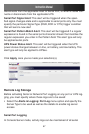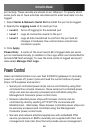Instruction Manual
61
PuTTYgen:
http://www.chiark.greenend.org.uk/~sgtatham/putty/download.html
OpenSSH:
http://www.openssh.org/
OpenSSH (Windows):
http://sshwindows.sourceforge.net/download/
Upload the public part of your SSH key pair (this file is typically named •
id_rsa.pub or id_dsa.pub) to the SSH gateway, or otherwise add to
.ssh/authorized keys in your home directory on the SSH gateway.
Next, add the private part of your SSH key pair (this file is typically •
named id_rsa or id_dsa) to MetaConnect. Click Edit > Preferences
> Private Keys > Add, then locate the private key file and click OK.
Note that you do not have to add the public part of your SSH key pair, it is
calculated using the private key.
MetaConnect will now use public key authentication when connecting
through the SSH gateway. Note that you may have to restart MetaCon-
nect to shut down any existing tunnels that were established using
password authentication.
Note: If you have a host behind the SSH gateway that you connect to by
clicking the SSH button in MetaConnect you may also wish to configure
access to it for public key authentication as well.
This configuration is entirely independent of MetaConnect and the SSH
gateway. You must configure the SSH client that MetaConnect launches
(e.g. Putty, OpenSSH) and the host’s SSH server for public key authen-
tication. Essentially, what you are using is SSH over SSH, and the two
SSH connections are entirely separate.
Setting up MetaConnect for Remote Desktop access
Microsoft’s Remote Desktop Protocol (RDP) enables the system man-
ager to securely access and manage remote Windows computers – to
reconfigure applications and user profiles, upgrade the server’s operating