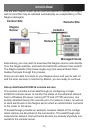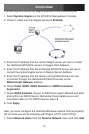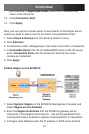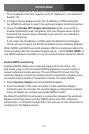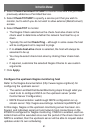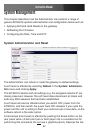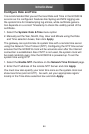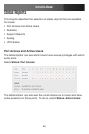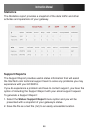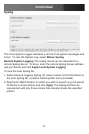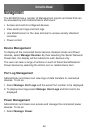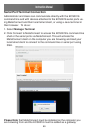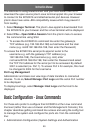Instruction Manual
83
ton gently twice (within a 5 second period) while the unit is powered ON.
This will reset the ECS0016 back to its factory default settings and clear
the ECS0016’s stored configuration information.
The hard erase will clear all custom settings and return the unit back to
factory default settings (i.e. the IP address will be reset to 192.168.0.1).
You will be prompted to log in and must enter the default administration
username and administration password:
Username: root
Password: default
Firmware Upgrades
Before upgrading you should ascertain if you are already running the
most current firmware on your gateway. Your ECS0016 will not allow you
to upgrade to the same or an earlier version.
The Firmware version is displayed in the header of each page. Or, select
Status: Support Report and note the Firmware Version
To upgrade, you first must download the latest firmware image (http://
www.startech.com) selecting the most recently added file, and save the
image to a system on the same subnet as the ECS0016.
To upload the firmware image file to your ECS0016, select System:
Firmware
Specify the address and name of the downloaded Firmware Upgrade 1.
File, or Browse the local subnet and locate the downloaded file.
Click 2. Apply and the ECS0016 appliance will undertake a soft reboot
and commence upgrading the firmware. This process will take several
minutes. After the firmware upgrade has completed, click on “click
here to return to the Management Console”. Your ECS0016 will have
retained all pre-upgrade configuration information