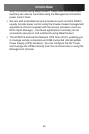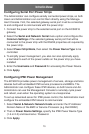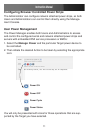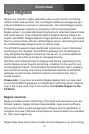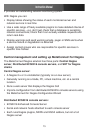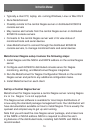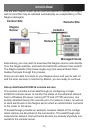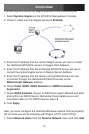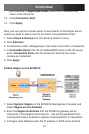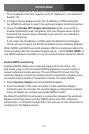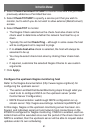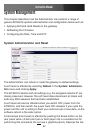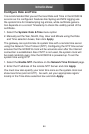Instruction Manual
77
Host.
Enter the 2. IP Address/DNS Name of the network server, e.g.:
192.168.1.10 and enter a Description, e.g.: Windows 2003 IIS Server
Remove all 3. Permitted Services. This server will be accessible using
Terminal Services, so check TCP, Port 3389 and log level 1 then click
Add. It is important to remove and re-add the service to enable logging
Scroll down to 4. Nagios Settings and check Enable Nagios.
Click 5. New Check and select Check Ping. Click check-host-alive.
Click 6. New Check and select Check Permitted TCP. Select Port 3389
Click 7. New Check and select Check TCP. Select Port 80.
Click 8. New Check and select Check TCP. Select Port 443
Click 9. Apply.
Similarly you now must configure the serial port to the router to be moni-
tored by Nagios:
Select 1. Serial Port from the Serial & Network menu.
Locate the serial port that has the router console port attached and 2.
click Edit.
Ensure the serial port settings under 3. Common Settings are correct
and match the attached router’s console port.
Click 4. Console Server Mode, and select Logging Level 1.
Check 5. Telnet (SSH access is not required, as MetaConnect is used
to secure the otherwise insecure Telnet connection).
Scroll down to 6. Nagios Settings and check Enable Nagios.
Check 7. Port Log and Serial Status.
Click 8. Apply
Select 9. Alerts from the Alerts & Logging menu and click Add Alert.
In 10. Description, enter: Administrator connection
Check 11. Nagios (NSCA)
In 12. Applicable Ports check the serial port that has the router console