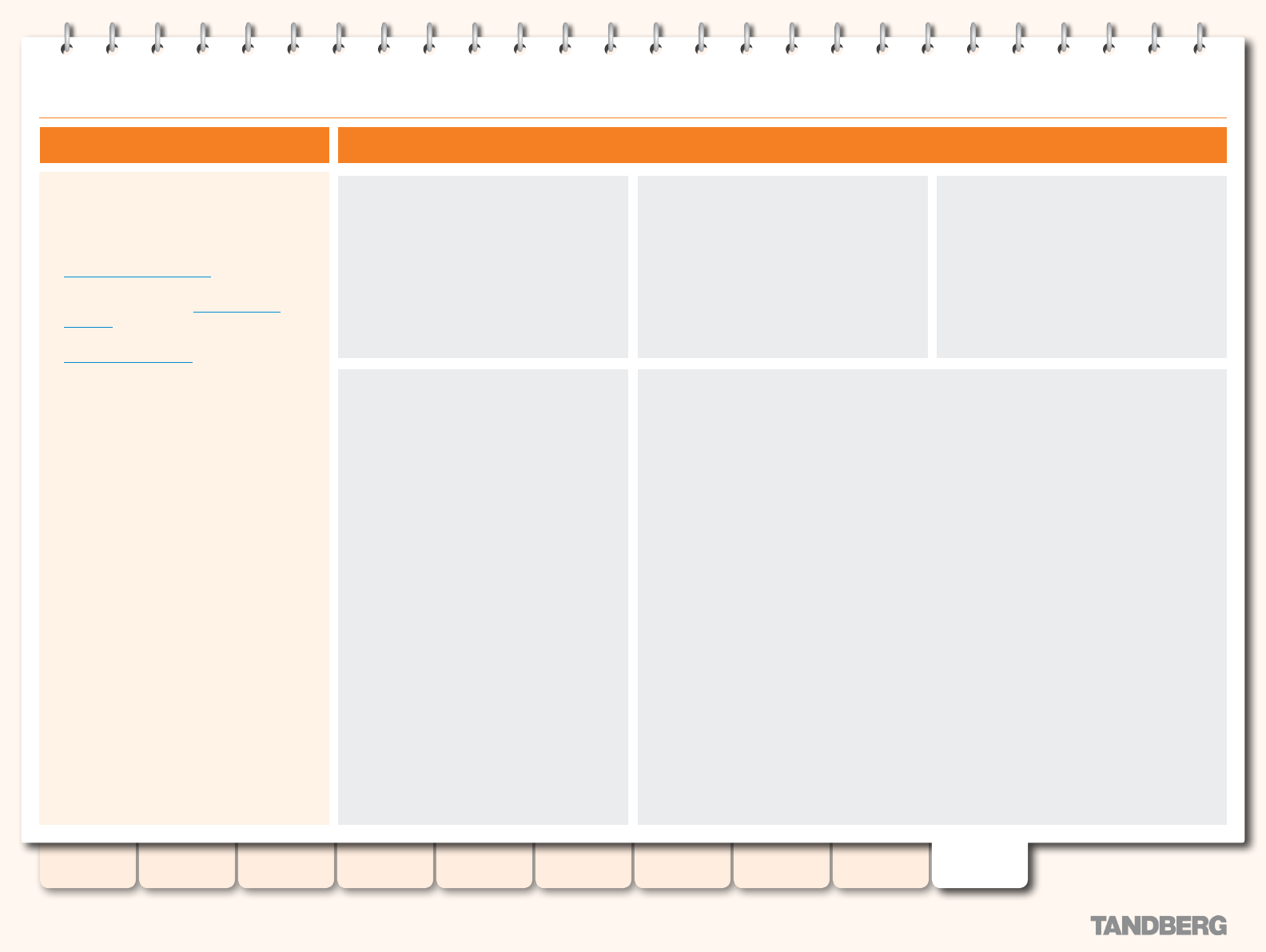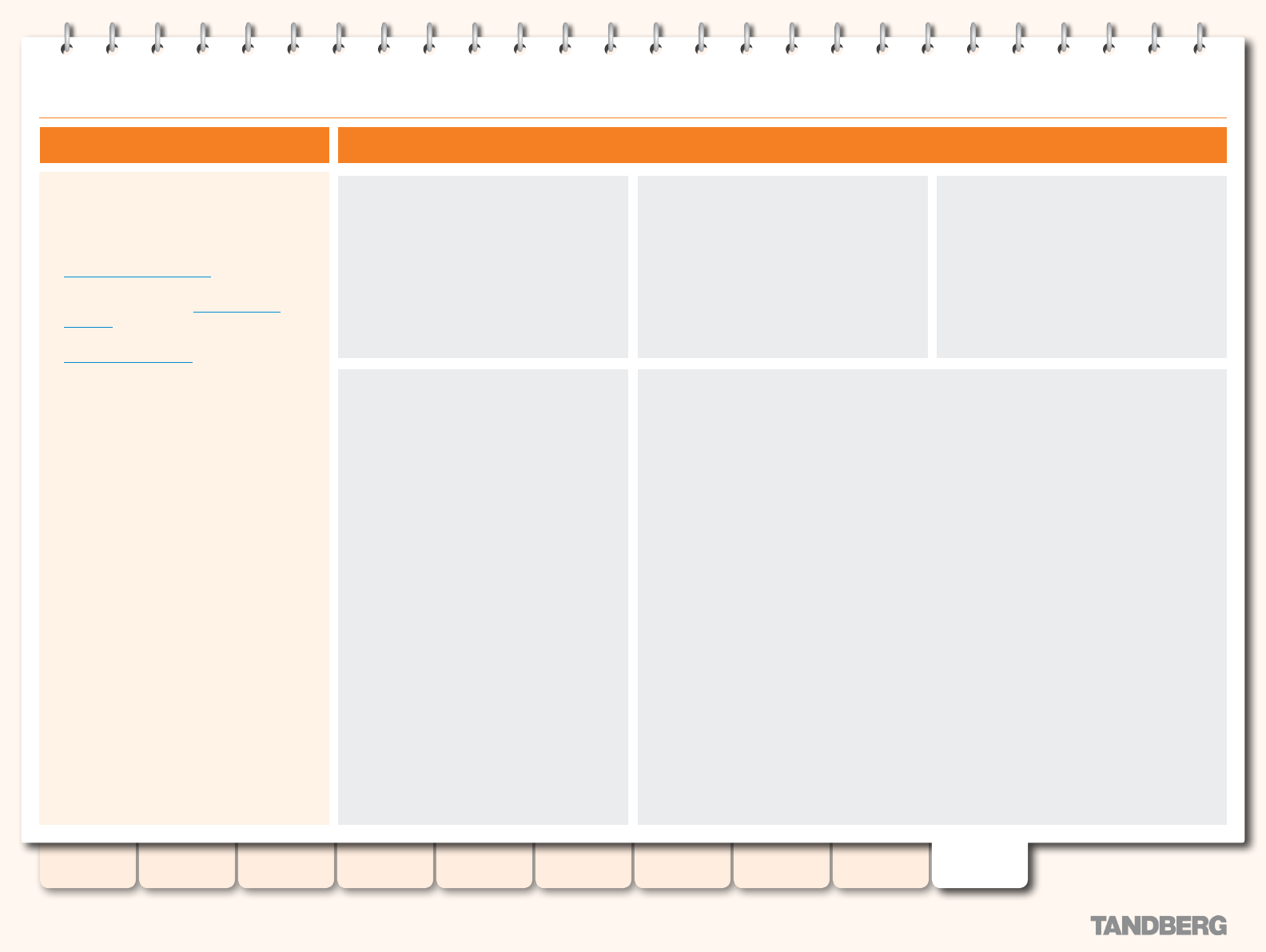
136
D13898.07
NOVEMBER 2008
TANDBERG CONTENT SERVER
ADMINISTRATOR GUIDE
Table of
Contents
Introduction Installation Quick Setup
TCS
Administration
Backing up and
Restoring
Administrator
Settings
Conference
Setup
View
Conferences
Appendices
Appendix 5: Using Remote Desktop
Content Server software upgrades and security
updates need to be installed using Remote
Desktop access.
Remote Desktop access is also used for:
Backing up the Content Server. See also the
•
Backing Up and Restoring section.
Changing the default media storage
•
location. See also the Media Storage
Location section.
Installing the Security Certicate. See the
•
Security Management section.
Using Remote Desktop
Open the Remote Desktop Utility on your
PC
(Start>Programs> Accessories>
Communications>Remote Desktop
Connection).
Provide the local administrator username
and password.
If you want to copy security updates or
software upgrade files from your PC to
the Content Server desktop, click on
Options>LocalResources and select Disk
Drives, then click on Connect
.
Once you are logged in, you can gain
access to security updates or software
upgrade les on your local PC by
expanding My Computer. Note that
mapped drives correspond to the drives
on your PC.
Once you have nished the necessary installations, restart the Content Server if prompted to
do so. Otherwise, terminate your Remote Desktop session by logging off. Please note that if
you choose Shut down, it will shut down the Content Server!
About Remote Desktop