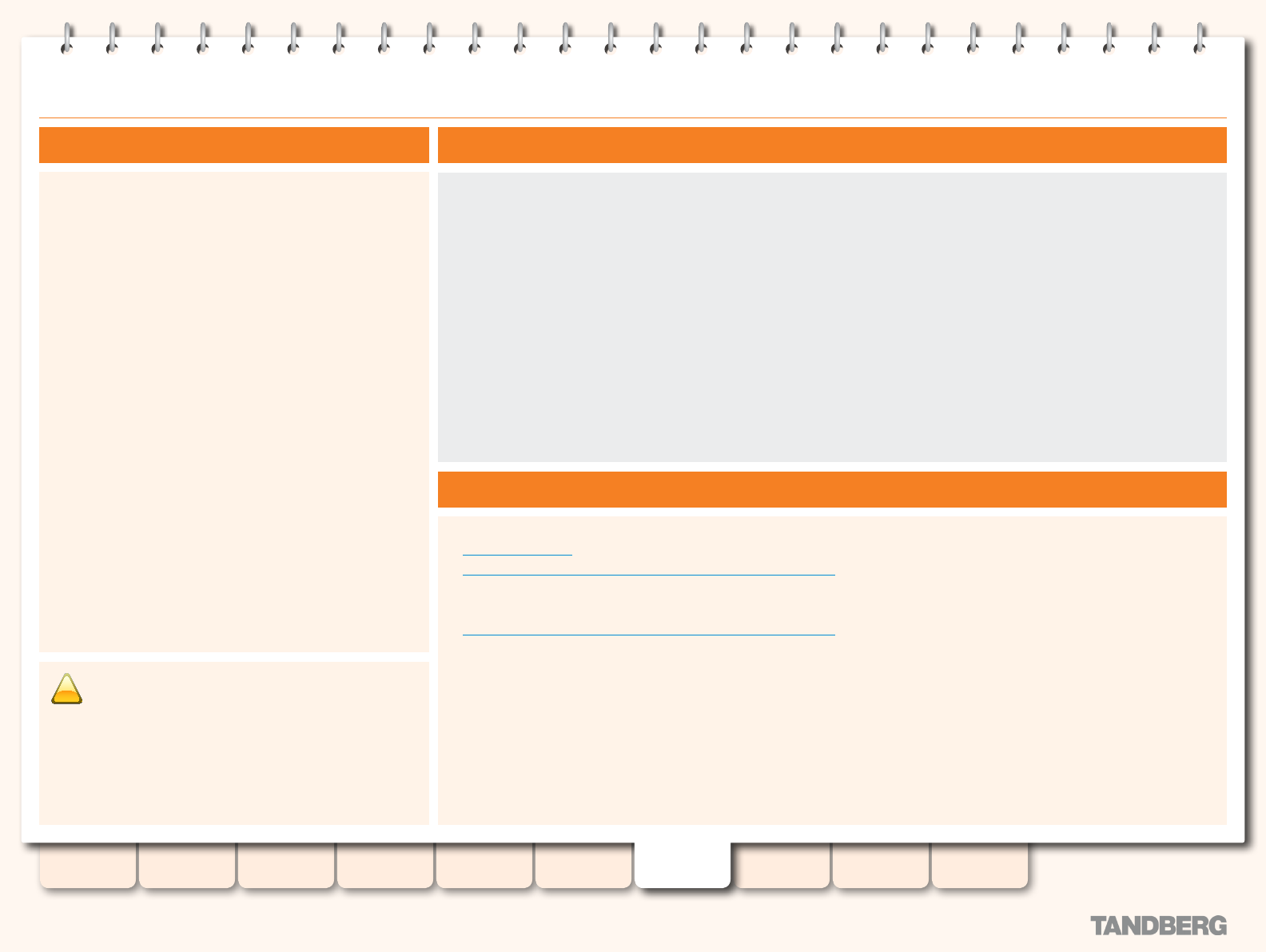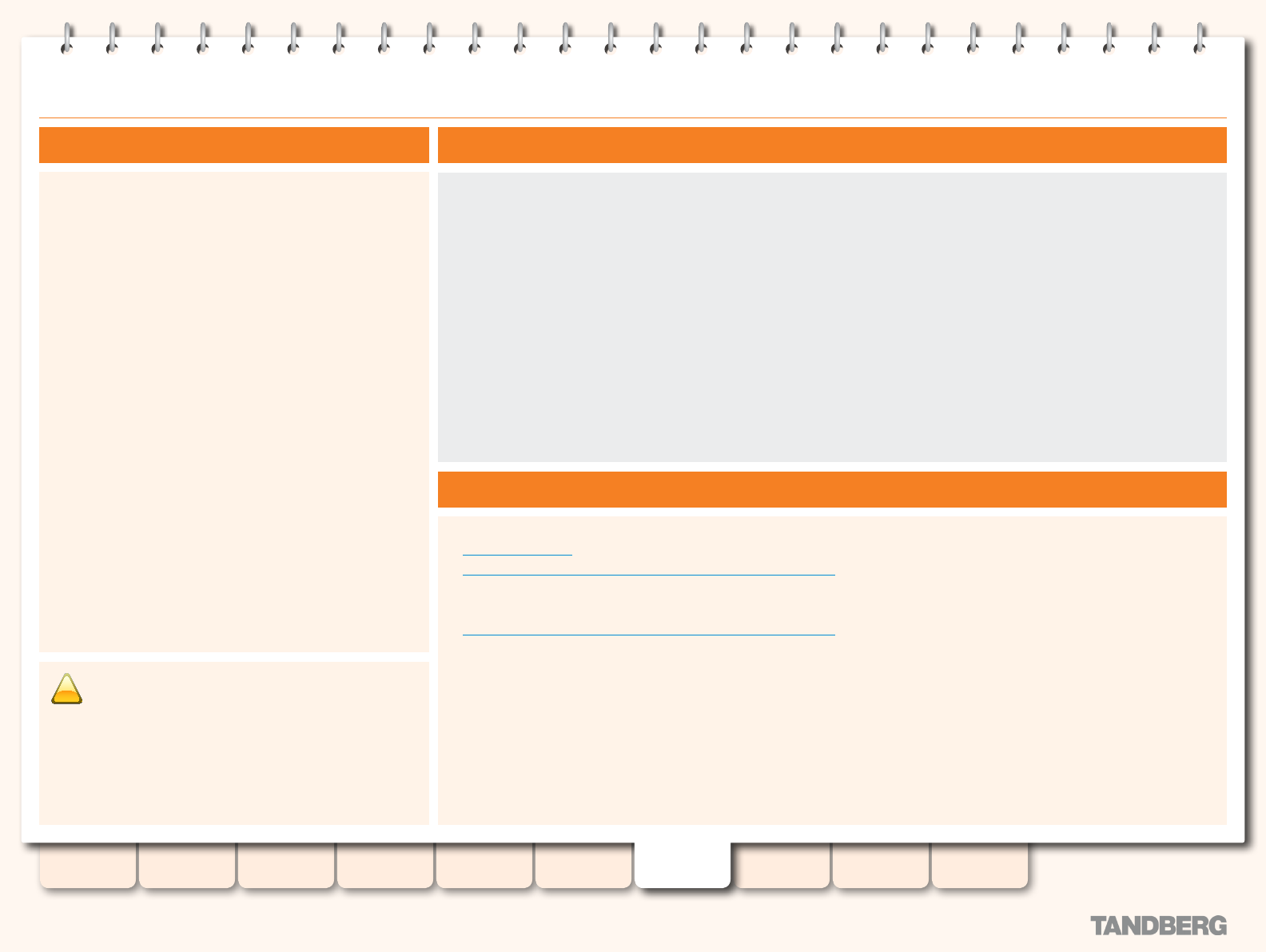
82
D13898.07
NOVEMBER 2008
TANDBERG CONTENT SERVER
ADMINISTRATOR GUIDE
Table of
Contents
Introduction Installation Quick Setup
TCS
Administration
Backing up and
Restoring
Administrator
Settings
Conference
Setup
View
Conferences
Appendices
Media Storage Location
About Media Storage Location
The default location for your media les is drive E: on your
TANDBERG Content Server. You may change this location to
store les on a Network Attached Storage (NAS) by using the
TCS NAS Wizard.
The NAS Wizard gives you the ability to store your media in an
external location, which means that your recording capacity will
not be limited by the disk storage on the Content Server.
Your media will be recorded to a temporary directory on the
Content Server rst, and then automatically moved to the NAS.
Your conferences will be streamed from the NAS using the
Content Server’s streaming media server or another external
streaming media server that you specify.
We recommend NAS devices which are built on the Windows
Storage server and are Windows Hardware Quality Lab certied.
The le sharing protocol used by the Content Server to the NAS
is Microsoft SMB.
Before you start, make sure that:
You have a current backup of your Content Server.
•
The Content Server is added to same domain as the NAS (see the section on Authentication for details on adding the Content
•
Server to a domain).
Choose or create and account in the domain that IIS on the Content Server will use to access the share on the NAS. This domain
•
account needs to have both administrative rights on the Content Server and permissions over the NAS share. This domain account
may be called anything you want, but in this document we will refer to it as MYDOMAIN\TCSNASUSER.
You have enough time to complete the operation. The NAS Wizard will move all valid media les (which are referenced by your
•
database) from the local drive to the external storage location. This may take some time, depending on how much existing media
you have recorded on E drive. Any orphaned les in E:\data folder (media les which are not associated with conferences) will be
deleted.
Changing the Media Storage Location - prerequisites
Steps Required for Changing the Media Storage Location
To change the media storage location from the default E drive on the Content Server to the NAS:
Congure your NA1. S
Run the NAS Wizard from Remote Desktop on the Content Server2.
To change the media storage location back from the NAS to the default E drive location (or to another NAS):
Run the NAS Wizard from Remote Desktop on the Content Serve3. r
For best performance, we recommend that the NAS you
use for storing Content Server media les is a device
dedicated to media storage.
Running applications such as domain controllers, databases or
external streaming servers on the NAS used for Content Server
media le storage may result in errors and is not recommended.