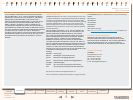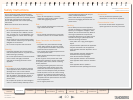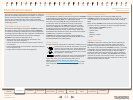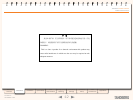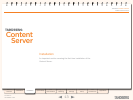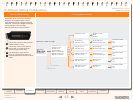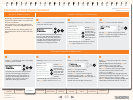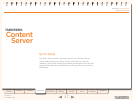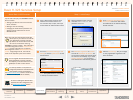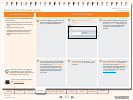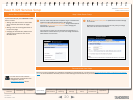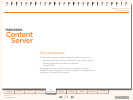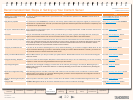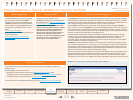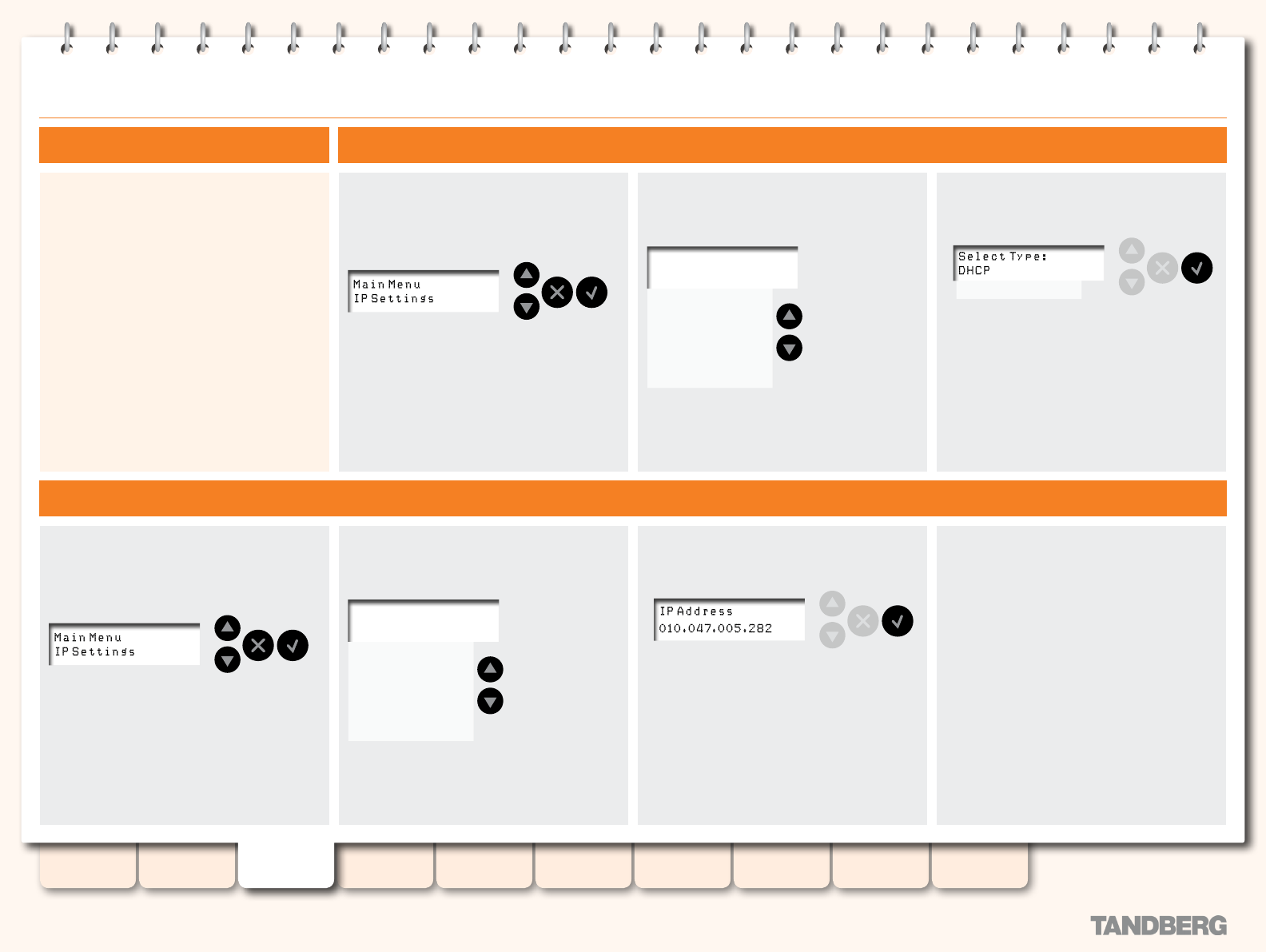
16
D13898.07
NOVEMBER 2008
TANDBERG CONTENT SERVER
ADMINISTRATOR GUIDE
Table of
Contents
Introduction Installation Quick Setup
TCS
Administration
Backing up and
Restoring
Administrator
Settings
Conference
Setup
View
Conferences
Appendices
Example 2: Setting the IP Address Itself
Examples of Front Panel Operation
Set the IP Address to Static Example 1: Setting the IP Address Type
Example 2: Setting the IP Address Itself
We strongly recommend that you change the IP
address from DHCP to Static once the Content
Server is in production.
Use the examples on this page together with
the diagram on the previous page to set the IP
address.
To set the subnet mask, default gateway and
DNS IP addresses, follow the steps described
below.
Use the Arrow
keys to scroll up
and down and
have the settings
shown displayed
one by one. The
menu title will be
retained.
The IP Settings has six submenus. Use the
Arrow keys to locate Address Type
IP Settings
Address Type
IP Address
Subnet Mask
Default Gateway
DNS (Preferred)
DNS (Alternate)
The upper line is the menu title (as shown
here) or a text describing a submenu or
the setting shown (as in the example to
the right). The settings available can be
displayed one by one (the upper line is
retained) by scrolling up and down.
Press Enter to produce the menu. The display
shows two lines at a time:
Use the Arrow keys to scroll down to Static.
Press Enter to put the change into effect and
proceed to specify the IP address.
Press Enter twice to enter the submenu:Selecting IP Settings > Address Type
Static
Use the Arrow
keys to scroll up
and down and
have the settings
shown displayed
one by one. The
menu title will be
retained.
The IP Settings has six submenus. Use
the Arrow keys to locate IP Address
IP Settings
Address Type
IP Address
Subnet Mask
Default Gateway
DNS (Preferred)
DNS (Alternate)
The upper line is the menu title (as shown
here) or a text describing a submenu or
the setting shown (as in the example to
the right). The settings available can be
displayed one by one (the upper line is
retained) by scrolling up and down.
Press Enter to produce the menu. The display
shows two lines at a time:
Press Enter to edit the address.
The rst digit will now blink.
Use the Arrow keys to scroll through the
numbers (0–9) and press Enter when the
number requested appears. The next digit will
then start to blink.
Repeat until the nal digit has been set.
Press Enter to enter the submenu: Press Enter to bypass any digit not in need of
adjustment.
When all digits have been set pressing Enter will
produce the Save Changes menu.
Use Arrow keys to select applicable option.
Use Enter to exit the menu putting changes
into effect.This will take you back to the
IP Settings menu.
If you need to change other settings repeat the
procedure selecting the applicable IP Setting
submenu (e.g. Default Gateway) rst.
Use Return to leave a menu undoing any changes. This
will also take you back to the IP Settings menu.
Selecting IP Settings > IP Address