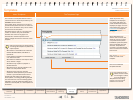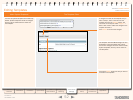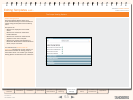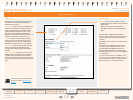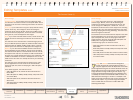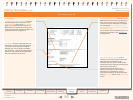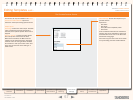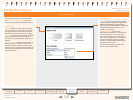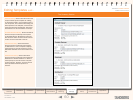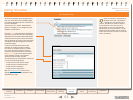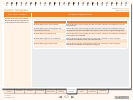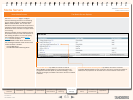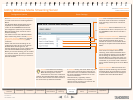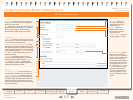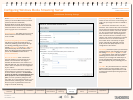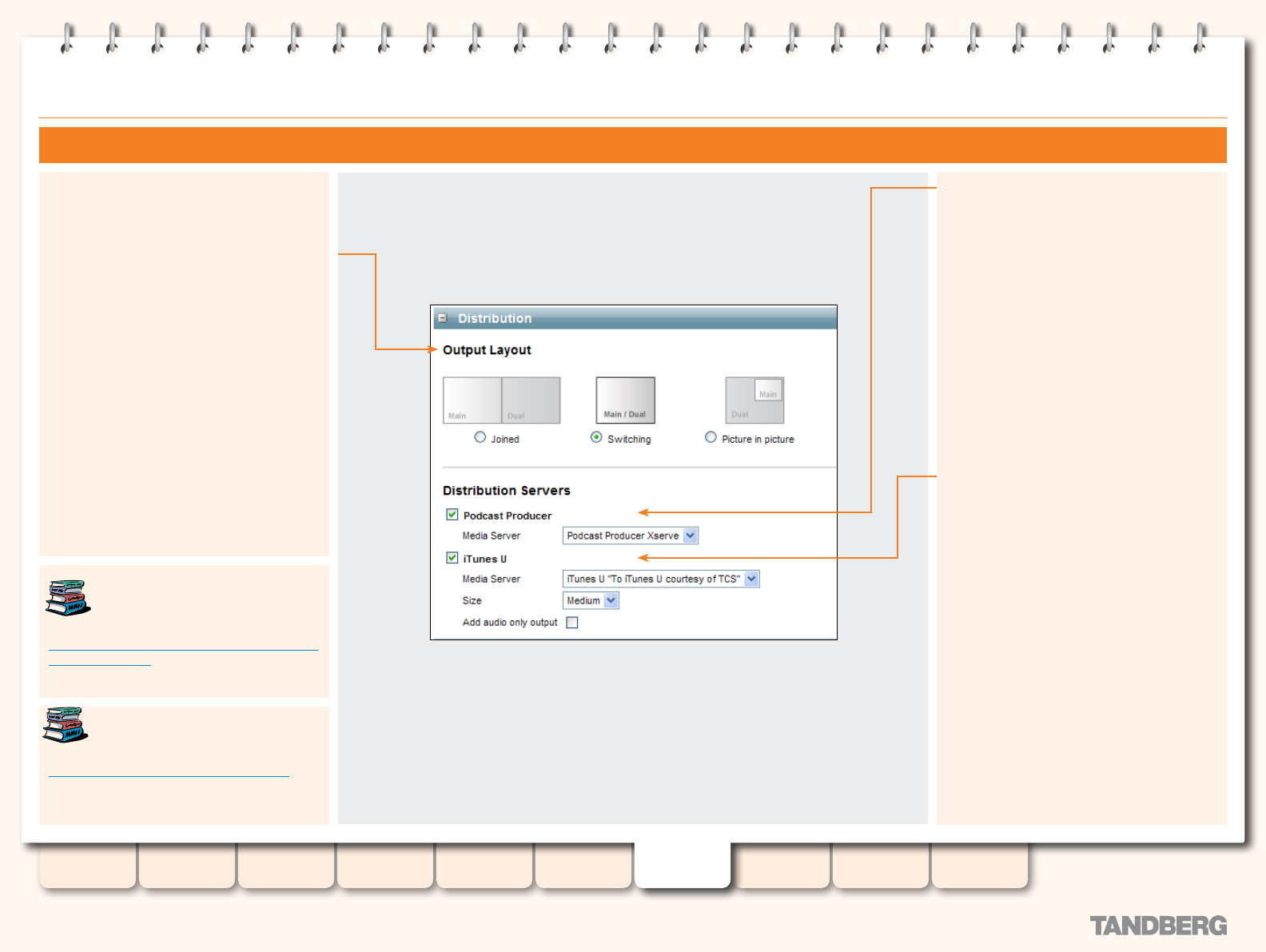
59
D13898.07
NOVEMBER 2008
TANDBERG CONTENT SERVER
ADMINISTRATOR GUIDE
Table of
Contents
Introduction Installation Quick Setup
TCS
Administration
Backing up and
Restoring
Administrator
Settings
Conference
Setup
View
Conferences
Appendices
Editing Templates cont...
The Distribution Section - Podcast Producer and iTunes U
The Distribution section will only be available if
the Create movies for Distribution option was
selected in the Output viewing options section.
Output layout
Joined—creates one video output consisting
of the main source on the left and the dual to
the right joined as one video le. Dual will be
displayed as a poster when it is not activated.
Switching—creates one video output. The Main
video is replaced by the Dual when Dual is
activated, then replaced by Main when Dual is
stopped.
Picture in picture—creates one video with main
picture inserted into the Dual. When Dual is
activated, the Main video will transition to the
selected location, displaying the Dual video. On
turning off Dual, the Main will transition to take
up the entire video.
Podcast Producer. Choose this option and
select a Podcast Producer Media Server to
automate the process of uploading recorded
content to your Podcast Producer server.
To use the TANDBERG Content Server as a
Podcast Capture application, simply make
a call on a Recording Alias which uses a
template with a Podcast Producer output. On
completion of the call, the Content Server
will transcode the conference recording using
the selected output layout with a large size
MPEG-4 video format and upload the le to
your Podcast Producer server. There it will be
picked up by the Podcast Producer Workow
specied in the Media Server you congured on
the Content Server.
iTunes U. Chose this option and select your
iTunes U Media Server to automate the
process of uploading recorded content to an
iTunes U account.
The Output Layout option and Size (Small,
Medium or Large) species the format and
quality of the MPEG-4 recording to be uploaded
to the iTunes U account selected from the
Media Server dropdown menu.
You may also specify an additional audio-only
output.
To use the TANDBERG Content Server to
capture your iTunes U content, simply make a
call on a Recording Alias which uses a template
with an iTunes U output. On completion of the
call, the Content Server will transcode the
conference recording using the settings you
specied and upload the le to your iTunes U
account.
Podcast Producer is a third-party
product provided by Apple. For setup
and support information on Podcast
Producer, go to:
http://www.apple.com/support/macosxserver/
podcastproducer/
iTunes U is a third-party product
provided by Apple. For setup and
support information on iTunes U, go to:
http://www.apple.com/support/itunes_u/