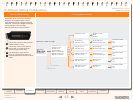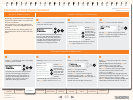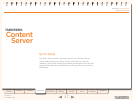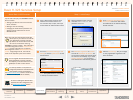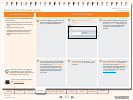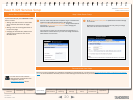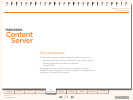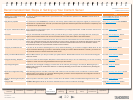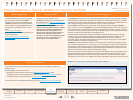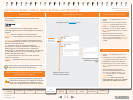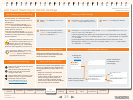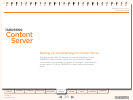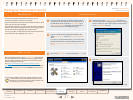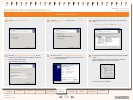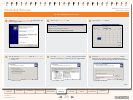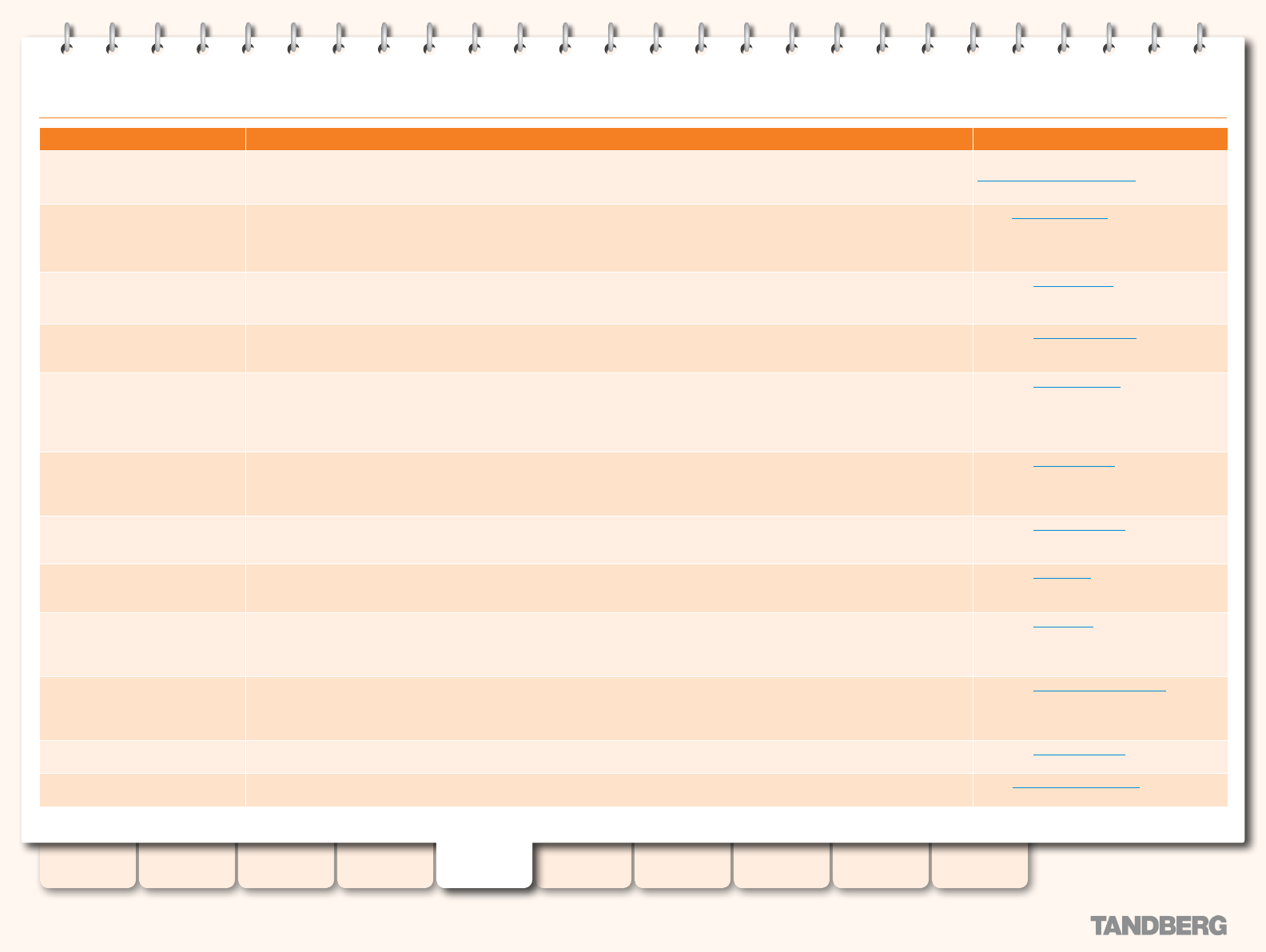
22
D13898.07
NOVEMBER 2008
TANDBERG CONTENT SERVER
ADMINISTRATOR GUIDE
Table of
Contents
Introduction Installation Quick Setup
TCS
Administration
Backing up and
Restoring
Administrator
Settings
Conference
Setup
View
Conferences
Appendices
Recommended Next Steps in Setting up Your Content Server
What
Why How
Register your Content Server using
the Registration Card
You need to register the Content Server if you would like to be contacted when updates to the TANDBERG Content Server be-
come available.
Use the Registration Card or via the web at
www.tandberg.com/register
Apply Security Updates You should check the TANDBERG ftp site site for new security update installers and apply them regularly to ensure that your
Content Server is protected with the most up-to-date security patches released by Microsoft and tested for compatibility with
the Content Server by TANDBERG.
Go to security updates on the TANDBERG
ftp site.
Set up your Authentication Method Local is the default authentication option. It is recommended that you change authentication to LDAP or Domain mode once the
Content Server is in production.
Go to the Authentication section.
Add Users Once you have selected an authentication mode, you need to setup your users or groups and assign them their correct privi-
leges to use the Content Server. User roles on the Content Server include Users, Owners and Administrators.
Go to the User Management section.
Set up Guest Access (if required) Decide whether you want to enable Guest Access, which will allow non authenticated users to view conferences on the Content
Server. Only conferences that have the “Allow access to all users“ option, selected in the Conference Permissions will be able
to be viewed by Guests. Any conference that has access restricted to Authenticated Users will not be available to Guests.
RSS feeds functionality will only be available if Guest Access is enabled.
Go to the User Properties section.
Congure your Media Servers If you want to use an external streaming server or set up multicast streaming, you will need to congure a Media Server for Live
and/or On Demand Streaming. If you want to automatically upload your media to Podcast Producer or iTunesU, you need to cre-
ate a Podcast Producer or iTunesU distribution media server.
Go to the Media Servers section.
Select your Default Media Servers Make the Media Servers you have just created your system defaults. Default Media Servers will be used when Recording Tem-
plates are created.
Go to the System Defaults section.
Congure Recording Templates There are a number of default System Templates on the Content Server that you can use. Alternatively, you can edit an existing
Template or create new ones using the Media Servers that you have created.
Go to the Templates section.
Add/Change Categories Conferences can be assigned a Category to assist users to nd what they are looking for. For example, Marketing may be a
Category that is used for all Conferences related to or created by Marketing. Users can lter all Conferences by selecting the
Marketing Category.
Go to the Categories section.
Review and congure Recording
Aliases
Each Recording Alias has an H.323, E.164 and/or SIP number that can be dialed to record a conference. To set the default
behaviour when a call comes in on a particular Recording Alias, you need to set the template and call conguration as well as
edit permissions and metadata for that Alias.
Go to the Recording Alias Options section.
Select the Recording Alias System
Default
When the system E.164 alias, system name or content server IP address is called, the Default Recording Alias will be used.
Go to the System Defaults section.
Congure TMS TANDBERG Management Suite can be used to schedule one-off or recurrent conference recordings.
Using TMS to Schedule Calls section.