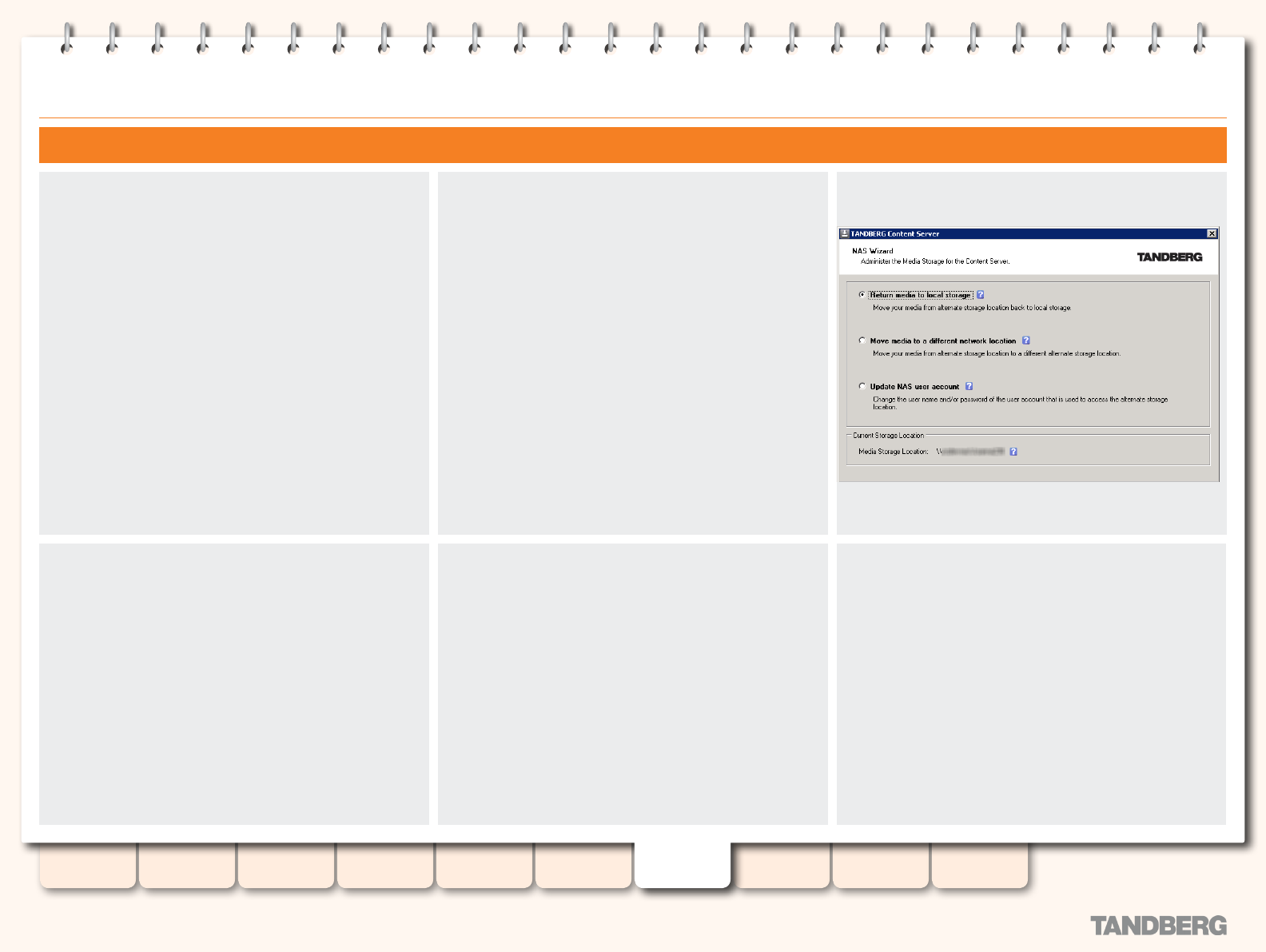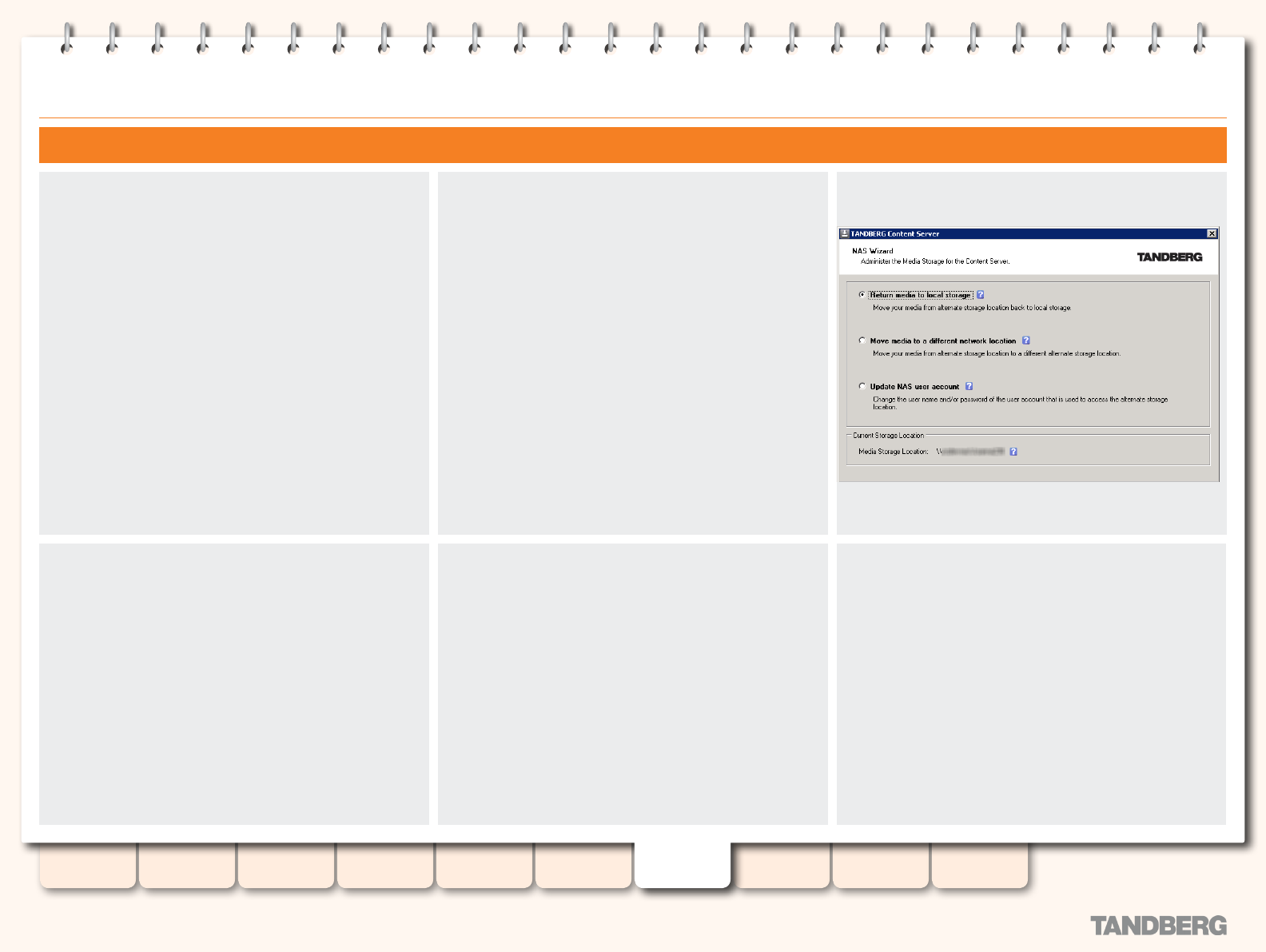
85
D13898.07
NOVEMBER 2008
TANDBERG CONTENT SERVER
ADMINISTRATOR GUIDE
Table of
Contents
Introduction Installation Quick Setup
TCS
Administration
Backing up and
Restoring
Administrator
Settings
Conference
Setup
View
Conferences
Appendices
Changing Media Storage Location
Changing Back to the local Media Storage Location
If your default Media Storage Location is on the NAS and
you would like to move it back to the default E drive, log
in as TCSNASUSER via Remote Desktop to the Content
Server.
The NAS Wizard will calculate the media size on the NAS
and will not let you complete this process if the media
size is larger than the space available on E drive. Check
the data folder size on the NAS first and delete some
conferences if your NAS data folder is larger than space
available on E drive.
Go to Start Menu > All Programs > TANDBERG > TCS > TCS
NAS Wizard, or double-click the TCS NAS Wizard shortcut on
the desktop.
Select Return media to local storage option.
Click Next at the Final Configuration screen to configure
your Content Server and move your existing media files
from the NAS back to the E drive. This may take some
time, depending on how much existing media you
have recorded on the NAS. Only media les which are
referenced by the database of the Content Server you are
running this Wizard on will be moved back to the Content
Server. Any les that are not in use by this Content Server
will not be affected.
When the process has been completed, click on Finish to
exit the NAS Wizard. No server restart is necesssary.
NAS Wizard logs are available in E:\logs\SetupUtility.
To check your new media location at any time, select Server
Overview from the Administrator Settings menu.