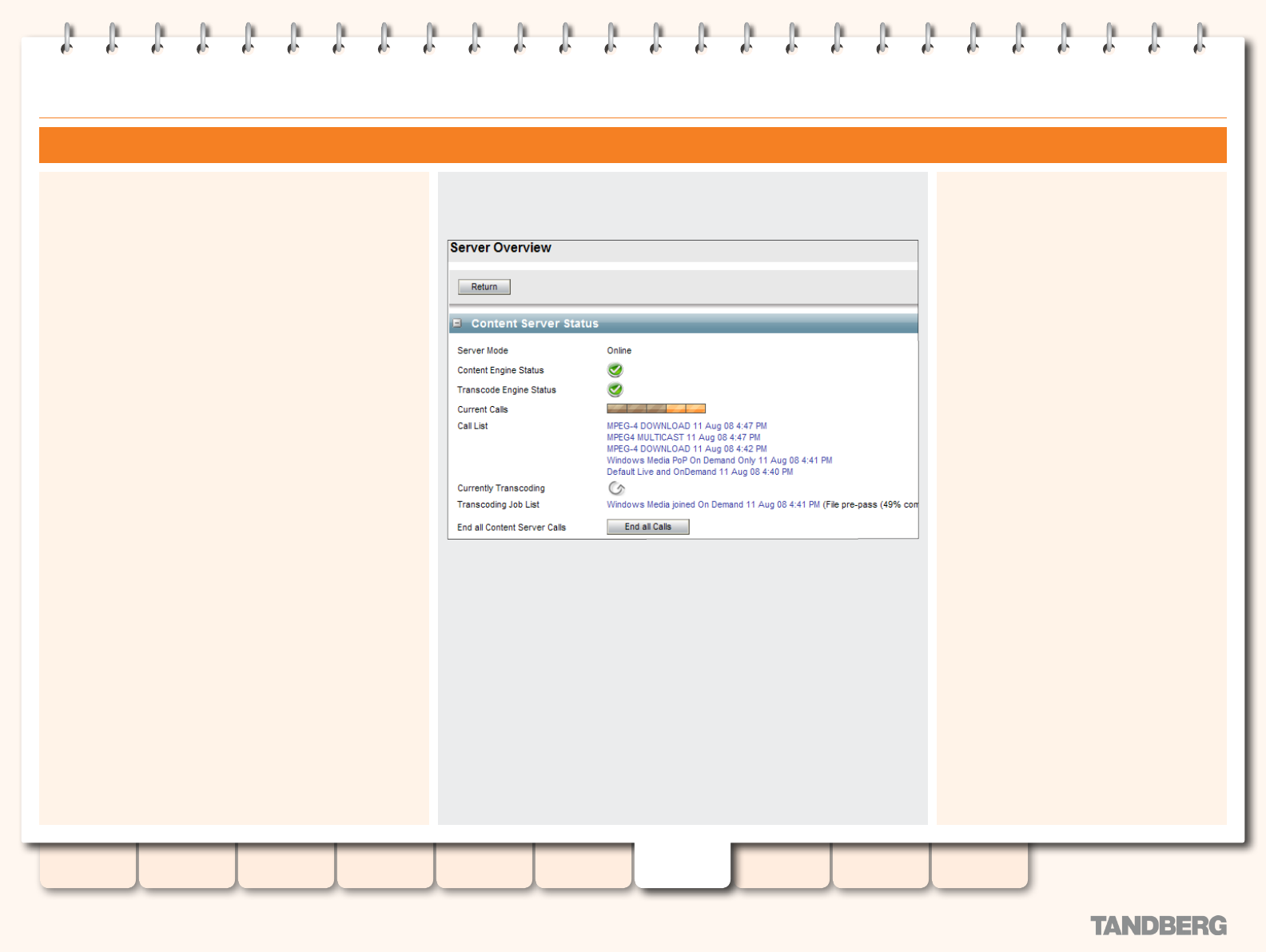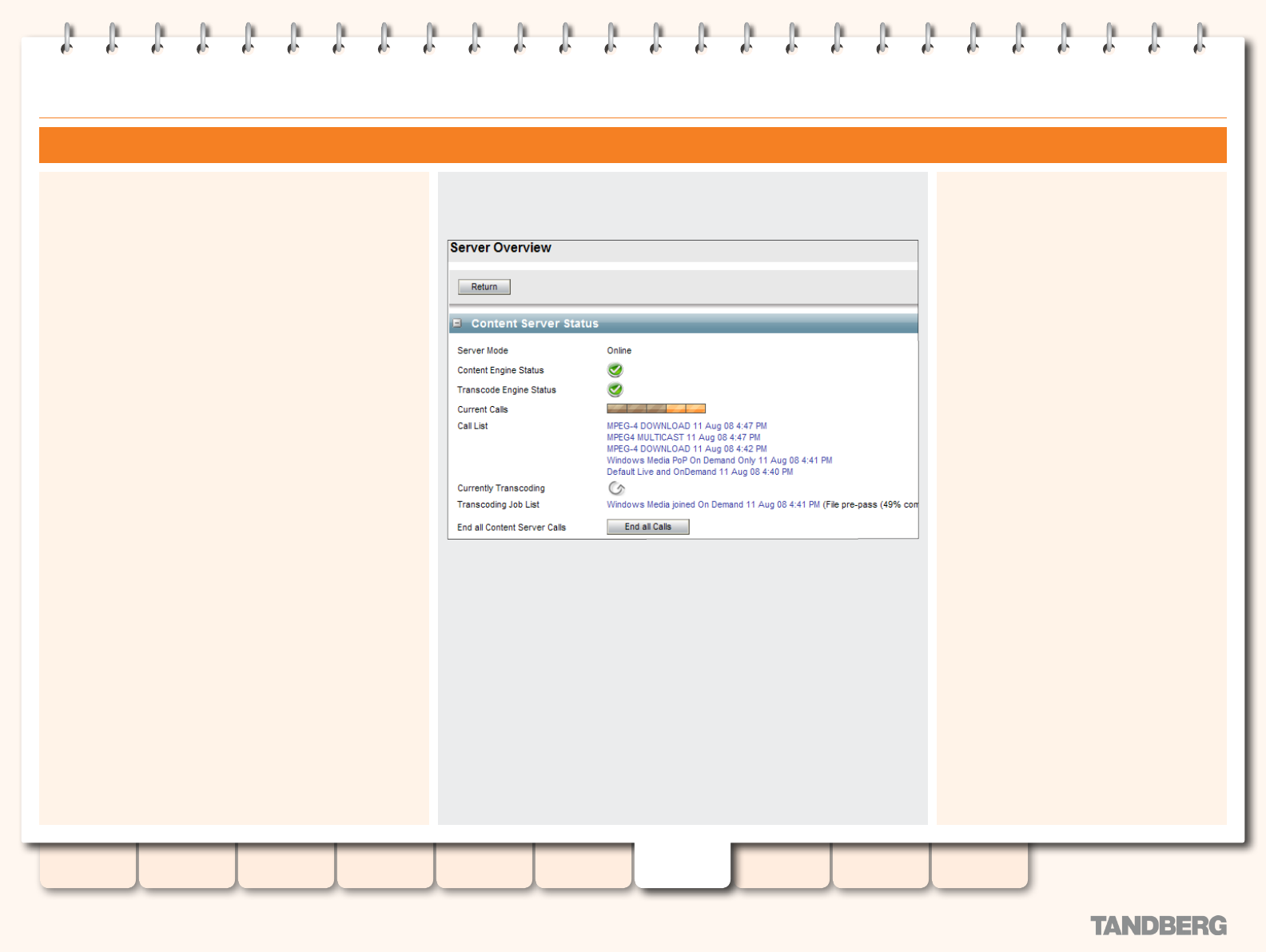
80
D13898.07
NOVEMBER 2008
TANDBERG CONTENT SERVER
ADMINISTRATOR GUIDE
Table of
Contents
Introduction Installation Quick Setup
TCS
Administration
Backing up and
Restoring
Administrator
Settings
Conference
Setup
View
Conferences
Appendices
Server Overview
The Server Overview Page - Content Server Status
About Server Overview
The Server Overview page allows administrators to:
View Content Server Status
•
View Server Disk Space
•
Content Server Information
•
View details of the Media Storage Location
•
Upgrade the Content Server Software
•
This page is automatically refreshed every 10 seconds.
Content Server Status
Server Mode. Server mode displays the current status of the
Content Server. The default mode is Online. In this mode the
Content Server can accept calls and transcode outputs.
Other modes include:
Reloading Congurations. If Gatekeeper, Advanced H323 or SIP
settings have been saved in Site Settings while the Content
Server was in call, the Content Server will stop accepting new
calls. When the call or calls currently in progress are completed,
Site Settings will be updated and Server Mode will automatically
change to Online. The administrator may also exit the Reloading
Congurations mode by ending all calls manually.
Idle. The Content Server will stop accepting new calls and
processing new transcoding jobs when the TCS Wizard is
running. To exit Idle mode, ensure that you have either fully
completed or cancelled the Wizard.
Ofine. If the Content Engine service is not running, Content
Engine status will display a red exclamation mark, and server
mode will change to Ofine. the Content Server will drop any
calls in progress and will not accept any new calls. To exit Ofine
mode, start the TCS Content Engine service.
Error. The Content Server will enter Error mode if it’s out of disk
space, or if it has lost connection to the NAS.
If the Content Server is out of disk space (5% disk space free),
the Content Server will drop any calls in progress and will not
accept any new calls or process transcoding jobs. To exit Error
mode, free up disk space on the drive or drives.
If the Content Server was on a NAS, but cannot contact it, check
the NAS and ensure that it is connected to the network.
Content Engine Status. Displays the current
Content Engine service status. A green tick
is displayed if the service is running. If the
service is not running, a red exclamation
mark and the last time and date the service
contacted the database is displayed.
Transcode Engine Status. Displays the current
Transcode Engine service status. A green
tick is displayed if the service is running. f
the service is not running, a red exclamation
mark and the last time and date the service
contacted the database is displayed.
Current Calls. The graphic displays beige
placeholders for calls with live streaming
outputs and orange placeholders for calls with
on demand outputs only.
Call list. Displays a list of live conference
names. Click on a conference name to go to
the Edit Conference page for this call.
Currently transcoding. A graphic indicates if
transcoding is currently taking place.
Transcoding Job List. Displays a list of
conference names with outputs that are
currently being transcoded. Click on a
conference name to go to the Edit Conference
page for this conference.
End all Calls. This button is displayed if there
are current calls in progress. Click on this
button to end all calls.