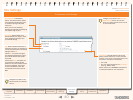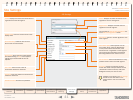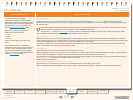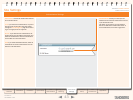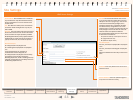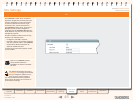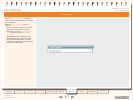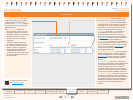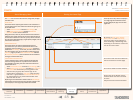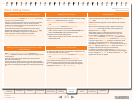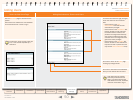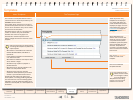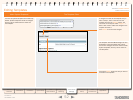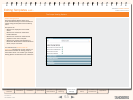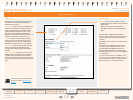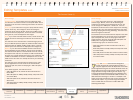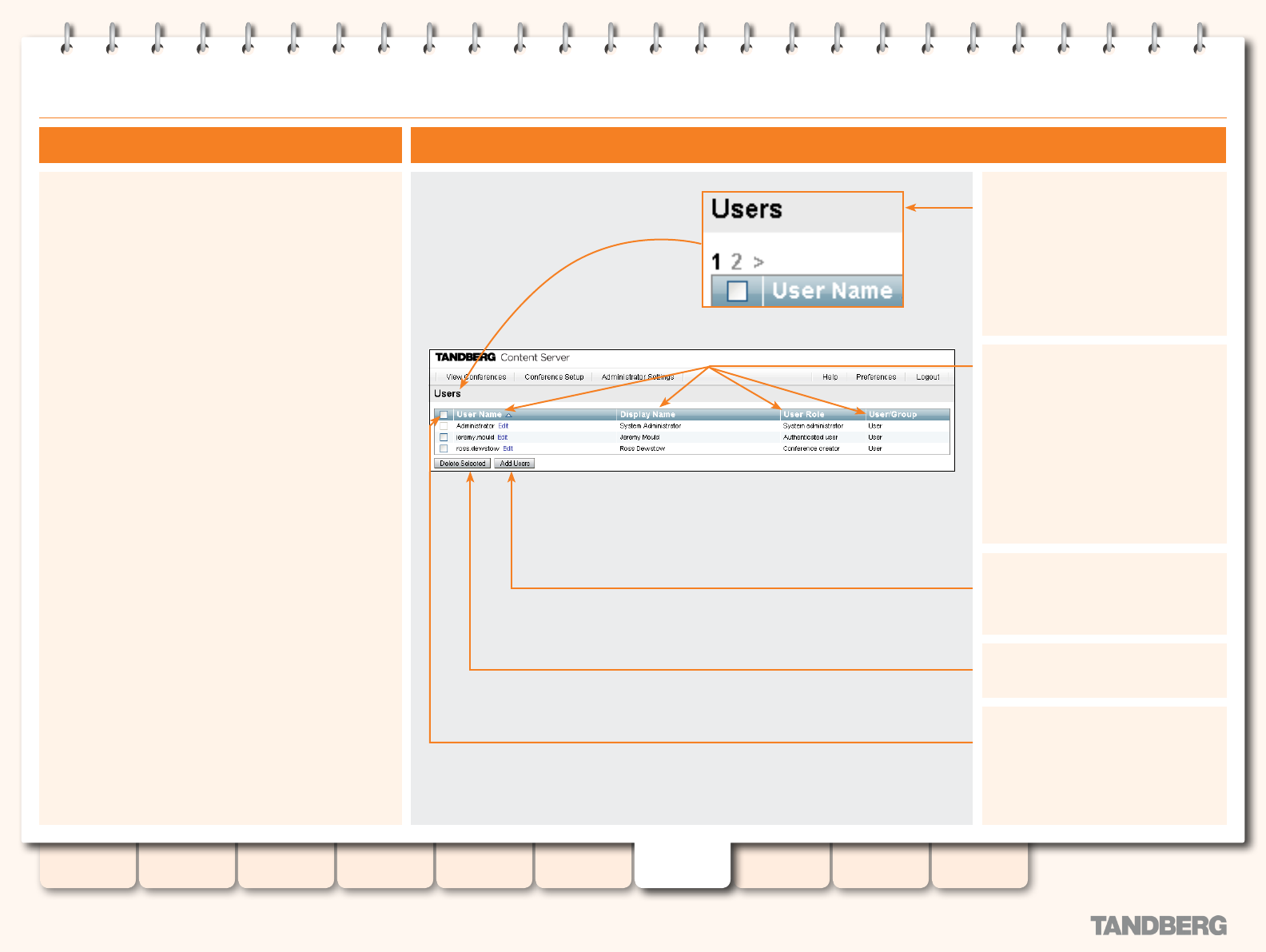
48
D13898.07
NOVEMBER 2008
TANDBERG CONTENT SERVER
ADMINISTRATOR GUIDE
Table of
Contents
Introduction Installation Quick Setup
TCS
Administration
Backing up and
Restoring
Administrator
Settings
Conference
Setup
View
Conferences
Appendices
Users
By clicking on User Name, Display
Name, User Role and User/Group,
the sorting order will be displayed in
either Ascending or Descending order,
depending on the direction of the arrow
next to the column name.
About Managing Users
Viewing the Users Page
Select users to be deleted. Use the
checkbox above the column to select
all users.
Greyed out boxes cannot be selected.
Click here to delete the users selected.
Click here to add new users. Details on
this can be found on the next page.
There may be too many users to be displayed
on a single page with the selected number
of users displayed per page. Go to the other
pages here.
The Users menu is used to add new users, change user privileges
and delete users.
Guest Access
The Content Server supports guest access to view conferences. If
you want guest users to view conferences without having to log in to
the Content Server:
Select
•
Allow Guest Access checkbox in Site Settings, and
Select
•
Allow access to all users checkbox in Conference
permissions for all or some conferences.
With guest access, users only need to enter the Content Server IP
address in their browser and they do not have to authenticate at all
to view those conferences. In this case, you only need to add users
who will have to authenticate (log in) to get special privileges, such as
administrators and owners.
Authenticated Access
The Content Server also supports authenticated access to
view conferences. If you want only authenticated users to view
conferences, make sure that the Allow Guest Access checkbox is
deselected in Site Settings . In this case, you have to add all users
who need access to view, edit or administer content (through the
Add Users page). If you select Allow access to all users checkbox
in Conference permissions, those conferences will be available for
viewing by all authenticated users.
Authenticated and Guest Access
It is also possible to have a mixture of guest and authenticated
access for viewing conferences. If you want some conferences
to be available to everybody, and other conferences restricted to
authenticated users:
Select
•
Allow Guest Access checkbox in Site Settings, and ...
Select
•
Allow access to all users checkbox in Conference
Permissions for conferences you want guests to see.
Add users and/or groups who need to login to the
•
Content Server (through the Add Users page) and then
enter user- or group names in Conference Permissions
for conferences that only those authenticated users
should be able to view.
Depending on the authentication method chosen in Site Settings,
administrators can add local users (who have been created on the
local computer) or users (or groups) authenticated via LDAP.