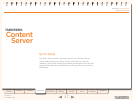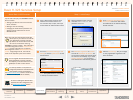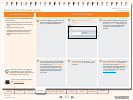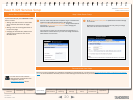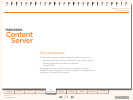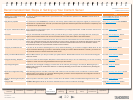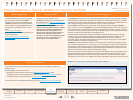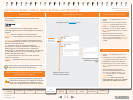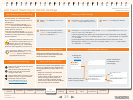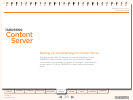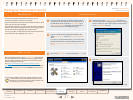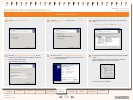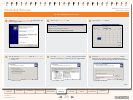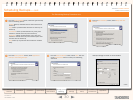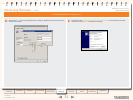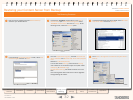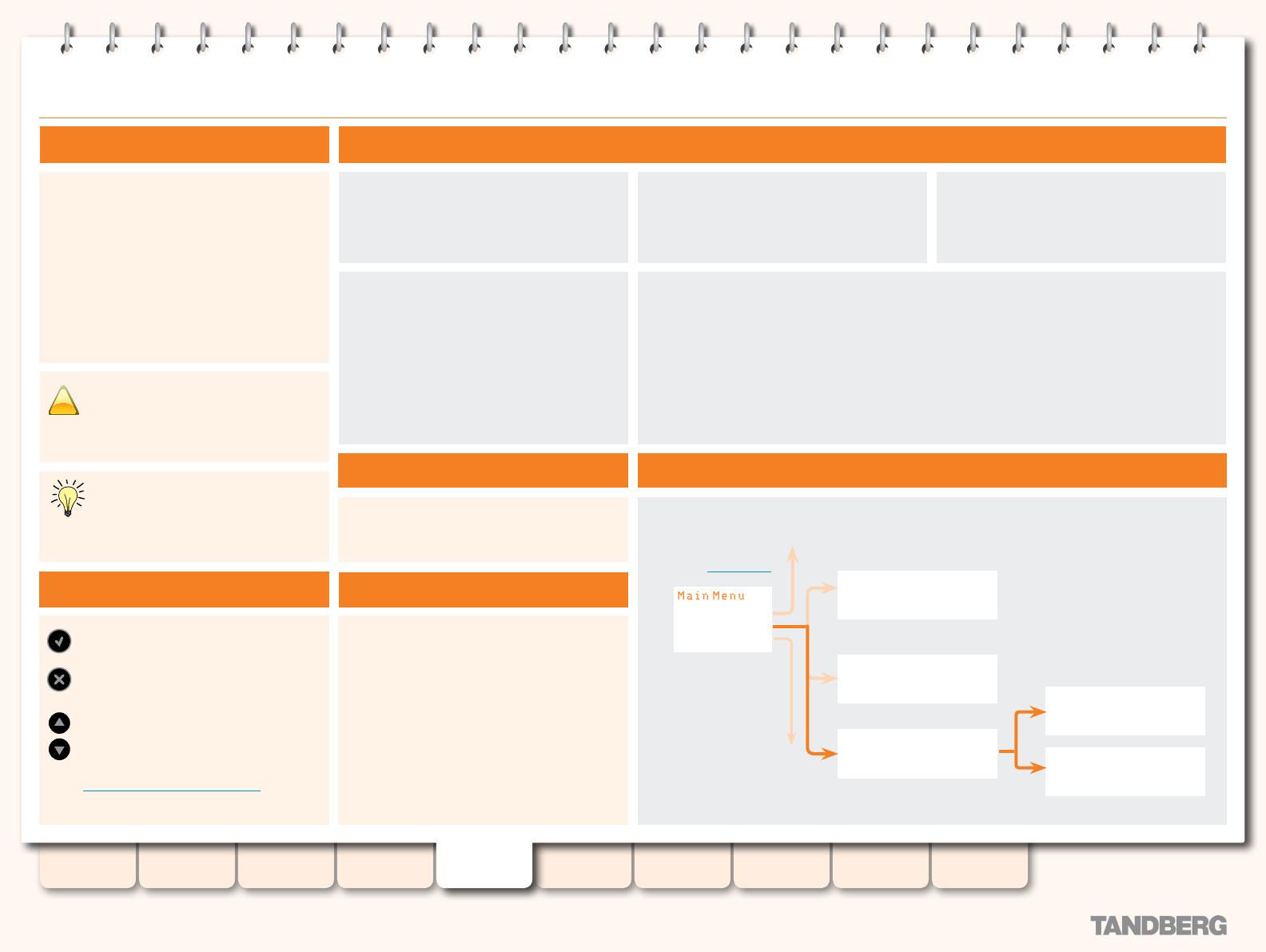
25
D13898.07
NOVEMBER 2008
TANDBERG CONTENT SERVER
ADMINISTRATOR GUIDE
Table of
Contents
Introduction Installation Quick Setup
TCS
Administration
Backing up and
Restoring
Administrator
Settings
Conference
Setup
View
Conferences
Appendices
LCD Panel: Restoring to Default Settings
About Restoring to Default Settings
The administrator can restore the Content
Server to default settings partially or fully via
the LCD panel.
A partial restore to default settings—Cong
Restore—restores the default conguration
les and templates, but does NOT affect the
content stored on the server.
A full restore to default settings—Full Restore
—removes content and deletes all media les
in addition to restoring the factory conguration
les and templates.
Restoring to defaults command in v.3.x
will restore the Content Server to v.3.x
defaults, but it will also remove any
congurations specic to v.2.x, if the Content
Server has been upgraded to v3.0 from v2.x!
What Does Cong Restore Do?
Deletes all user-created recording aliases, call
conguration les, templates and unused media
servers and restores v.3.x defaults.
What Does Full Restore Do?
Restoring to Default Settings
Command Menu Structure
IP Settings
Commands
Version Info
Restart?
No
Yes
Shutdown?
No
Yes
- Restore Defaults -
Full Restore
Config Restore
Full Restore?
No
Yes
Config Restore?
No
Yes
Restart and Shutdown
are described on the
previous page.
IP Settings are
described in
Installation.
Press Enter to display the Main Menu
screen.
From the Main Menu screen, use the
Up or Down arrow to select Commands.
Press Enter to confirm your selection.
From the Commands menu, use the
Up or Down arrow to select Restore
Defaults and press Enter.
From the Restore Defaults menu, use the Up or Down arrow to select Full Restore
or Config Restore and press Enter.
If you are performing a full restore, you will be asked to conrm this action on the following
screen. At the Full Restore? prompt, use the Up or Down arrow to select Yes and press
Enter to conrm.
If you are performing a partial restore, you will be asked to conrm this action on the
following screen. At the Config Restore? prompt, use the Up or Down arrow to select
Yes and press Enter to conrm.
!
Used to enter the edit mode and conrm
selection or entry.
Used to return to the previous menu
screen or exit the edit mode without
saving the latest entry.
Used to select items in the menu, move
between values in a numerical address
and modify numerical values.
For an example of this, turn to
IP Address Setting Conguration
in the Installation section.
Using the Front Panel Keys
Deletes all user-created recording aliases, media
servers, call conguration les, categories and
recording templates and restores them to v.3.x
defaults.
Deletes all conferences and media les.
•
Deletes all server logs.
•
If data location has been changed to an
•
external storage location (NAS), a full
restore will change the default storage
location back to the Content Server. Media
les on the NAS will not be deleted.
Restoring to defaults—both Cong
Restore and Full Restore—must not be
interrupted! Logs are available in E:\
logs\SetupUtility.directory.
Display information on the
version currently installed.