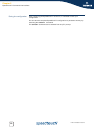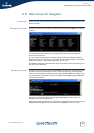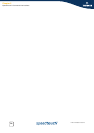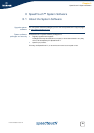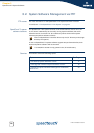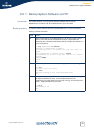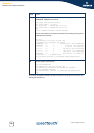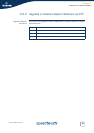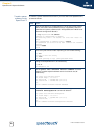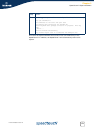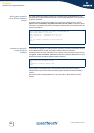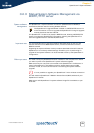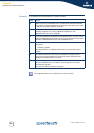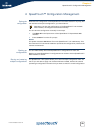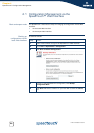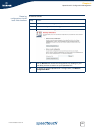Chapter 3
SpeedTouch™ System Software
E-DOC-CTC-20051017-0155 v1.0
20
Transfer system
software to the
SpeedTouch™
To transfer a system software file stored on your local disk to the SpeedTouch™,
proceed as follows:
Step Action
1
Open an FTP session to the SpeedTouch™. At the user name prompt,
enter a user name. At the password prompt, if applicable, enter the
SpeedTouch™ system password (see “The SpeedTouch™ Multi Level
Password Configuration Guide”):
C:\>ftp <SpeedTouch™ IP address>
Connected to <SpeedTouch™ IP address>.
220 Inactivity timer = 120 seconds. Use 'site idle <secs>' to
change.
User (<SpeedTouch™ IP address>:(none)): JohnDoe
331 SpeedTouch (00-90-D0-01-02-03) User 'JohnDoe' OK. Password
required.
Password:#####
230 OK
2 Enter binary file transfer mode. Optionally you can enable hashing:
ftp> bin
200 TYPE is now 8-bit binary
ftp> hash
Hash mark printing On ftp: (2048 bytes/hash mark).
3 Change to the SpeedTouch™ ‘/dl’ subdirectory:
ftp>cd dl
250 Changed to /dl
4 Use the quote site software version command to check
whether a passive system software version is stored in the ‘/dl’
subdirectory :
ftp> quote site software version
200- Flash image : 5.4.0.10.0
200- Active SW : ZZUIAA5.40A (5.4.0.a.0)
200- Passive SW : ZZUIAA5.40A (5.4.0.a.0)
200-
200 CLI command "software version" executed
5 In case a passive software version is found, use the quote site
software deletepassive
command to delete it:
ftp> quote site software deletepassive
200- Flash image : 5.4.0.10.0
200- Active SW : ZZUIAA5.40A (5.4.0.a.0)
200- Passive SW : ---
200-
200 CLI command "software deletepassive" executed