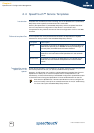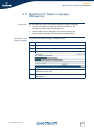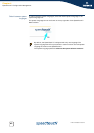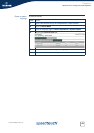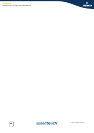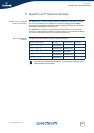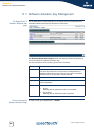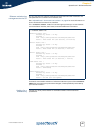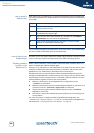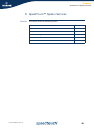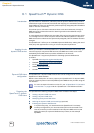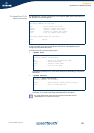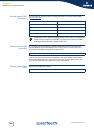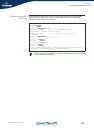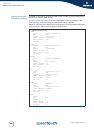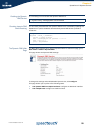Chapter 5
SpeedTouch™ Software Modules
E-DOC-CTC-20051017-0155 v1.0
48
How to Install a
Software Key
After applying for a software key, your ISP should provide you with a software key
user name and password. Proceed as follows to install and activate the software key
via the GUI:
The user name and password remain active. If for some reason, your software keys
are lost, proceed as described above to reactivate them.
How to Back Up the
Software Keys
Normally, you do not need to backup the software keys; However, should you want
to do so, use ftp to transfer the software key files (.swk) to a backup location.
Disabling software
modules on the
SpeedTouch™
Under normal conditions, once a software module has been activated, there is no
reason to disable this software module again.
However, via an FTP session to the SpeedTouch™ file system you are able to create
a backup of software activation keys (files with an extension .swk, stored on the
SpeedTouch™ ‘/dl’ subdirectory), delete keys and/or restore them.
Be aware that due to a previous system software update software keys may be
residing in the SpeedTouch™ ‘/active’ directory. If so, and you want to remove these
software keys in order to prevent them to re-activate a software module in a future
system software upgrade, follow the instructions below:
1 Make sure to save your current SpeedTouch™ configuration via the
:saveall CLI command.
2 Make sure that both the active and passive system software are the same. This
can be done via the
:software duplicate CLI command.
3 Switch active and passive system software versions via the :software
switch CLI command.
4 After restart, remove the software keys (now residing in the ‘dl’ directory) via
an FTP session.
For more information on System software upgrades and management, see
“3 SpeedTouch™ System Software” on page 15. For information on SpeedTouch™
FTP access see “7 The SpeedTouch™ File System” on page 75.
Step Action
1
Go to the software modules page. Refer to How to Access the
Software Modules Page.
2 Click on the software module you want to activate. You are taken to
the software key request page.
3 Enter the user name and password you received and click Request
Software Key. You will receive the software key.
4 Copy the text of the software key, and paste it into the provided
window on the Software modules page.
5 Click Add.