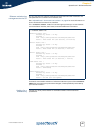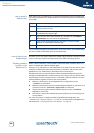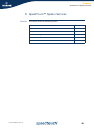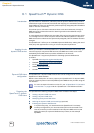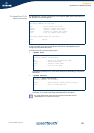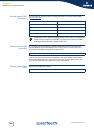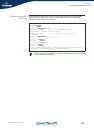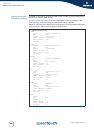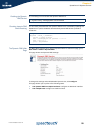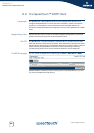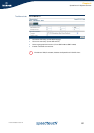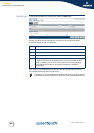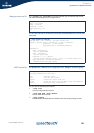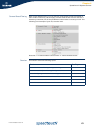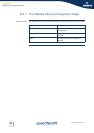Chapter 6
SpeedTouch™ System Services
E-DOC-CTC-20051017-0155 v1.0
55
Enabling the Dynamic
DNS Service
In a final step you must enable the dynamic DNS client:
Checking dynamic DNS
client Resolving
You can easily check whether the dynamic DNS client is successfully updating the
SpeedTouch™ public IP address towards the dynamic DNS service provider’s
hostserver:
The Dynamic DNS Web
Page
The Basic Web interface has a page on Dynamic DNS. To access this page, go to:
Basic mode > Toolbox >Dynamic DNS
This page shows the Dynamic DNS settings:
To change the settings and enable/disable Dynamic dns, click configure.
This page allows you to perform the following tasks:
Use dynamic DNS on multiple interfaces: configure an additional interface.
Use multiple hosts: configure an additional host.
=>:dyndns modify name=MyDynDNS status=enabled
=>:dyndns list
MyDynDNS : PPPoE_1 [CONNECTED]
options = dyndns wildcard
user = JohnDoe@MyISP.com password = ********
addr = 141.11.1.1
group = MyDynDNSHost