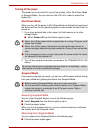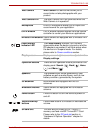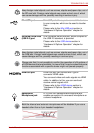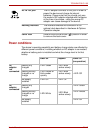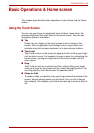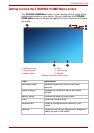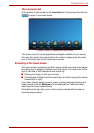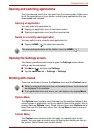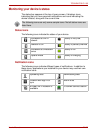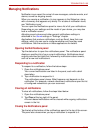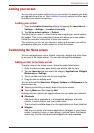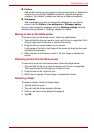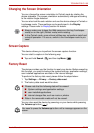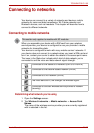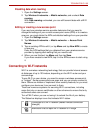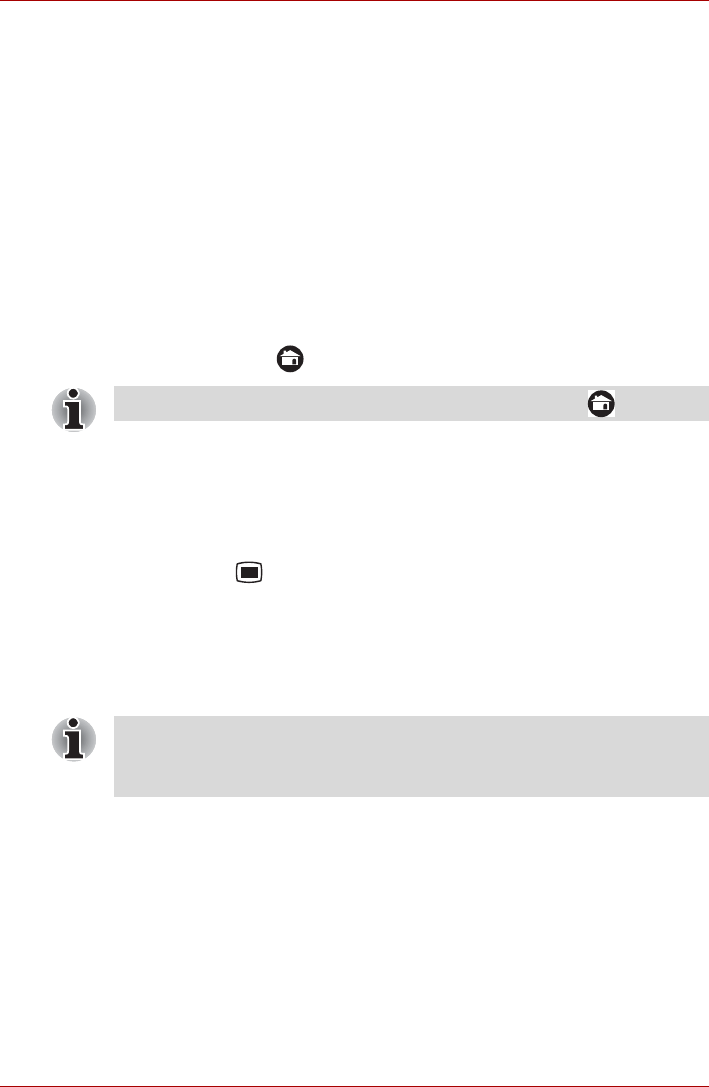
User’s Manual EN-21
TOSHIBA FOLIO 100
Opening and switching applications
The Launcher tab, which you can open from the Home screen, holds icons
for all the applications on your device, including any applications that you
downloaded and installed.
Opening an application
You may open any application by:
■ Tapping an application icon on the Home screen
■ Tapping an application icon from the Launcher tab.
Switch to a recently used application
You may switch to any recently used application by:
■ Tapping HOME ( ) for about two seconds.
Opening the Settings screen
This device provides several ways to open the Settings screen where
settings can be customized.
■ Tap Menu ( ), and then tap Settings.
■ Tap the Launcher tab -> Settings -> Settings.
Working with menus
There are two kinds of menus: the Options menu and the Context menu.
Options Menu
The Options menu contains tools that apply to the activities related to the
current screen or application, not to any specific item on the screen. Not all
screens have an Options menu. Some screens have more Options menu
items than can fit in the main menu. You can tap More to open a menu of
additional items.
Context Menu
The Context menu contains tools that apply to a specific item on the
screen. You may open a context menu by tapping and holding an item on
the screen. Not all items have context menus.
The executed applications will be hidden if you tap HOME ().
■ When you tap and hold on an icon or thumbnail picture, a sub menu will
be displayed if it’s available.
■ If an application has a sub menu, you can display it by tapping Menu.