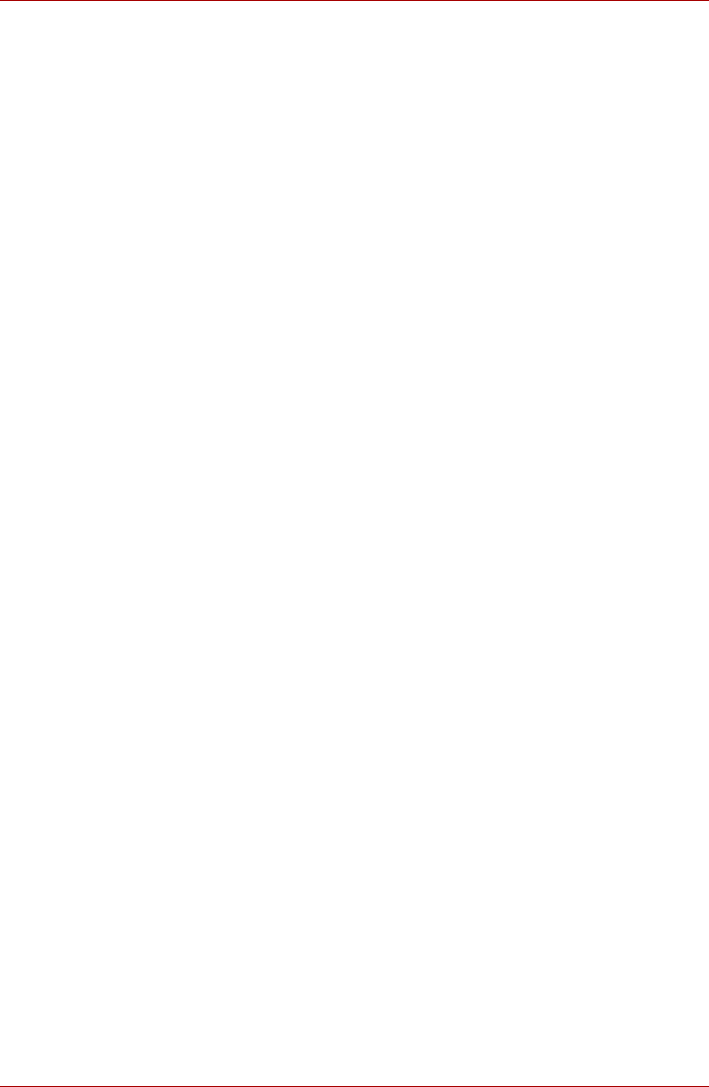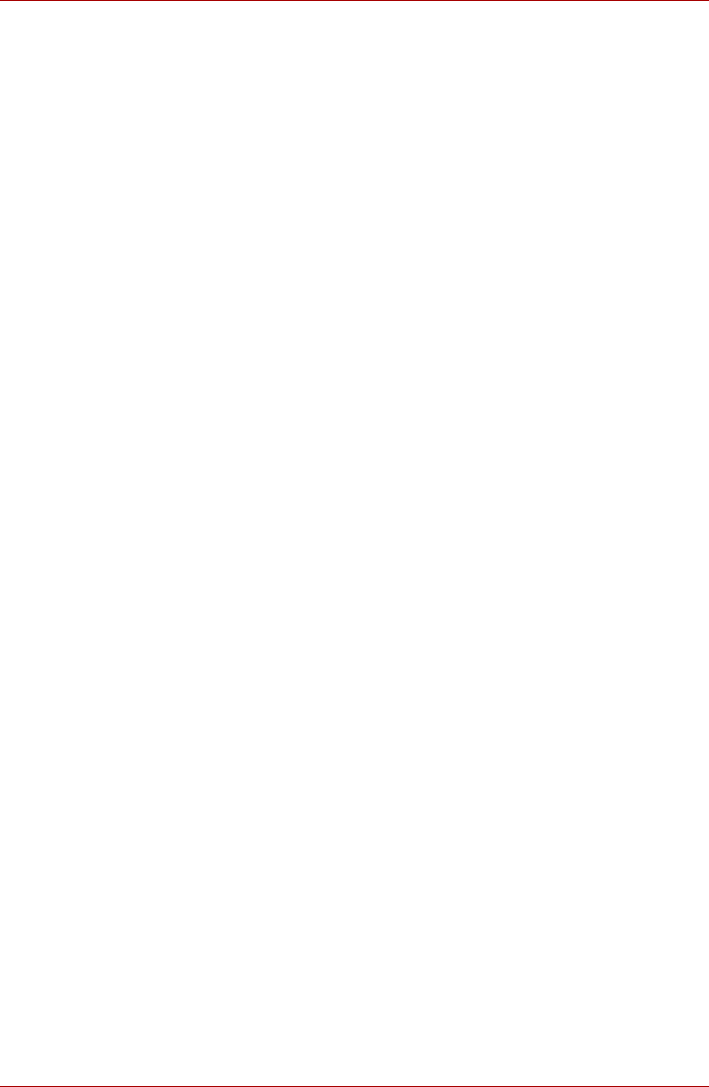
User’s Manual EN-47
TOSHIBA FOLIO 100
Picture frame
Picture frame is a widget to display the pictures or photos on the screen as
if in a container. This makes it easier for users to enjoy the pictures. You
can select pictures directly.
Power Control
Power control is a widget to quickly control the power of your device. You
can save power by disabling wireless, Bluetooth, 3G and decrease the
display brightness.
Just simply tap the widget icon to enable or disable this application.
Search
Search is a widget to launch Search toolbar which enables you to search
contents through your device or via the network.
1. Tap this widget from the Launcher tab -> Widgets -> Search.
2. Choose the search type and then input the content you want to search
in the Search toolbar and tap Go to start search.
SingleClick Connect
SingleClick Connect is a simple and useful tool which helps users to set
up Remote Desktop feature and easily share printers between your device
and your computers, and also access your SingleClick Connect account
settings.
In order to use this application to access all the devices on your network,
firstly you have to install this application onto your computers and finish the
Remote Access setup process. Please follow the steps below:
1. Download the Windows application setup file from your computer’s web
browser by entering the following URL:
http://toshiba.singleclickconnect.com
2. Install the Windows application in your Windows system. Follow the on-
screen instructions to finish the installation.
SingleClick is now installed and set up for you to connect and share your
network.
1. Tap SingleClick Connect in your TOSHIBA FOLIO 100 device.
2. Enter the username and password you created when you installed the
SingleClick application on your computer.
3. Now you can successfully log into your account and the main
application screen will be displayed.
You can control the devices in your network via the Remote Desktop
feature or print a file from your TOSHIBA FOLIO 100 device to a printer
in your network. There is also an Account Setting menu to manage your
account information.