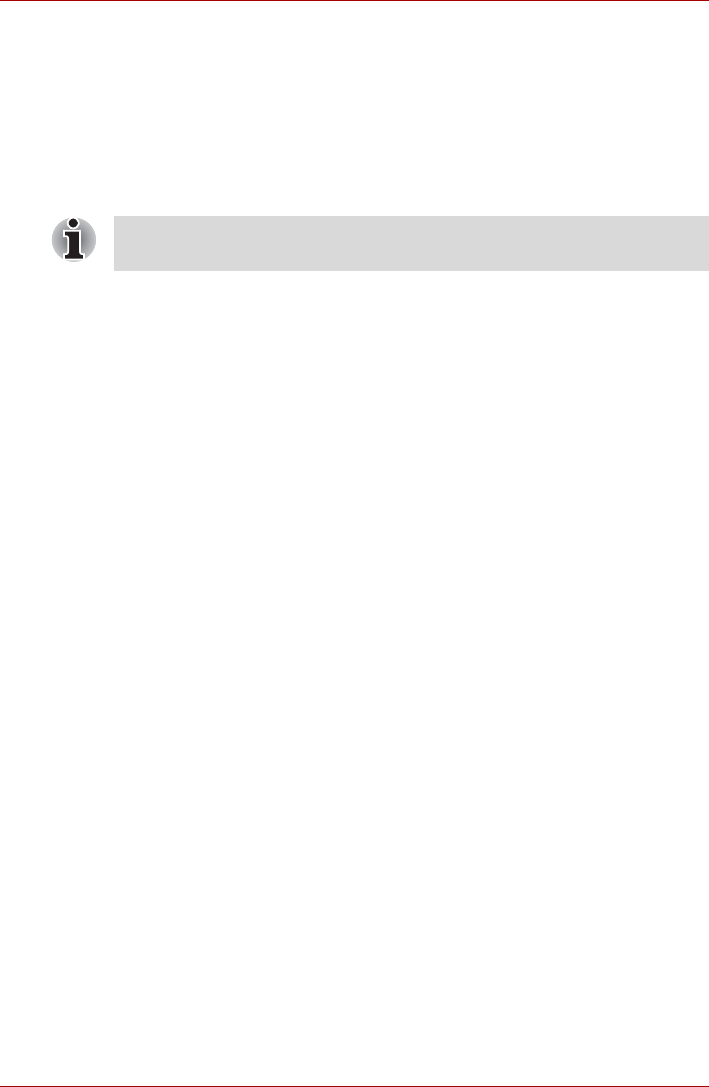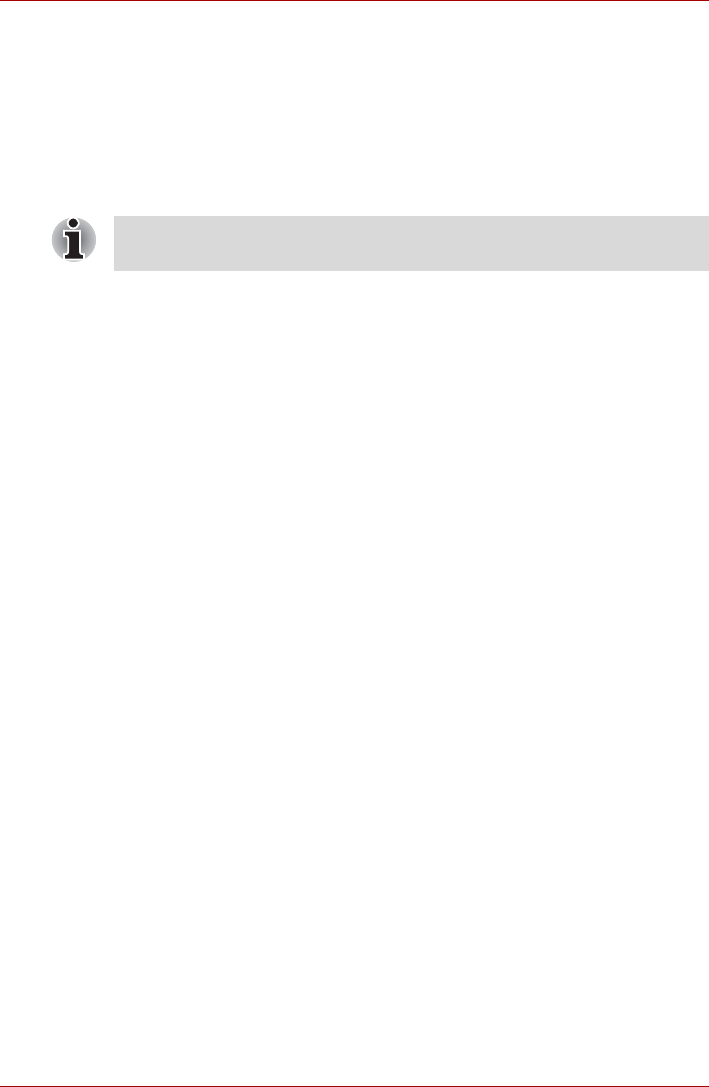
User’s Manual EN-29
TOSHIBA FOLIO 100
Turning Wi-Fi on and connecting to a Wi-Fi network
You may turn on and connect to a Wi-Fi network by following steps:
1. Open the Settings screen.
2. Tap Wireless & networks -> Wi-Fi settings.
3. Tap Wi-Fi to turn it on.
The device scans for available Wi-Fi networks and displays the names
of those it finds. Secured networks are indicated with a Lock icon.
4. Tap a network to connect it.
If the network is open, you are prompted to confirm that you want to
connect to that network by tapping Connect.
If the network is secured, you’re prompted to enter a password or other
credentials. (Ask your network administrator for details.)
When you’re connected to a network, tap on the network name in the Wi-
Fi settings screen for details about the speed, security, address, and
related settings.
Connecting to a Wi-Fi network through WPS
If the network you want to connect is secured, you can also connect to it
through WPS instead of entering a network name (SSID) and wireless
security manually.
WPS (Wi-Fi Protected Setup) is a standard for easy and secure setup of a
wireless home network. It enables you to establish a wireless network
connection by pushing the WPS buttons (either physical or virtual) on both
the access point and the new wireless client device.
To connect to a Wi-Fi network through WPS:
1. Tap Wi-Fi Settings -> WPS in the Wireless & network settings.
2. Push the WPS button on the access point.
Receiving notifications when open networks are in range
By default, when Wi-Fi is turned on, you will receive notifications in the
Status bar when your device detects an open Wi-Fi network.
1. Turn on Wi-Fi if it is not already on.
2. In the Wi-Fi settings screen, check Network notification.
You can uncheck this option to stop receiving notifications.
If the device finds a network that you connected to previously, it will
connect to it automatically.