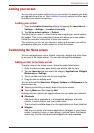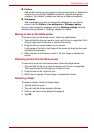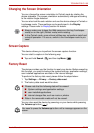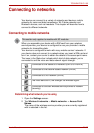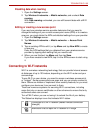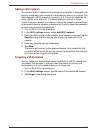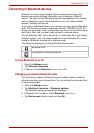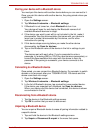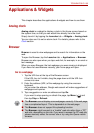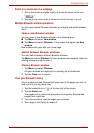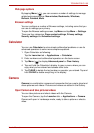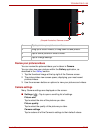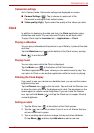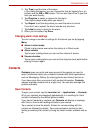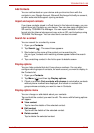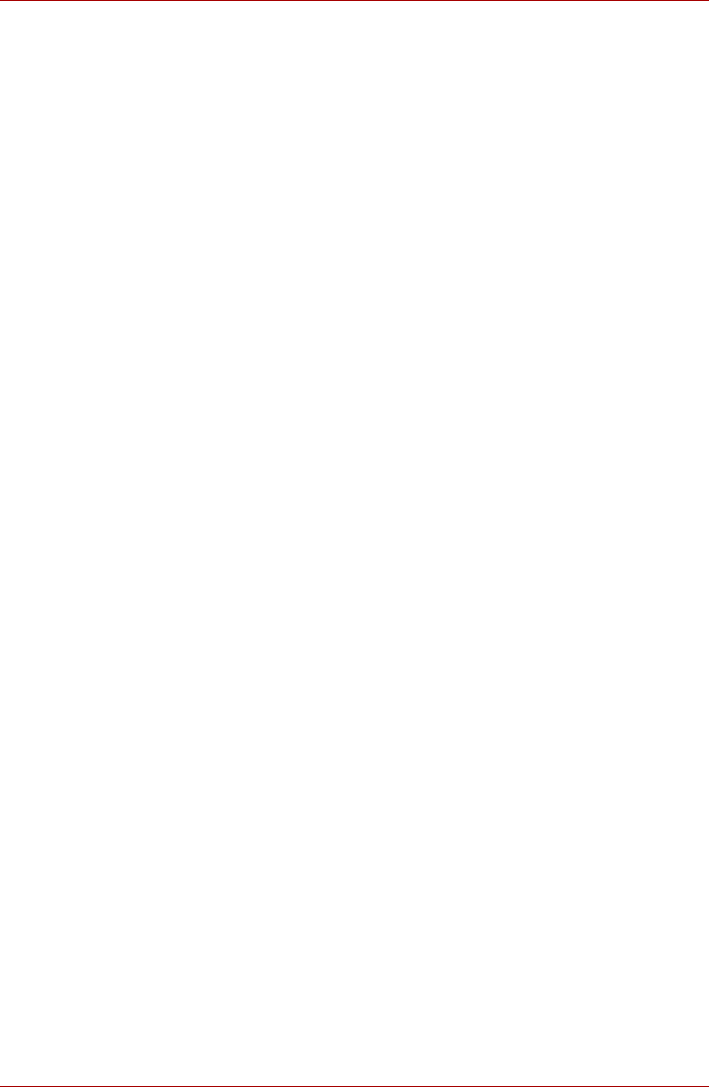
User’s Manual EN-32
TOSHIBA FOLIO 100
Pairing your device with a Bluetooth device
You must pair this device with another device before you can connect to it.
Once you pair this device with another device, they stay paired unless you
unpair them.
1. Open the Settings screen.
2. Tap Wireless & networks -> Bluetooth settings.
3. If Bluetooth is not turned on, check Bluetooth to turn it on.
Your device will scan for and display the Bluetooth names of all
available Bluetooth devices in range.
4. If the device you want to pair with is not included in the list, make it
discoverable. See the documentation that came with your device to
learn how to make it discoverable by this device, and for other
instructions for pairing.
5. If this device stops scanning before you make the other device
discoverable, tap Scan for devices.
6. Tap on the Bluetooth name of the device in the list in settings to pair
them.
The devices pair with each other. If you’re prompted to enter a
passcode, try entering 0000 or 1234 (the most common passcodes), or
consult the documentation that came with the device to learn its
passcode. If the pairing is successful, your device connects to the
device.
Connecting to a Bluetooth device
Once paired, you can connect to a Bluetooth device. For example, to switch
devices or to reconnect after your TOSHIBA FOLIO 100 device and this
device come back into range.
1. Open the Settings screen.
2. Tap Wireless & networks -> Bluetooth settings.
3. In the list of Bluetooth devices, tap a paired but unconnected device.
If the device you expected isn’t displayed, tap Scan for devices.
When your device and this device are connected, this device is shown
as connected in the list.
Disconnecting from a Bluetooth device
1. Tap the device in the Bluetooth settings screen.
2. Tap OK to confirm that you want to disconnect.
Unpairing a Bluetooth device
You can unpair a Bluetooth device to erase all pairing information related to
a specific device.
1. Tap and hold the device in the Bluetooth settings screen.
2. Tap Unpair or Disconnect & unpair in the menu that opens.