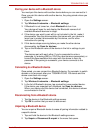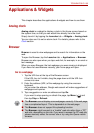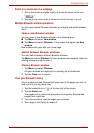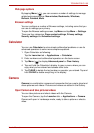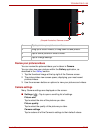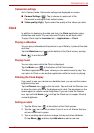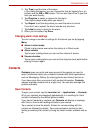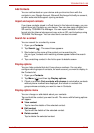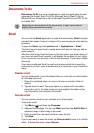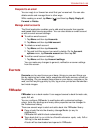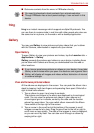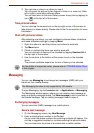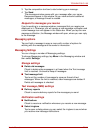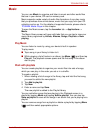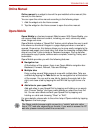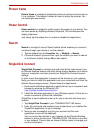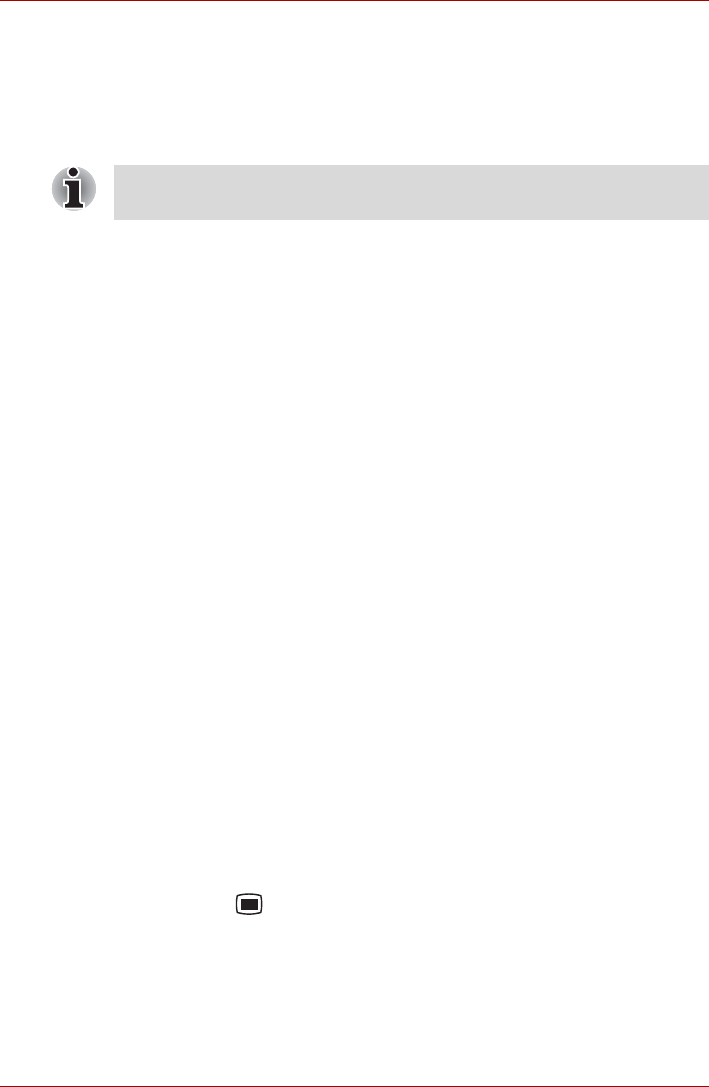
User’s Manual EN-40
TOSHIBA FOLIO 100
Documents To Go
Documents To Go is a suite of applications, with one application for each
supported file format: Word To Go for Microsoft Word, Sheet To Go for
Microsoft Excel, Slideshow to Go for Microsoft PowerPoint and PDF To Go
for Adobe PDF.
Email
You can use the Email application to read and send emails. Email includes
a wizard that makes it easy to configure it for several popular email service
providers.
To open the Email, tap the Launcher tab -> Applications -> Email.
The first time you open Email, a setup wizard will open to help you add an
email account.
After the initial setup, Email will open to the last screen you were viewing. If
you have not used Email recently, it will display the contents of your Inbox
(if you have only one account) or the Accounts screen (if you have multiple
accounts).
If you have configured Email to send and receive emails from more than
one account, you can view all emails sent to all accounts in your Combined
Inbox.
Read an email
You can read emails in your Combined Inbox or in the Inbox or other folders
for individual accounts.
1. Open the combined Inbox, an account’s Inbox or another folder of
emails.
2. Tap the email to read. The email opens in a screen with information
about who sent it, the date it was sent and related information at the
top, followed by the contents of the email.
Send an email
You can send an email to your contacts or to other people.
To send an email:
1. Tap Menu ( ) and then tap Compose.
2. Address the message. You can tap Menu and then tap Add Cc/Bcc to
address a copy or blind copy of the email.
3. Enter a subject for the email and then enter the text.
4. Tap Send.
If you’re not ready to send the email, tap Save as draft to save it in a Drafts
folder. To delete the email, select Discard.
Depending on the contents of the documents, it might not be able to
display some documents correctly.