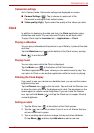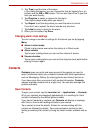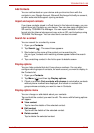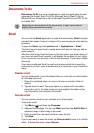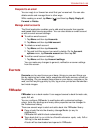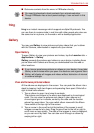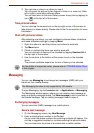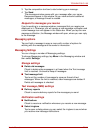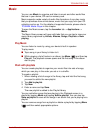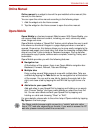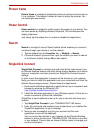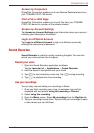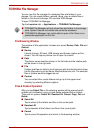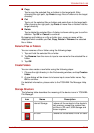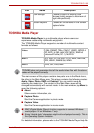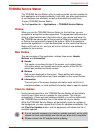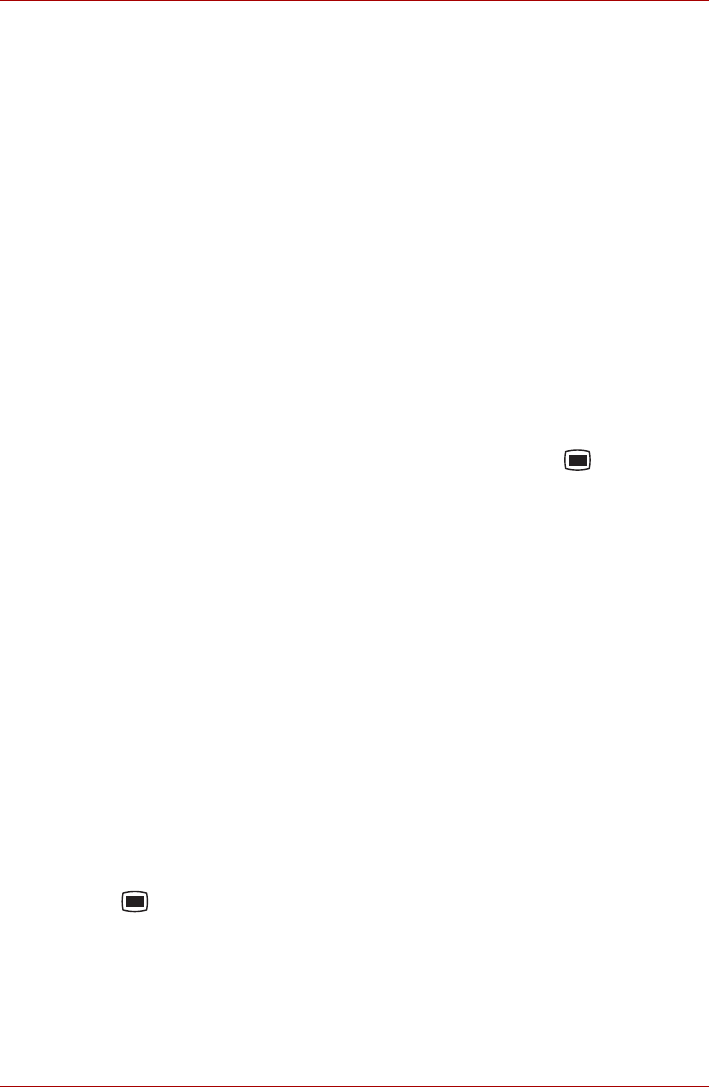
User’s Manual EN-45
TOSHIBA FOLIO 100
Music
You can use Music to organize and listen to music and other audio files
that are in your device, SD card or memory card.
Music supports a wide variety of audio files formats so it can play music
that you purchase from online stores, music that you copy from your CD
collection and so on. For the details of supported formats, please refer to
TOSHIBA Media Player in this chapter.
To open the Music screen, tap the Launcher tab -> Applications ->
Music.
The Music library screen will open with tabs that you can tap to view your
music library organized by Artists, Albums, Songs, Playlists or Now
playing.
Play Music
You can listen to music by using your device’s built-in speaker.
To play music:
■ Tap a song in your library to listen to it.
■ While viewing a list of tracks in an album, tap Menu ( ) and then tap
Play all. The playback screen opens and the first song in the album
start to play.
Work with playlists
You can create playlists to organize your music files into sets of songs,
which you can play in the order you set or in a shuffle.
To create a playlist:
1. When viewing a list of songs in the library, tap and hold the first song
you want to add to the new playlist.
2. Tap Add to playlist.
3. Tap New.
4. Enter a name and tap Save.
The new playlist is added to the Playlist library.
You can add other songs that are playing in the Playback screen in a
playlist by tapping Menu and tapping Add to playlist. You can also tap
Save as playlist to save all the songs in an album that you’re playing as a
playlist.
You can remove songs from a playlist or delete a playlist by tapping Menu
( ) and then select appropriate options.