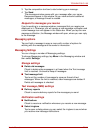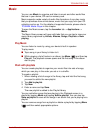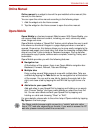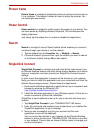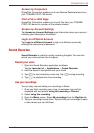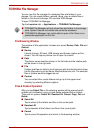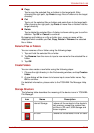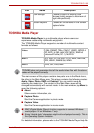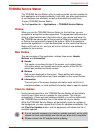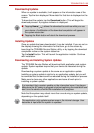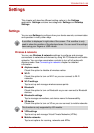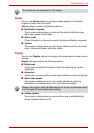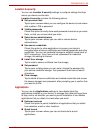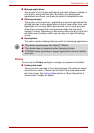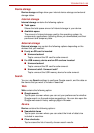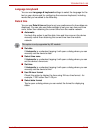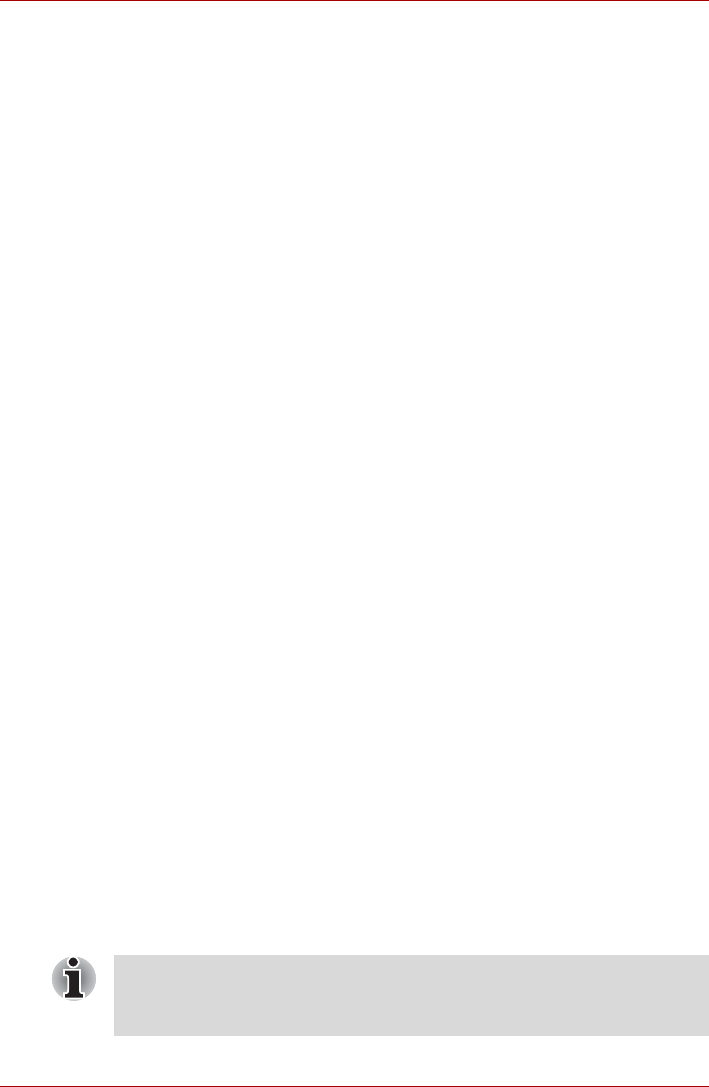
User’s Manual EN-52
TOSHIBA FOLIO 100
TOSHIBA Service Station
The TOSHIBA Service Station utility is used to provide you with updates for
both application and system software. It will notify you when new versions
of your software are available, as well as download and install them.
To open TOSHIBA Service Station:
Tap the Launcher tab -> Applications -> TOSHIBA Service Station.
Window
When you run the TOSHIBA Service Station for the first time, you are
prompted to accept the access agreement. The agreement authorizes the
utility to collect certain basic information about your device and send it to
the TOSHIBA servers as part of the process of obtaining updates. Accept
or Decline the agreement by tapping the buttons. While it is possible to
decline the agreement, it is not recommended, as this means the Service
Station utility will not run, and you will not be notified of new software
updates for your device.
Main Window
The main window of this application includes three areas: Header,
Buttons, and Information.
■ Header
This section runs along the top of the screen, and contains basic
information about your system such as the version of the OS, the
device part number and serial number.
■ Buttons
Buttons are displayed on the screen. These buttons will change,
depending on what actions you have available on the current screen.
■ Information
The main part of the screen displays information such as the list of
available updates, or more detailed information about a specific update.
Check for Updates
During normal operations, the TOSHIBA Service Station will periodically
check to see if there are any updates for your system. This is done
automatically. If there are new updates available, you will be notified with
the TOSHIBA Service Station icon in the status bar of your device.
While the TOSHIBA Service Station will periodically check for updates in
the background, you can request that it check for updates immediately. Tap
the Check for Updates button, and the application will refresh the list of
available updates.
■ It is not normally necessary to check for updates manually, as the utility
checks for them automatically and informs you when one is available.
■ Please connect the AC adapter before updating.