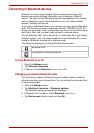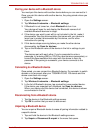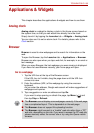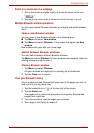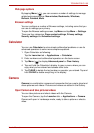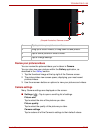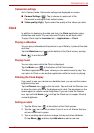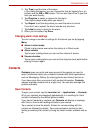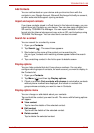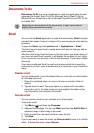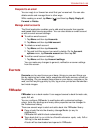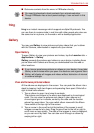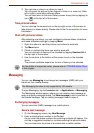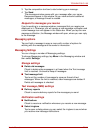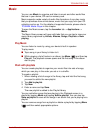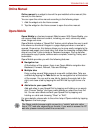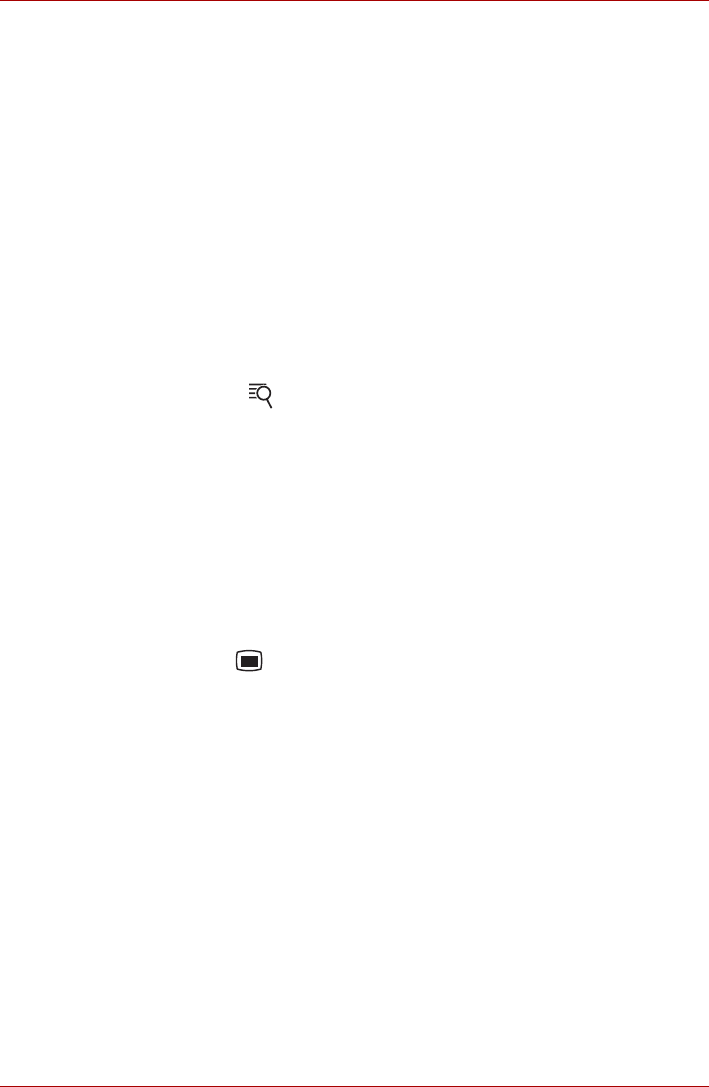
User’s Manual EN-39
TOSHIBA FOLIO 100
Add Contacts
You can add contacts on your device and synchronize them with the
contacts in your Google Account, Microsoft Exchange ActiveSync account,
or other accounts that support syncing contacts.
Import and export contacts
If you have contacts stored in vCard format in the Internal storage, you can
import them into Contacts on your device. You can also copy contacts from
SD card by TOSHIBA File Manager. You can export contacts in vCard
format into the Internal storage and copy onto an SD card to backup using
TOSHIBA File Manager. You can also send a contact via email.
Search for a contact
You can search for a contact by name.
1. Open your Contacts.
2. Tap Search ( ). The search box appears.
3. Start entering the name of the contact you’re searching for.
As you type, contacts with matching names appear below the search
box.
4. Tap a matching contact in the list to open its details screen.
Display options
You can hide contacts that don’t have phone numbers. You can also
configure which groups of contacts, for each account, you want to display in
the Contacts list.
1. Open your Contacts.
2. Tap Menu ( ) and then tap Display options.
3. Check or uncheck Only contacts with phones to set whether contacts
without phone numbers are displayed, and check or uncheck the
groups whose contacts you want to view in Contacts.
Display options menu
You can change or add details about your contacts.
Tap and hold the contact you want to edit. The menu with following options
will appear.
■ View contact
Tap to view the details of the selected contact.
■ Edit contact
Tap to edit the details of the selected contact.
■ Delete contact
Tap to delete the selected contact.