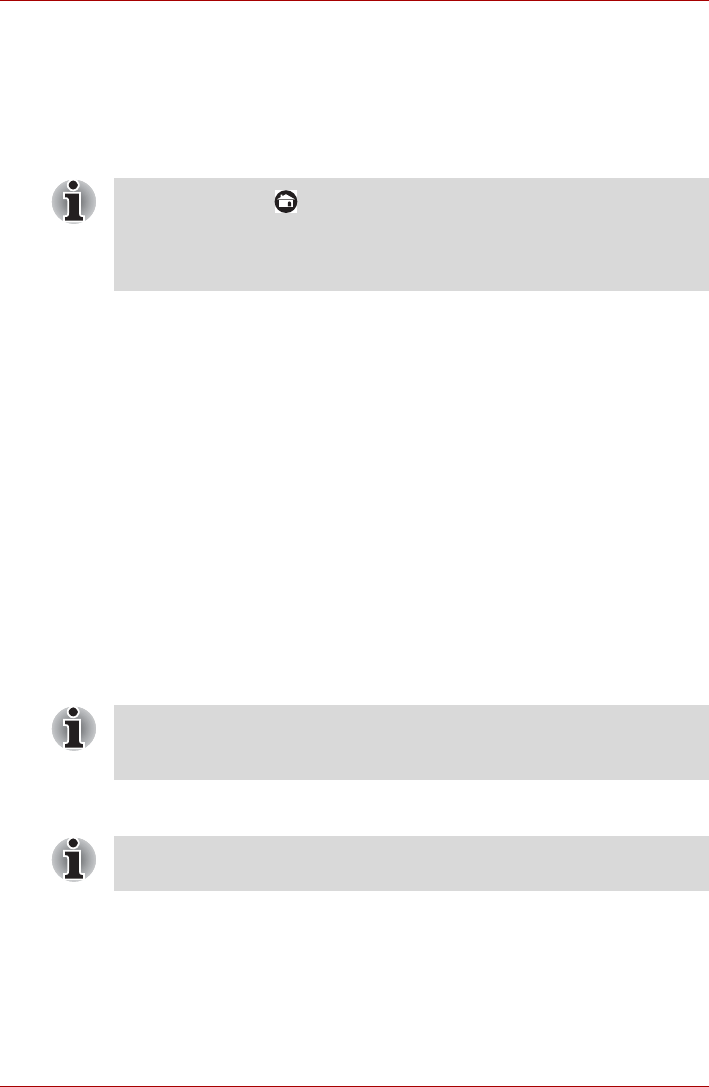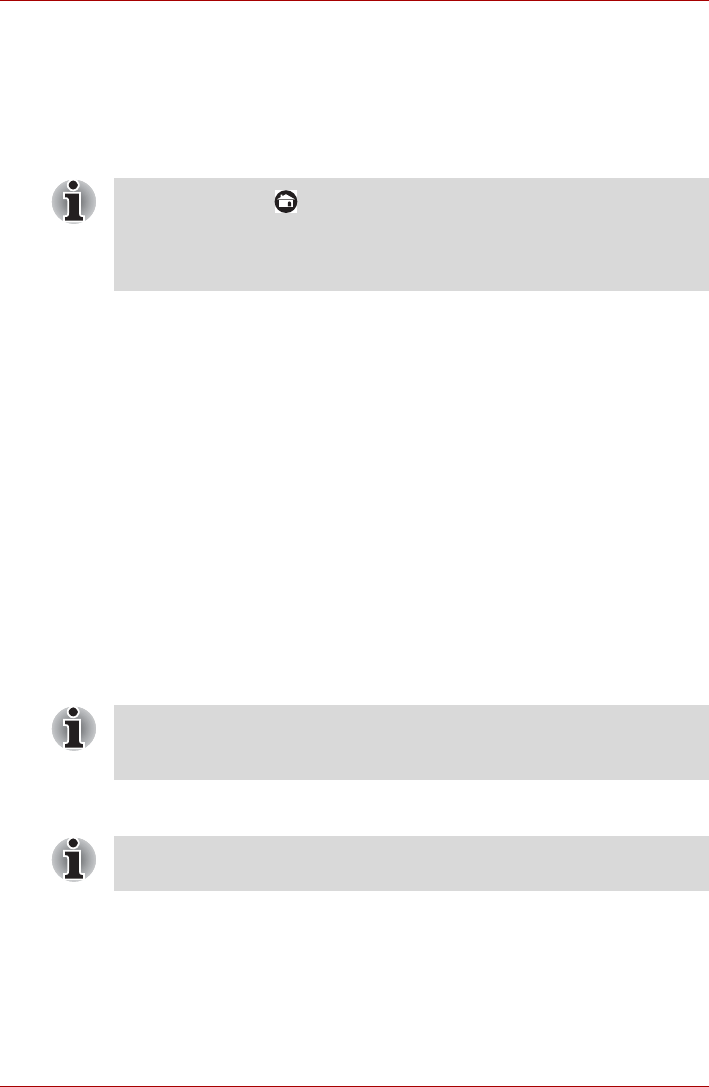
User’s Manual EN-53
TOSHIBA FOLIO 100
Downloading Updates
When an update is available, it will appear on the information area of the
screen. Tap the item displayed. More detail for that item is displayed on the
screen.
To download the update, tap the Download button. This will begin the
download process. A progress indicator is displayed.
Installing Updates
Once an update has been downloaded, it can be installed. If you are not on
the display showing the information for that item, go to the screen by
launching the TOSHIBA Service Station utility, or by tapping the download
completion notice on the system status bar.
Tap the Install button. This will launch the application installer. Continue
with installation.
Downloading and Installing System Updates
The TOSHIBA Service Station will download both application and system
update. System updates require that your device be rebooted during the
update.
Downloading a system update is the same as an application update.
Installing a system update is similar to an application update, but you will
be reminded that the device will be rebooted during the installation process.
Make sure to close any other applications and save all work prior to
installing a system update.
Note that the system may reboot more than once during an system update,
depending on the update itself.
■ Tapping Home () allows the download to continue while you use
your device. A notification of the download completion will appear in
the system status bar.
■ Tapping the Back button will abort the download process.
It is important that a system update not be interrupted once it has begun.
Make sure the AC power is plugged in before beginning the installation and
don’t turn the device off while the installation is in progress.
This application only updates system area in the internal storage. User
data area is kept after the system is updated.