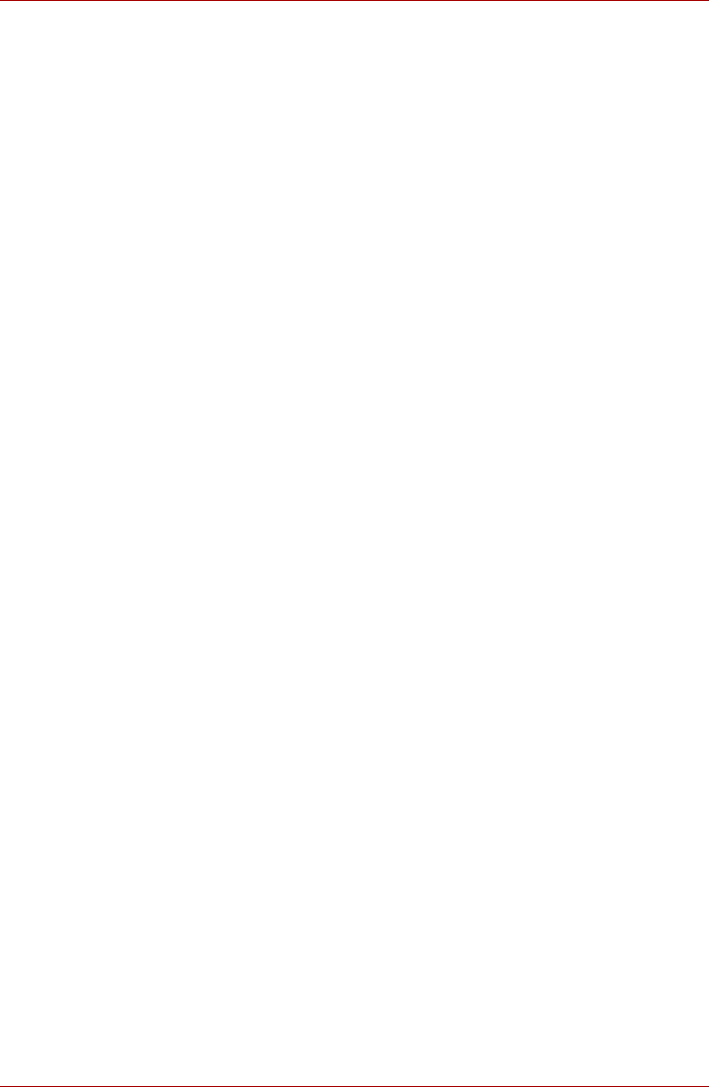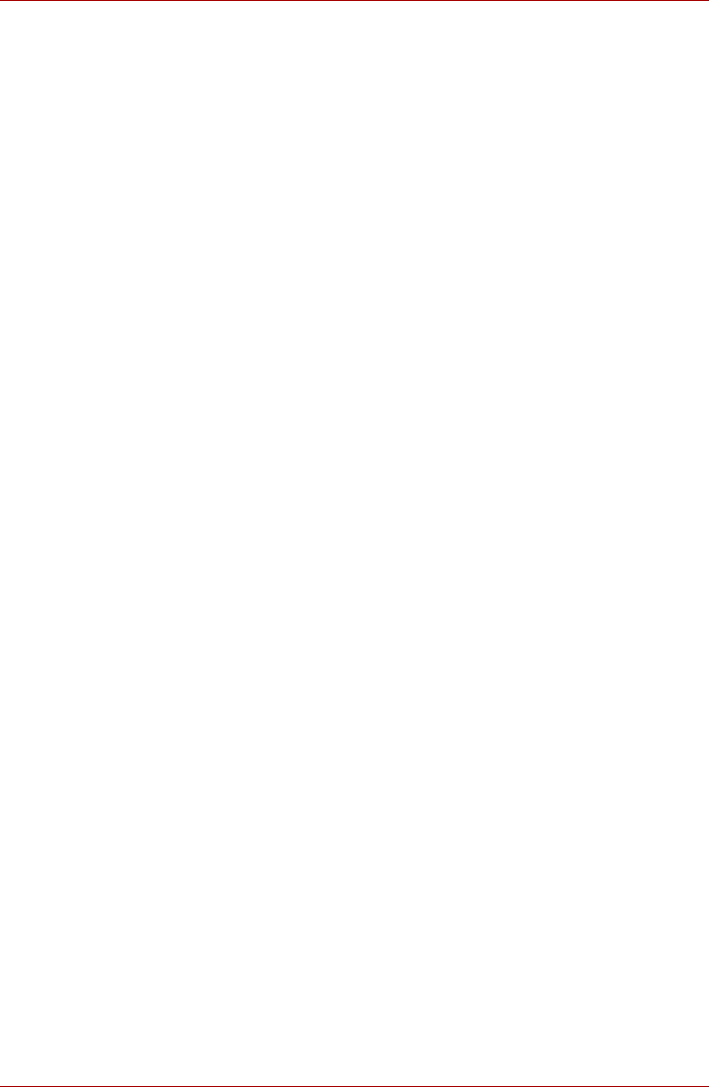
User’s Manual EN-38
TOSHIBA FOLIO 100
4. Tap Time to set the time of the alarm.
In the dialog that opens, you can change the time by tapping the + or -
buttons and the AM or PM buttons. You can also tap a time to type the
time you want directly.
5. Tap Ringtone to select a ringtone for the alarm.
The ringtone plays briefly when you select it.
6. Tap Repeat to set the days when you want the alarm to sound.
If you don’t set a repeat, the alarm sounds only one time.
7. Tap Label to enter a name for the alarm.
8. When you’re finished, tap Done.
Changing alarm clock settings
You can change a number of settings for the alarms you set by tapping
Menu.
■ Alarm in silent mode
Check to play alarms even when the device is in Silent mode.
■ Alarm volume
Tap to open a dialog where you can set the volume of alarms.
■ Snooze duration
Tap to open a dialog where you can set how long the clock waits before
playing an alarm again.
Contacts
Contacts gives you quick and easy access to the people you want to
reach. Information about your contacts is shared with other applications,
such as Messaging, Gallery (for sharing photos and videos) and so on.
If you have more than one account with contact information, Contacts
merges duplicate contacts into a single entry. You can also manage that
process manually.
Open Contacts
To open your contact, tap the Launcher tab -> Applications -> Contacts.
All of your contacts are displayed alphabetically in a scrolling list. Each
contact is followed by the default phone number.
If you haven’t added any contacts yet, Contacts will display a message
with hints on how to start adding contacts to your device.
Tap a contact to view the details. Entries for communicating with the
contact are followed by details. Tap a communication method to start
texting or emailing the contact by using the listed number, address and so
on.