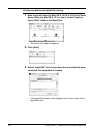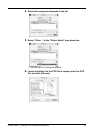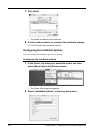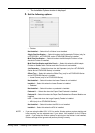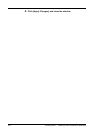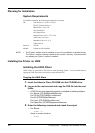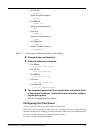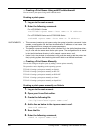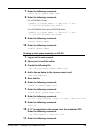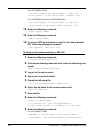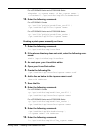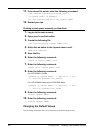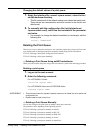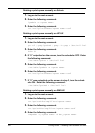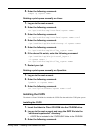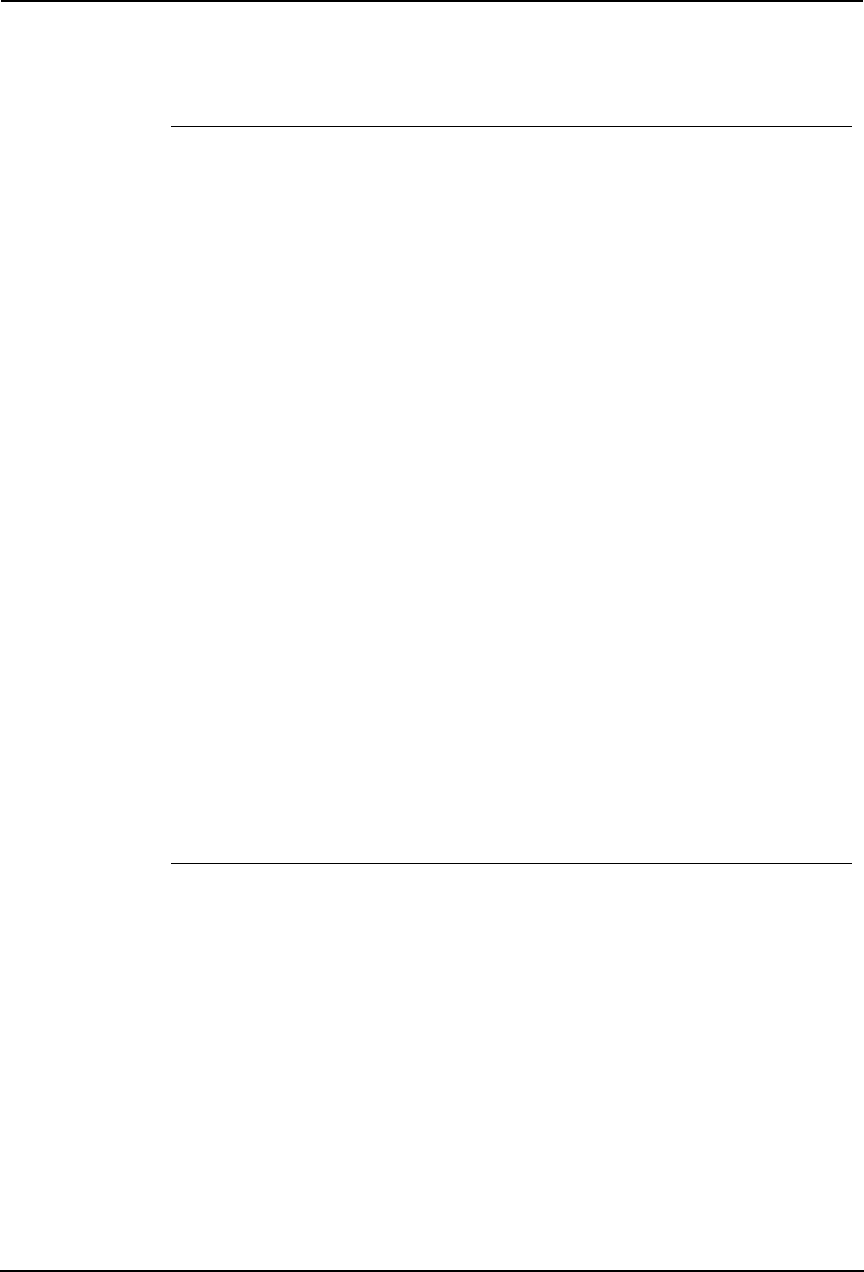
188 Printing Guide — Installing Client Software for UNIX
— Creating a Print Queue Using est4511add/estbwadd
You can create a print queue using est4511add/estbwadd.
Creating a print queue
1. Log on to the root account.
2. Enter the following command:
For e-STUDIO4511 Series
est4511add <queue name> <host name or IP address>
For e-STUDIO450 Series and e-STUDIO280 Series
estbwadd <queue name> <host name or IP address>
SUPPLEMENTS: • This command creates a print queue using the system’s lpadmin command. It also
creates a configuration file that has the destination IP address or host name. Use
the configuration file to change print queue parameters.
• The lpadmin command stores the printer interface file in the /etc/lp/interfaces direc-
tory in a file with the same name as the print queue. The configuration file is stored
in the /etc/lp/interfaces directory in a file named <queue name>.conf.
• Under Linux, the printtool (or equivalent) utility must be used to add the printer into
the lp printing system after executing the est4511add or est 450add command.
— Creating a Print Queue Manually
You can also configure the print queue by adding a remote printer manually.
The procedure varies depending on the operating systems.
P.188 "Creating a print queue manually on Solaris"
P.189 "Creating a print queue manually on HP-UX"
P.190 "Creating a print queue manually on IBX AIX"
P.191 "Creating a print queue manually on Linux"
P.192 "Creating a print queue manually on OpenUnix"
Creating a print queue manually on Solaris
1. Log on to the root account.
2. Open your Linux/Unix editor.
3. Create the following file.
/etc/lp/interfaces/<queue name>.conf
4. Add a line as below in the <queue name>.conf.
dest=<IP address>
5. Save the file.
6. Enter the following command:
chmod +x <queue name>.conf