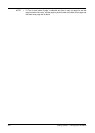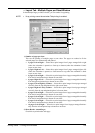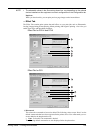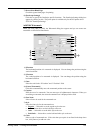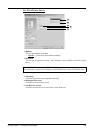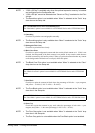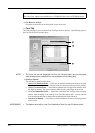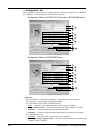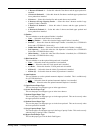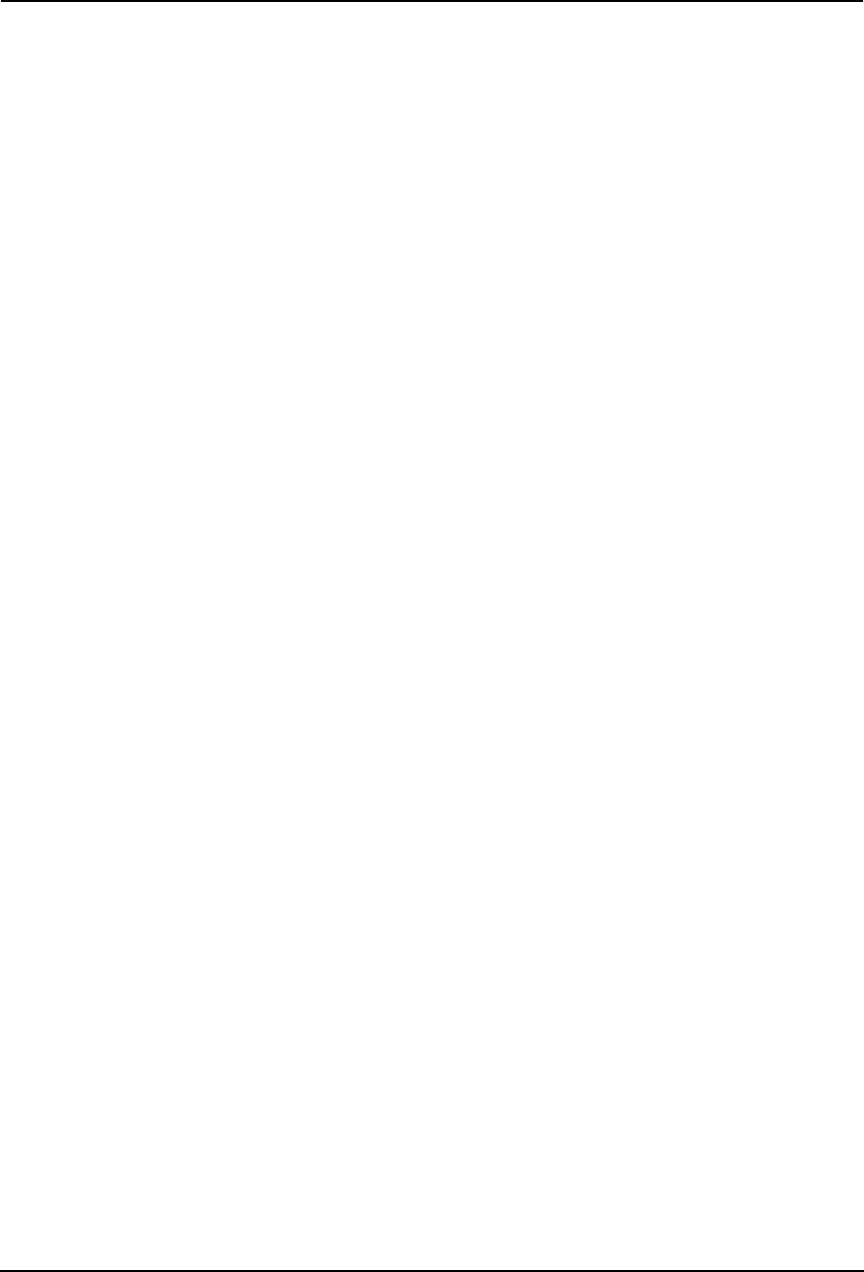
240 Printing Guide — Printing from Windows
NOTE: • “1200 x 600 dpi” is available only when the optional expansion memory is installed
and configured on the Configuration tab.
• “1200 x 600 dpi” cannot be selected when “Save to e-Filing” is selected on the Print
Job tab.
• The Resolution option is not available when “Mono” is selected at the “Color” drop
down box on the Setup tab.
4) Brightness
Enter the percentage of brightness for printing. You can set from -100 (darkest) to 100 (light-
est) in units of 1%. You can also set the percentage of brightness by moving the scroll bar.
NOTE:
• The Brightness option is not available when “Mono” is selected at the “Color” drop
down box on the Setup tab.
5) Saturation
Enter the percentage of saturation for printing. You can set from -100 (low clear) to 100
(high clear) in units of 1%. You can also set the percentage of saturation by moving the
scroll bar.
NOTE:
• The Saturation option is not available when “Mono” is selected at the “Color” drop
down box on the Setup tab.
6) Smoothing
Check this to print the texts and graphics smoothly.
NOTE:
• The Smoothing option is only available when “Mono” is selected at the “Color” drop
down box on the Setup tab.
7) Distinguish Thin Lines
Check this to print thin lines clearly.
8) Pure Gray
Check this to print the contents in gray scale where the percentage of each color —cyan,
magenta, and yellow— is the same percentage (C=M=Y=n% -> K=n%).
NOTE:
• The Pure Gray option is not available when “Mono” is selected at the “Color” drop
down box in the Setup tab.
9) Use Black for All Text
Check this to print all texts in 100% black except white texts.