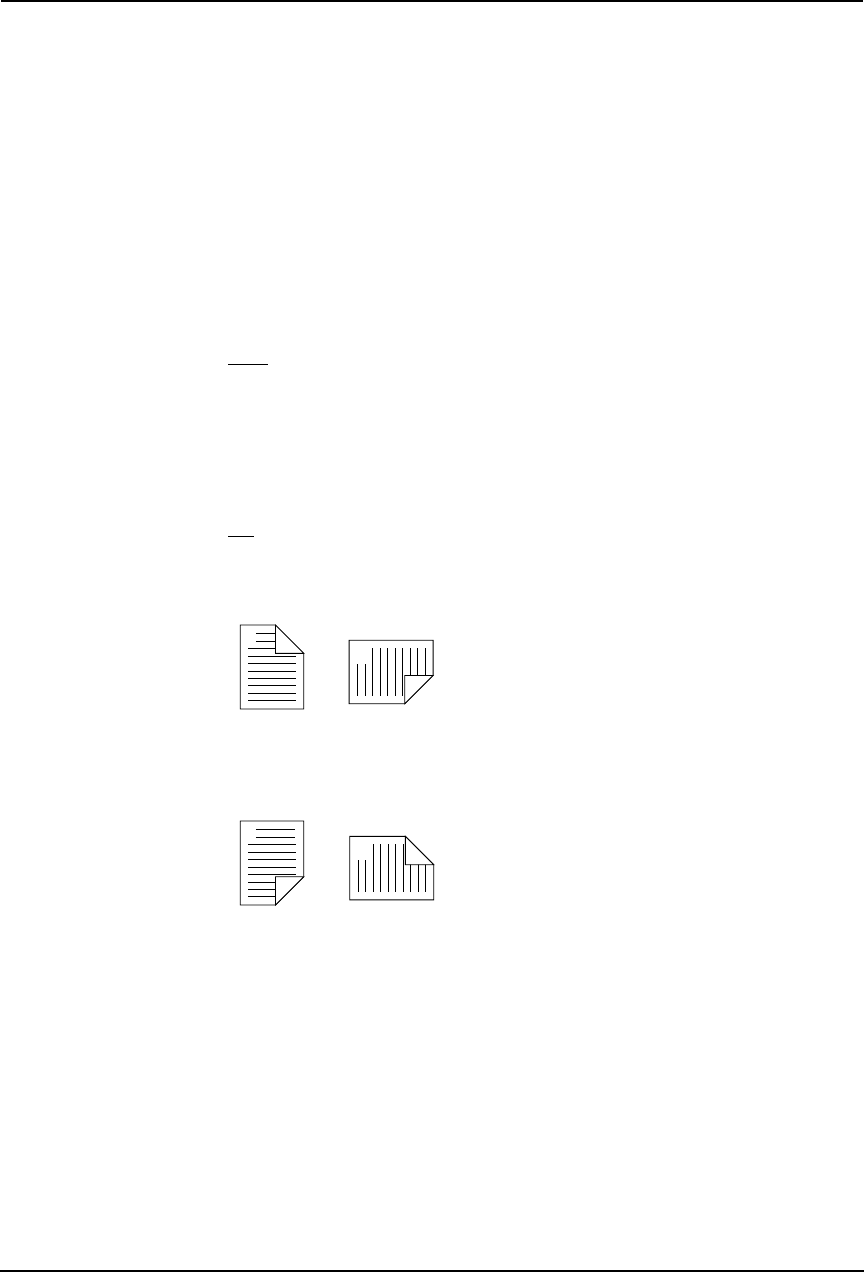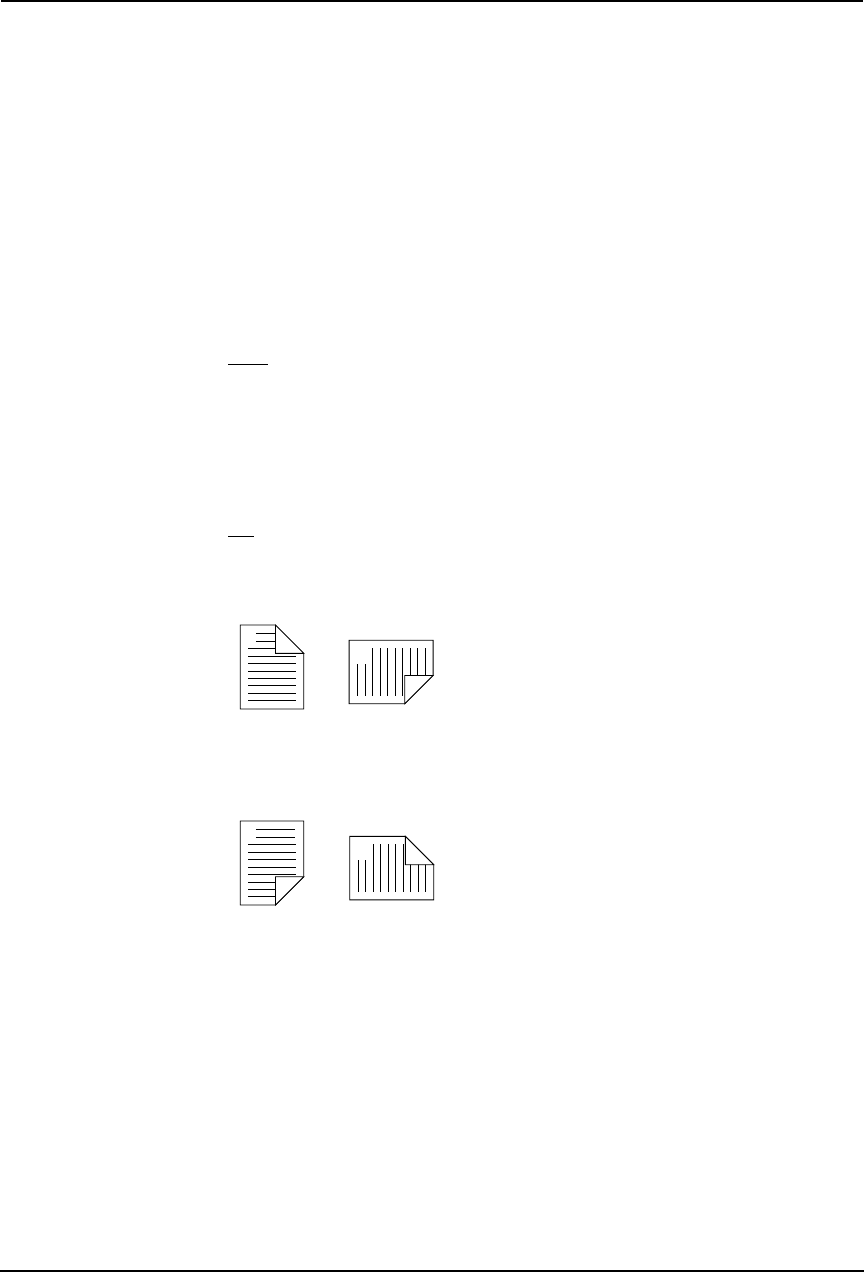
Printing Guide — Printing from Macintosh 293
2) Layout Direction
This sets how pages are arranged on one sheet. This is available only when the N-up print-
ing (printing a page on multiple sheets) is set.
• Across Left to Right Before Down — Pages arranged horizontally from left to right
and then top to bottom on one sheet.
• Across Right to Left Before Down — Pages arranged horizontally from right to left
and then top to bottom on one sheet.
• Down Before Across Left to Right — Pages arranged vertically from top to down and
then left to right on one sheet.
• Down Before Across Right to Left — Pages arranged vertically from top to down and
then right to left on one sheet.
3) Border
Select if a border line is to be drawn on each page. This is available only when the N-up
printing (printing a page on multiple sheets) is set.
• None — Select this if no border line is to be drawn.
• Single hairline — Select this to draw single hairline for the border.
• Single thin line — Select this to draw single thin line for the border.
• Double hairline — Select this to draw double hairline for the border.
• Double thin line — Select this to draw double thin line for the border.
4) Two Sided Printing
This sets whether or not you want to print on both sides of the paper.
• Off — Select this when you do not want to print on both sides of the paper.
• Long Edge Binding — Select this to bind along the long edge side of paper. The direc-
tion to be printed on the back side of the paper differs depending on the orientation.
• Short Edge Binding — Select this to bind along the short edge side of paper. The direc-
tion to be printed on the back side of the paper differs depending on the orientation.
NOTES:
• This option is not displayed for Mac OS X 10.2.4 to 10.2.8. When you want to
enable 2-Sided printing on Mac OS X 10.2.4 to 10.2.8, set the Duplex settings in the
Duplex menu.
P.294 "Duplex"
• 2-sided printing is available only when the ADU is installed.
1
2
Landscape
1
2
Portrait
1
2
Landscape
1
2
Portrait