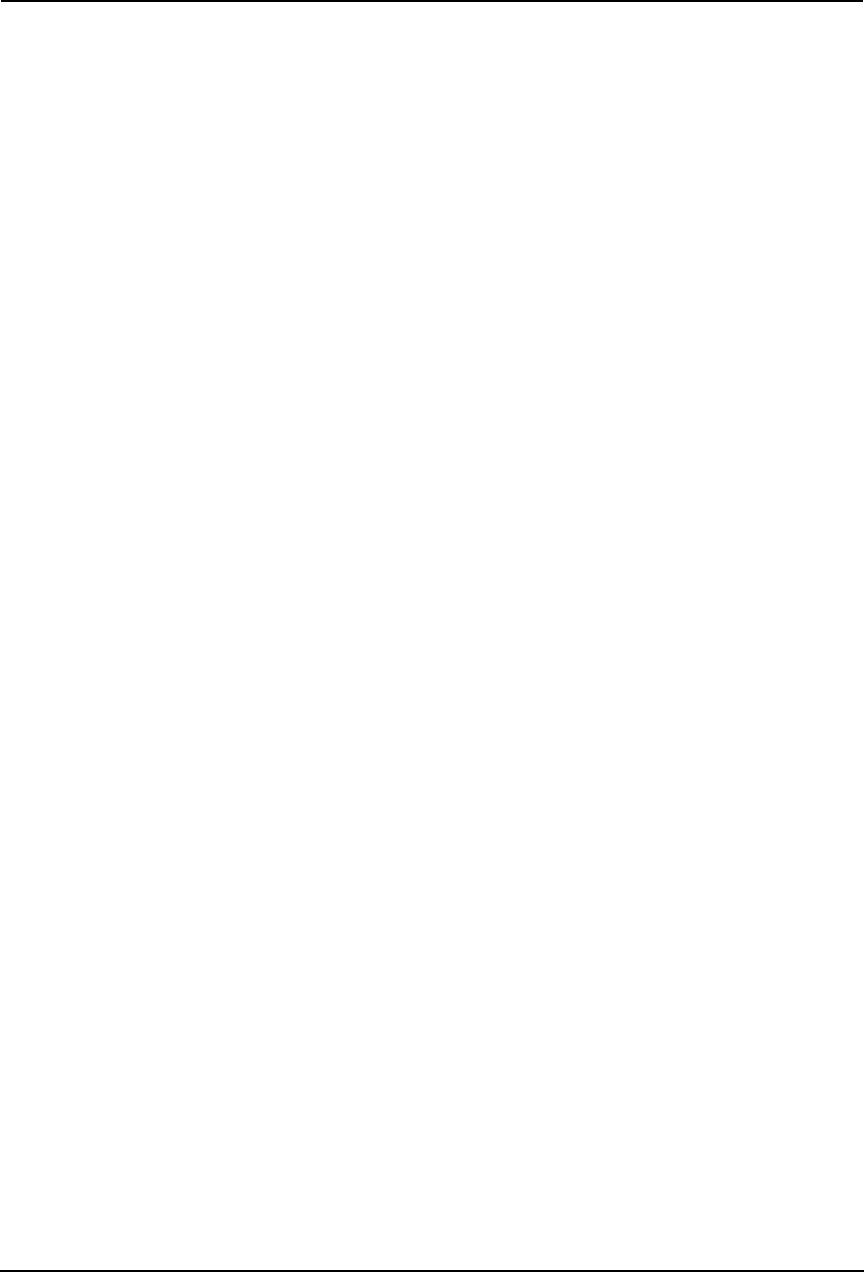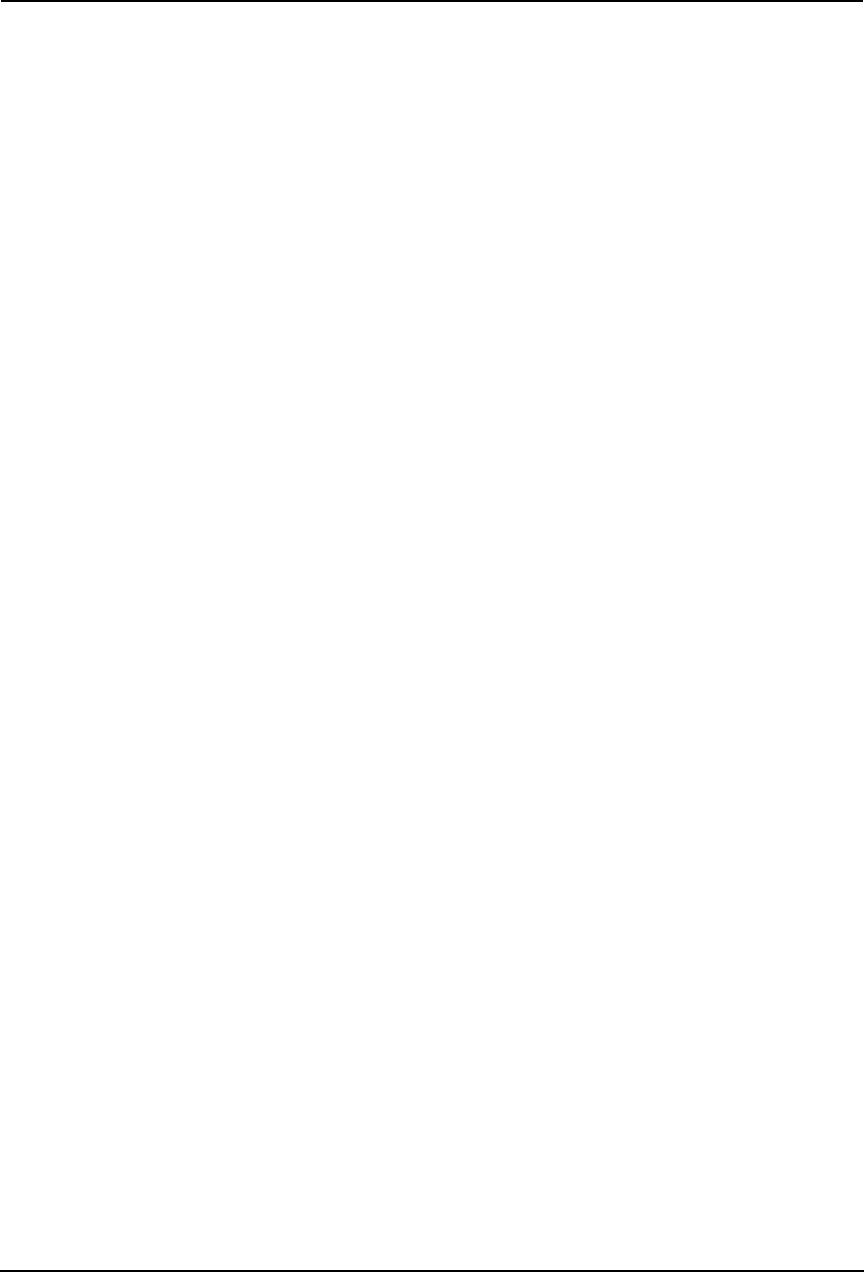
236 Printing Guide — Printing from Windows
• TOP SECRET
• CONFIDENTIAL
• DRAFT
• ORIGINAL
• COPY
[Add]
Click this to create new watermark. The Watermark dialog box appears by clicking on this.
P.237 "Add/Edit Watermark"
[Edit]
Select a watermark from the Watermark drop down box and click it to edit the watermark.
The Watermark dialog box appears by clicking on this.
P.237 "Add/Edit Watermark"
[Delete]
Select a watermark from the Watermark drop down box and click it to edit a watermark.
NOTES:
• The default watermarks can be deleted but, If deleted, they cannot be restored.
• “None” cannot be deleted.
Print on first page only
Check this to print a watermark on the first page only. This setting will become available
when any watermark is selected from the Watermark drop down box.
2) Use Overlay Image
Check on this to print a job with an overlay image. This feature allows you to print an image
on the background of a print job, although the watermark allows only a text.
To enable Overlay Image, check the check box and click [Browse] to select the overlay file.
NOTE:
• Both the overlay file and the documents on which you superimpose the overlay
image must be created at the same size, orientation, color mode, and resolution.
SUPPLEMENT: • If you want use an overlay image in your job, you must first create an overlay file.
To create an overlay image, create an overlay image with most applications and
print it as an overlay file. You can enable creating an overlay file on the Print Job
Tab .
P.225 "Print to Overlay File"
3) Rotate 180 degrees
Check on this to perform rotation printing of an image.
4) Mirror
Check on this to perform mirror printing of an image. This print option is available only for
the PS3 printer driver.
NOTE:
• The mirror printing may not be applied when the application gives priority to the
application’s PostScript settings over the printer driver settings.
5) Negative/Positive
Check on this to perform negative printing of an image. This print option is available only
for the PS3 printer driver.
NOTES:
• The Negative/Positive option is not available when “Automatic” is selected at the
“Color” drop down box in the Setup tab.
• The negative printing may not be applied when the application gives priority to the
application’s PostScript settings over the printer driver settings.
6) Toner Save
Check this to print in toner save mode.