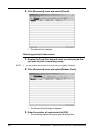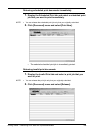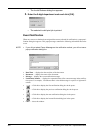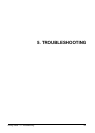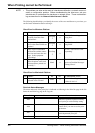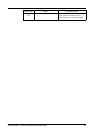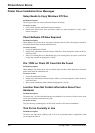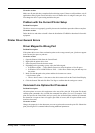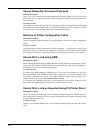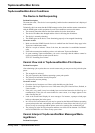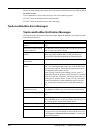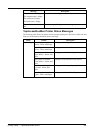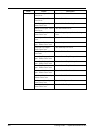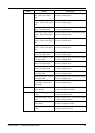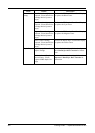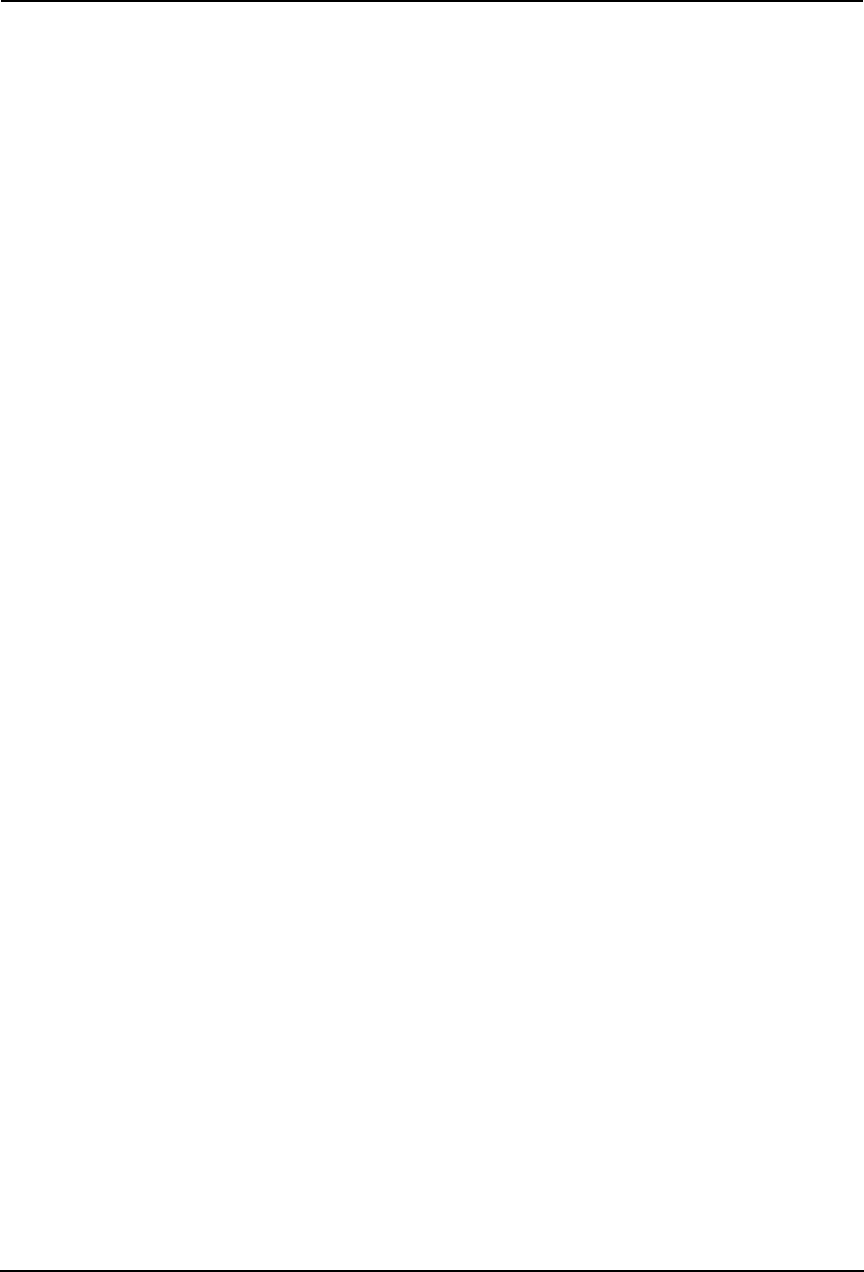
Printing Guide — Printer Driver Errors 355
Corrective Action
Make sure all print jobs have completed before deleting a port. If there are still problems, exit all
applications and try again. Check each driver to see if another driver is using the same port. If so,
first change the driver’s port setting and delete the port.
Problem with the Current Printer Setup
Problem Description
The driver was not set up properly, possibly because the installation procedure did not complete.
Corrective Action
Delete the driver and either reinstall it from the distribution CD-ROM or download it from this
equipment.
Printer Driver General Errors
Driver Mapped to Wrong Port
Problem Description
If the printer driver on a client workstation points to the wrong network port, jobs do not appear
in the current jobs queue or print out.
Corrective Action
1. Open the Printers folder from the Control Panel.
2. Right-click the printer driver icon.
3. Select Properties from the shortcut menu.
4. Depending on the operating system, select the following tab:
• In Windows 98/Me — Select Details. Browse to select the printer or Novell queue.
• In Windows NT 4.0/2000/XP/Server 2003 — Select Ports. Add a new port and map it to
the printer.
5. Make sure that the path to the printer and the device name are correct.
\\<device name>\print
• Where <device name> is the same as the device name set from the Touch Panel Display.
6. Click the General Tab and click Print Test Page to confirm that the settings are correct.
Command Line Options Not Processed
Problem Description
All print options are sent to this equipment at the start of the print job. If the print file already
contains print commands, they override the command line options you set. For example, if the
print file specifies the Letter media, and you specify the A4 media option with the lp command,
the document is output on letter size paper (provided, of course, that all copier-related restric-
tions have been met).
Corrective Action
Change the properties in the document you want to print and recreate the print file. Submit the
print job using the LP command without setting additional parameters.