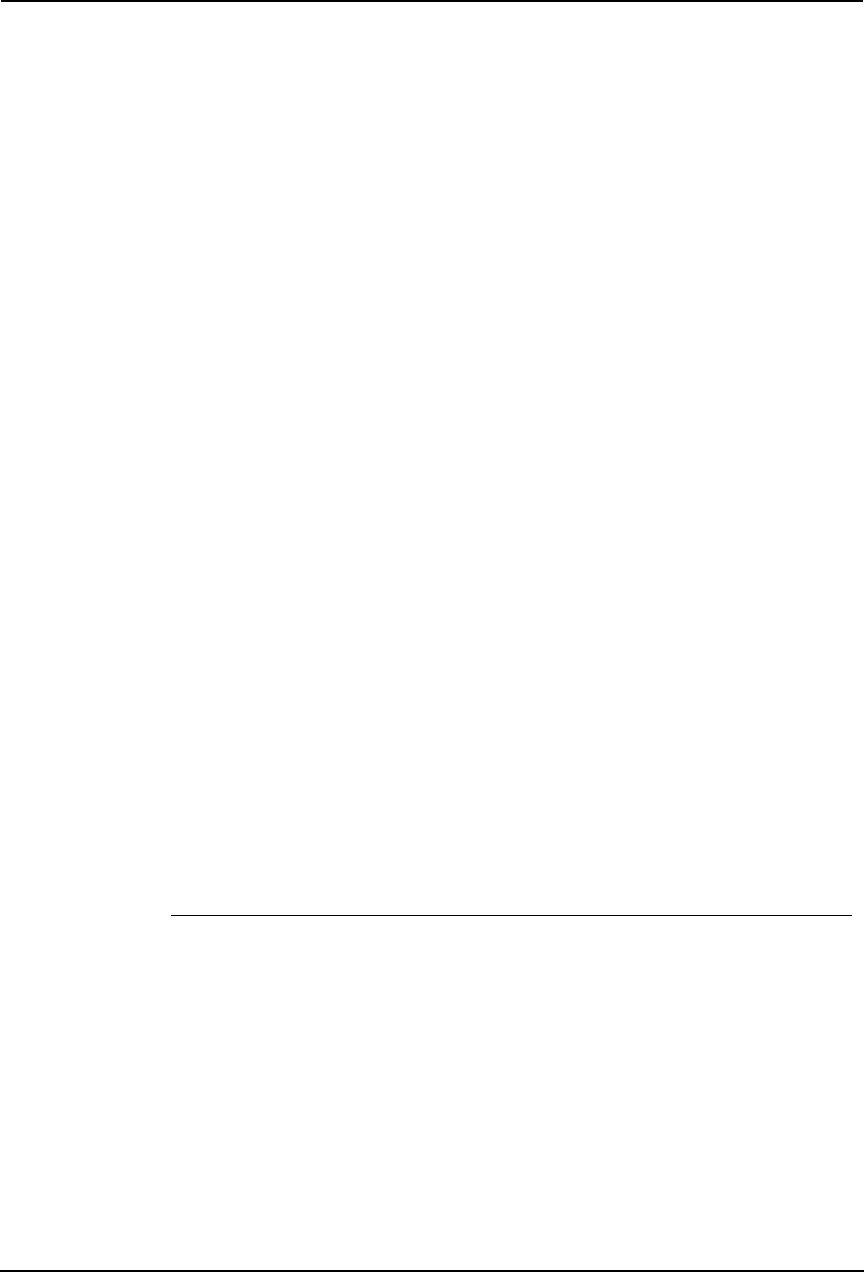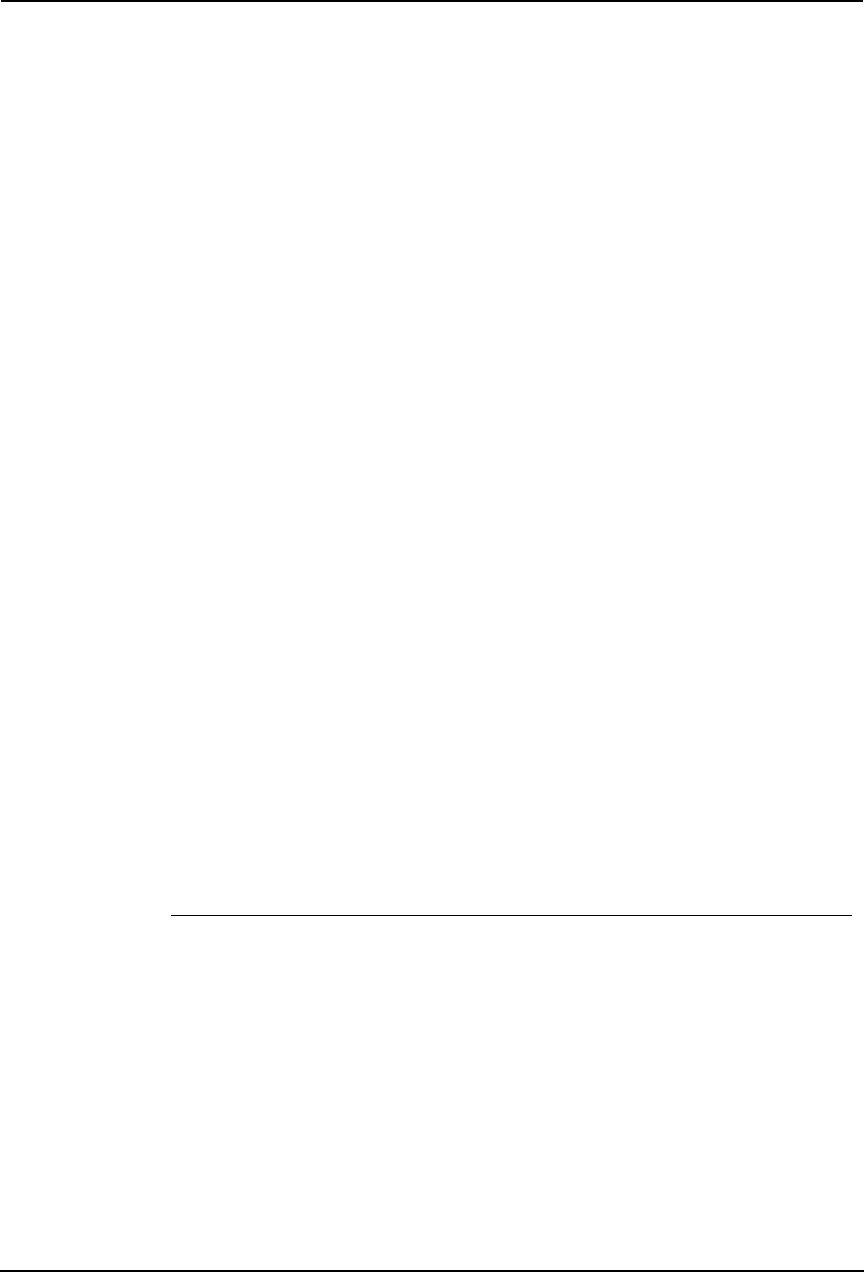
Printing Guide — Installing Client Software for Windows 25
When this equipment is configured to manage printing with NetWare 4.x, or 5.x over TCP/IP or
IPX/SPX, you can print through the NetWare print server from Windows 98/Me, Windows NT
4.0, Windows 2000, Windows XP, and Windows Server 2003. In this case, install the printer
driver and set up the SMB printer connection to a print queue created in the NetWare server.
P.132 "Installing the Client Software for Novell Printing"
SUPPLEMENT:
• To print with a Novell connection, the NetWare server must be configured for print-
ing and this equipment must be configured to enable NetWare Print Service.
Installing the Client Software for Parallel Printing
This section describes how to install the client software when this equipment is connected with a
printer cable.
There are three ways to set up the printer drivers for parallel printing:
• Using the installer in the Client1 CD-ROM
When you insert the Client1 CD-ROM into your CD-ROM drive, the installer automatically
starts. You can install printer drivers and other client software using the installer. If you
want to install printer drivers as well as other client software, this method is convenient.
P.25 "Installation for Parallel Printing Using the Installer"
• Using Plug and Play
When this equipment is connected to a parallel port of Windows 98, Windows Me, Windows
2000, Windows XP, and Windows Server 2003 computers, the Plug and Play Wizard auto-
matically starts. While you can install a printer driver using this method, other client soft-
ware cannot be installed.
P.31 "Installation for Parallel Printing by Plug and Play"
• Using Add Printer Wizard
When you want to install different printer drivers after installing a printer driver using Plug
and Play, or when you want to install the printer drivers without using the installer or Plug
and Play, install the printer drivers using the Add Printer Wizard.
P.40 "Installation for Parallel Printing by Add Printer Wizard"
NOTE:
• Parallel printing is available only when the Parallel Interface is installed.
Installation for Parallel Printing Using the Installer
Installing the client software for parallel printing
The following describes an installation on Windows 2000. The procedure is the same when other
versions of Windows used.
REQUIREMENT:
• You must log into Windows as a user who has the “Administrators” or “Power Users”
privilege when using Windows NT 4.0, Windows 2000, Windows XP, or Windows
Server 2003.
1. Insert the Client1 CD-ROM into the CD-ROM drive.
• The installer automatically starts and the Choose Setup Language
dialog box appears.
• If the installer does not automatically start, double-click “Setup.exe” in
the Client1 CD-ROM.