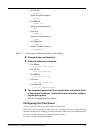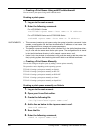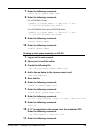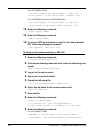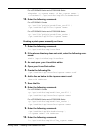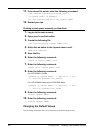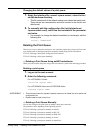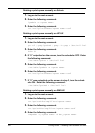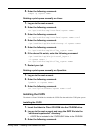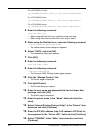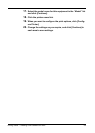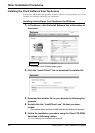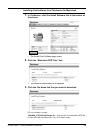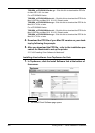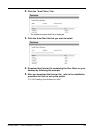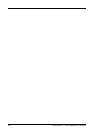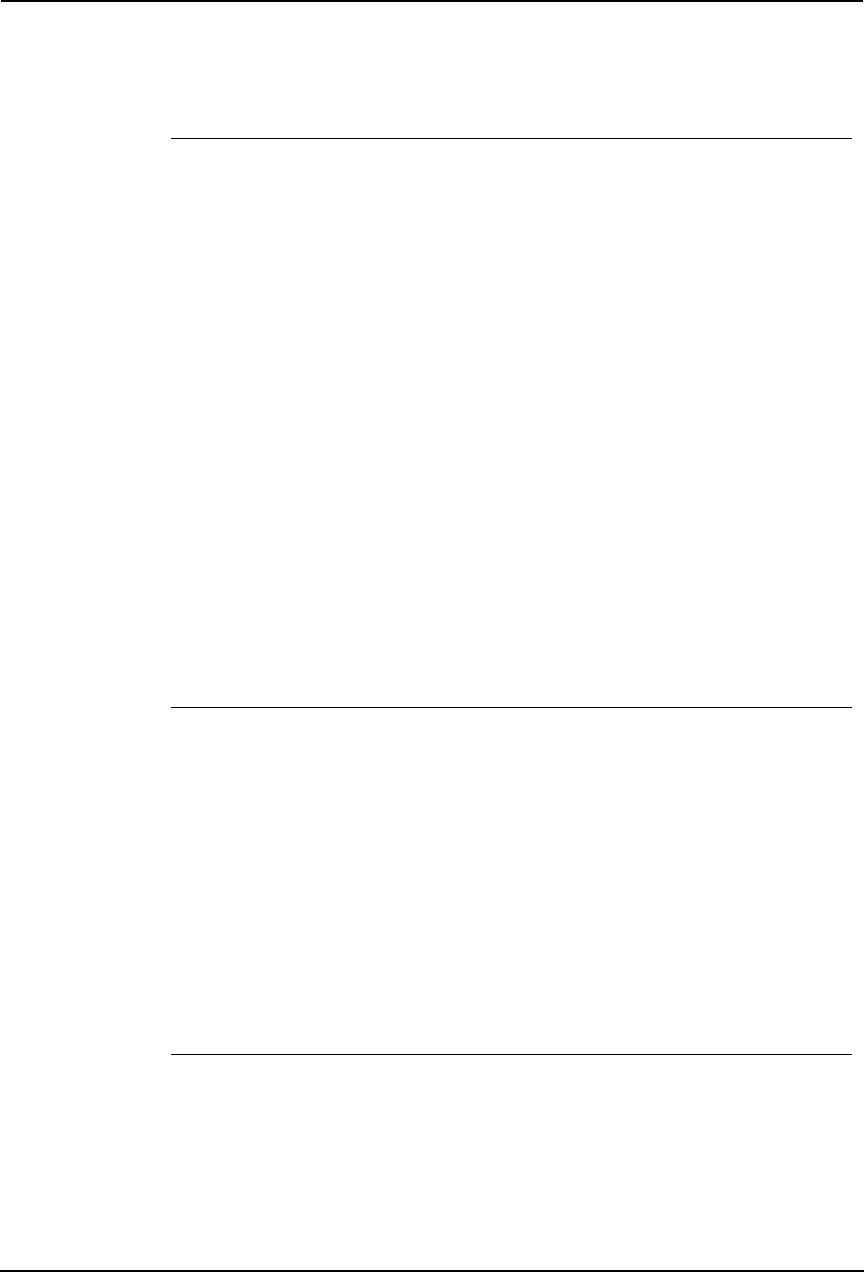
Printing Guide — Installing Client Software for UNIX 195
5. Enter the following command:
rmque -q <queue name>
Deleting a print queue manually on Linux
1. Log on to the root account.
2. Enter the following command:
rm /opt/toshiba/tap/interface/<queue name>
3. Enter the following command:
rm /opt/toshiba/tap/interface/<queue name>.conf
4. Enter the following command:
/opt/toshiba/tap/bin/modPrintcap -d <queue name>
5. Enter the following command:
ls /opt/toshiba/tap/bin/flag_<queue name>
6. If the above file exists, enter the following command:
/opt/toshiba/tap/bin/printconf_import \
–d <queue name> \
rm /opt/toshiba/tap/bin/flag_<queue name>
7. Restart your lpd.
Deleting a print queue manually on OpenUnix
1. Log on to the root account.
2. Enter the following command:
lpadmin -x <queue name>
3. Enter the following command:
rm /etc/lp/interfaces/<queue name>.conf
Installing the CUPS
The Admin’s Client CD-ROM also includes the CUPS files that enable the CUPS print system.
Installing the CUPS
1. Insert the Admin’s Client CD-ROM into the CD-ROM drive.
2. Log on to the root account and copy the GZIP file into the
“usr/share/cups/model/” directory.
• A GZIP file is included in the “CUPS/USA” folder in the CD-ROM.
3. Enter the following command: