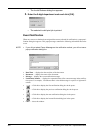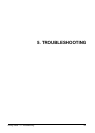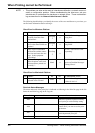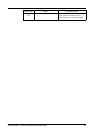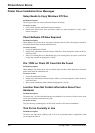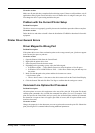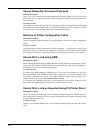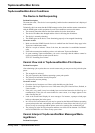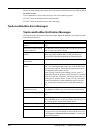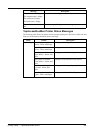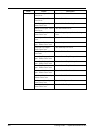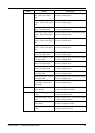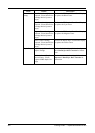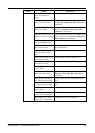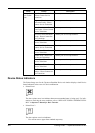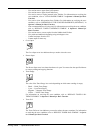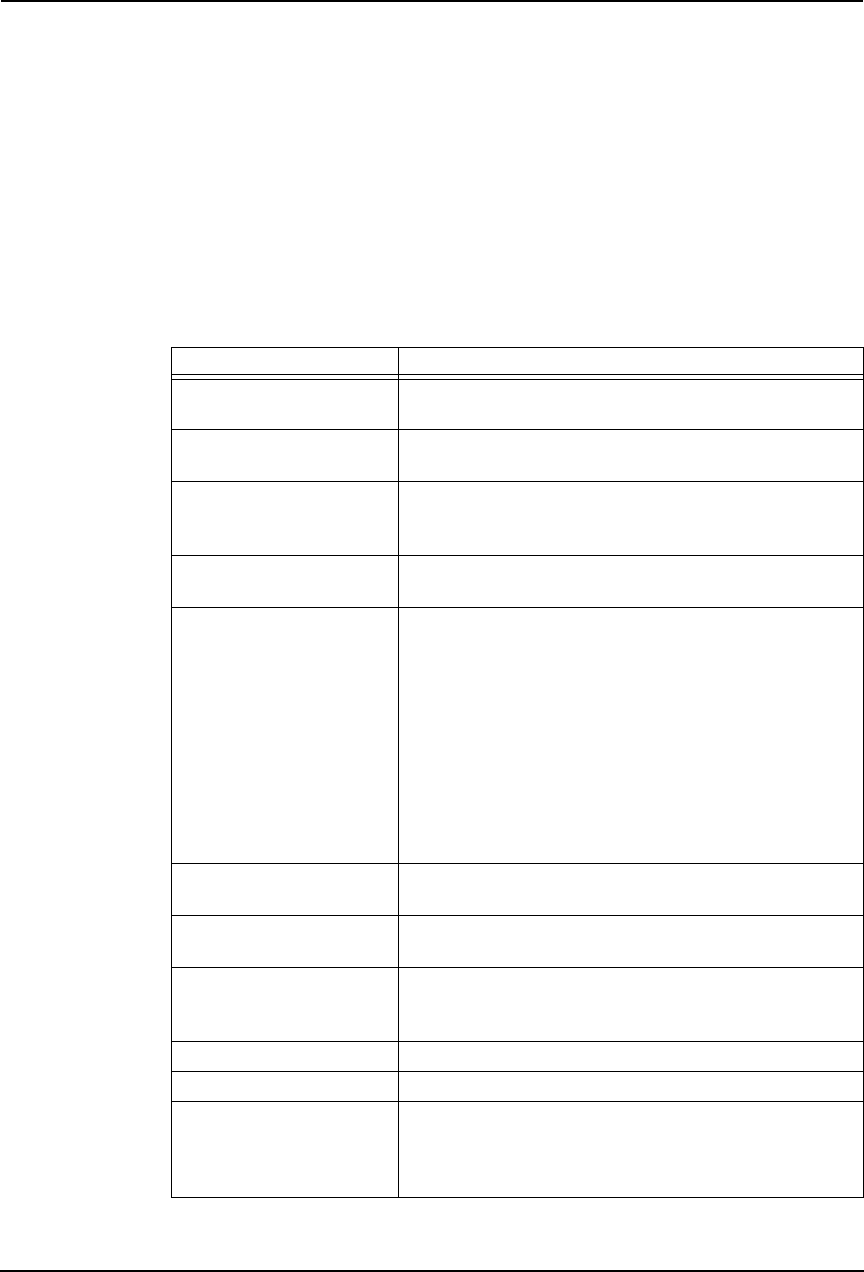
358 Printing Guide — TopAccessDocMon Errors
The device status indicates the current state of the copier to which print jobs are being submitted.
Corrective Action
For an explanation of device status messages, refer to the following section.
P.358 "TopAccessDocMon Notification Messages"
P.359 "TopAccessDocMon Printer Status Messages"
TopAccessDocMon Error Messages
TopAccessDocMon Notification Messages
The following table shows the notification messages displayed and helps you to find more infor-
mation about resolving it.
Message Description
Your document has been
printed.
User has sent a print job and it has finished printing success-
fully.
Your private print document
is now being held.
User has sent a private print job and it is ready for the user to
walk to copier and activate the job.
Your proof set has been
printed.
User has sent a private print job and a proof copy of a
multi-copy job has printed, and it is ready for the user to
review before releasing and printing the remaining copies.
Your fax has been transmitted
successfully.
User has sent a fax job and it has finished faxing successfully.
Your document has been can-
celled.
User had sent a print job and it has been changed to a cancelled
state. This can happen when a paper size is not available and
the timeout has expired. Ensure proper paper has been set to
this equipment and resubmit the job.
If this message is notified after sending a private, proof, or
scheduled print job, the private or proof print job was cancelled
before it was put into a held state. This may occur because of a
missing byte or memory failure. In this case, ask your admin-
istrator to maintain the available hard disk space to store the
jobs, or delete the unnecessary jobs stored and resubmit the
job.
Your document cannot be
printed due to error.
User has sent a print job and it was rendered unserviceable by
this equipment. Make sure you use the correct printer driver.
The printer has a paper jam. A paper jam has occurred. Remove the jam and resubmit the
job.
The printer is offline. The printer is offline. This may be displayed by monitoring
other TOSHIBA device, such as GL-1020, GL-1010, SC-2, so
on. Turn the printer online and resubmit the job.
The printer is out of paper. One of the drawers is out of paper. Add paper.
The printer door is open. One of the doors is opened. Close the door.
The printer requires attention. An error has occurred. Go to the Touch Panel Display to see
the type of error. For more details on resolving the error, refer
to the Operator’s Manual for Basic Function or consult your
network administrator.