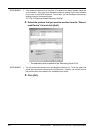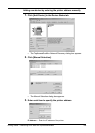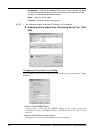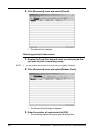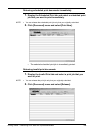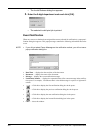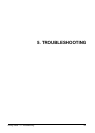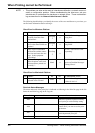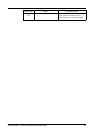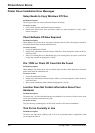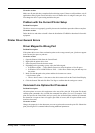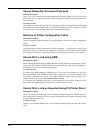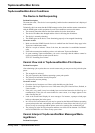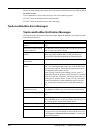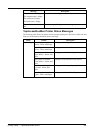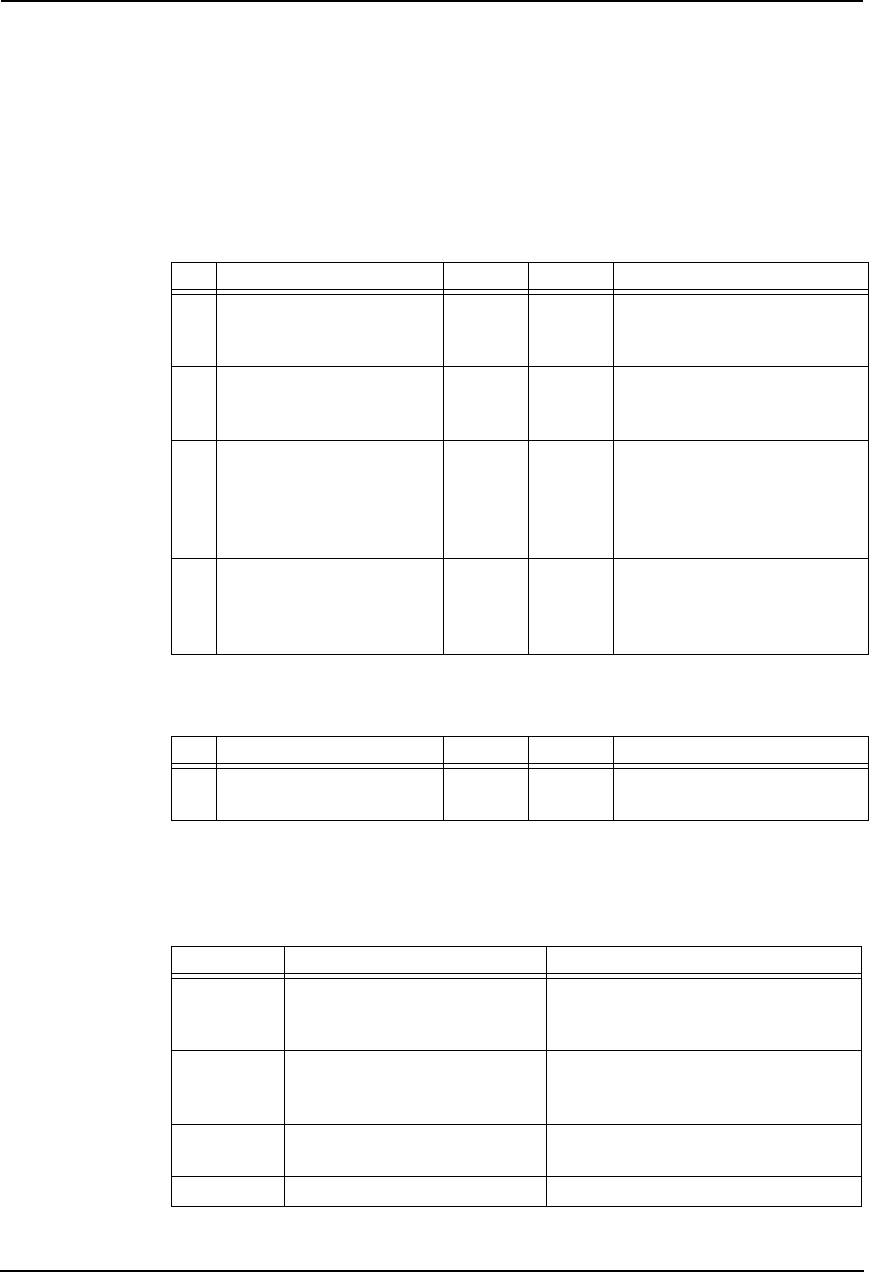
352 Printing Guide — When Printing cannot be Performed
When Printing cannot be Performed
NOTE: • This problem can arise as the result of a hardware malfunction, a network communi-
cation or configuration problem. Before troubleshooting the client error, ask your
administrator to troubleshoot the hardware or network errors. Those troubleshoot-
ing are described in the Network Administrator’s Guide.
The following checklist helps you identify the source of the error and directs to you where you
can find more information about resolving it.
Client Error for Windows Platform
Client Error for Macintosh Platform
Print Job Status Messages
The status and result of the print jobs is indicated as following in the Print Job page in the Job
Status tab and Print Log page in the Logs tab.
No Check... Yes No For Instruction, Go To...
1 Have you ever printed suc-
cessfully from this client
workstation?
Next Step
Ø
Ö
P.355 "Driver Mapped to
Wrong Port"
2 Do you set up the printer
driver other than a SMB con-
nection?
Next Step
Ø
Ö
P.356 "Cannot Print a Job
Using SMB"
3 Open TopAccessDocMon
and note the taskbar connec-
tion icon and status bar mes-
sage. Is this equipment
responding?
Next Step
Ø
Ö
P.357 "The Device is Not
Responding"
4 Try resubmitting the job.
Does the printer status read
“Document has printed suc-
cessfully”?
End Ö
P.357 "Cannot Interpret
TopAccessDocMon Messages/
Warnings/Errors"
No Check... Yes No For Instruction, Go To...
1 Is this equipment you created
selected in the Chooser?
End Ö
P.169 "Installing the Printer
on Mac OS 8.6/9.x"
Error Code Cause Corrective Action
402F
PM size error 1200 dpi print jobs cannot be printed
without the optional expansion memory.
Send a print job with a 600 dpi setting.
4030
Print enable error Please purchase the Printer Kit or Printer/
Scanner Kit if you want to use the print-
ing function.
4031
HDD full error Delete unnecessary private print jobs and
invalid department print jobs.
A221 Job canceled (Job was canceled.)