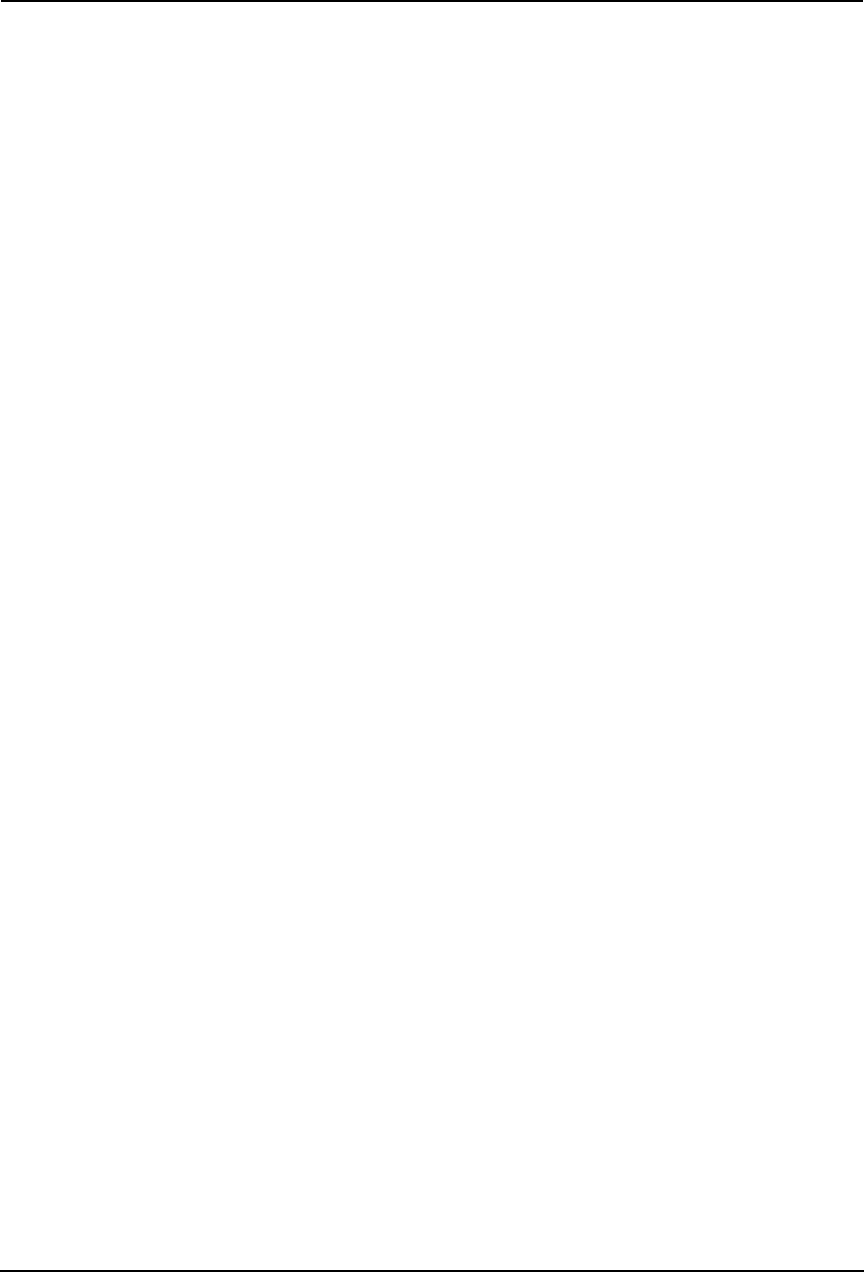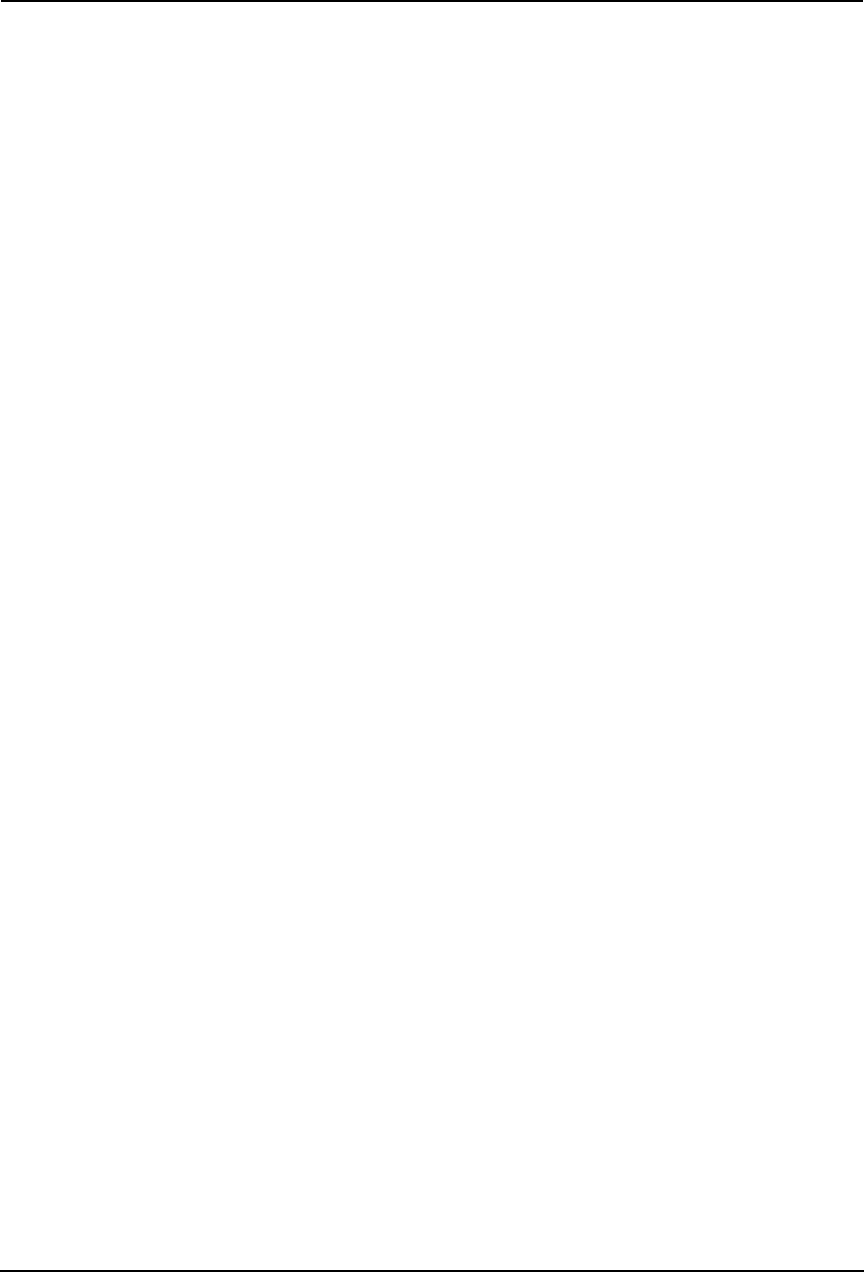
226 Printing Guide — Printing from Windows
• For e-STUDIO280 Series, “Tray 1” and “Tray 2” are only available when the Sin-
gle-staple Finisher is installed and configured on the Configuration tab, and “Tray 1”
is only available when the Saddle-stitch Finisher is installed and configured on the
Configuration tab.
• If you select “Rotated Sort Copies” at the “Copy Handling” drop down box in the
Setup tab, only “Inner Tray” can be selected.
• When the optional Job Separator is installed and configured on the Configuration
tab, you can select “Job Separator Upper” and “Job Separator Lower” instead of
“Inner Tray”.
8) Department
Enter the user’s department code if the system is managed with department codes. Please
ask your administrator for your department code.
NOTE:
• If the number of the printed sheets for a print job exceeds the output limitation for
the entered department code, the print job is stored in the invalid department code
print job list without printing. When you want to print the print job, perform printing
from the [JOB STATUS] button in the Control Panel by entering another department
code of which the output limitation is more than the number of printed sheets.
SUPPLEMENT:
• How the equipment performs printing for an invalid department code print job, which
no department code or invalid department code is specified, varies depending on
the Department Code Enforcement setting that can be set from TopAccess Adminis-
trator mode and whether the SNMP Communication is enabled or not. When the
SNMP Communication and Department Code Enforcement are enabled, an error
message will be displayed when entering the invalid department code. When the
SNMP Communication is disabled and Department Code Enforcement is enabled,
the invalid department code print job will be stored in the invalid department code
print job list without printing. When the Department Code Enforcement is disabled,
the invalid department code print job will be printed.
However, when using Windows NT 4.0 and configure the connection through a Net-
Ware print server, an error message for entering the invalid department code will not
be displayed even if the Department Code Enforcement setting and SNMP Commu-
nication is enabled.
— Layout Tab - Standard Window
The standard window of the Layout tab allows you to enable Front Cover printing, Back Cover
printing, Inserting Pages, and Interleaving Pages for a normal layout print job.
SUPPLEMENTS:
• Front Cover printing is also available with Booklet printing. If can be set in the Book-
let window.
• Front Cover printing, Back Cover printing, and Inserting Page are also available with
N-up printing. They can be set in the Multiple Pages per Sheet window.