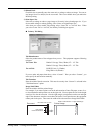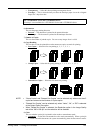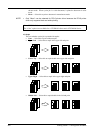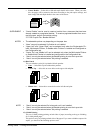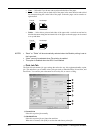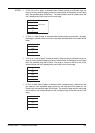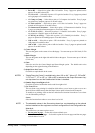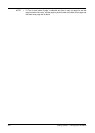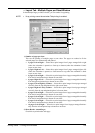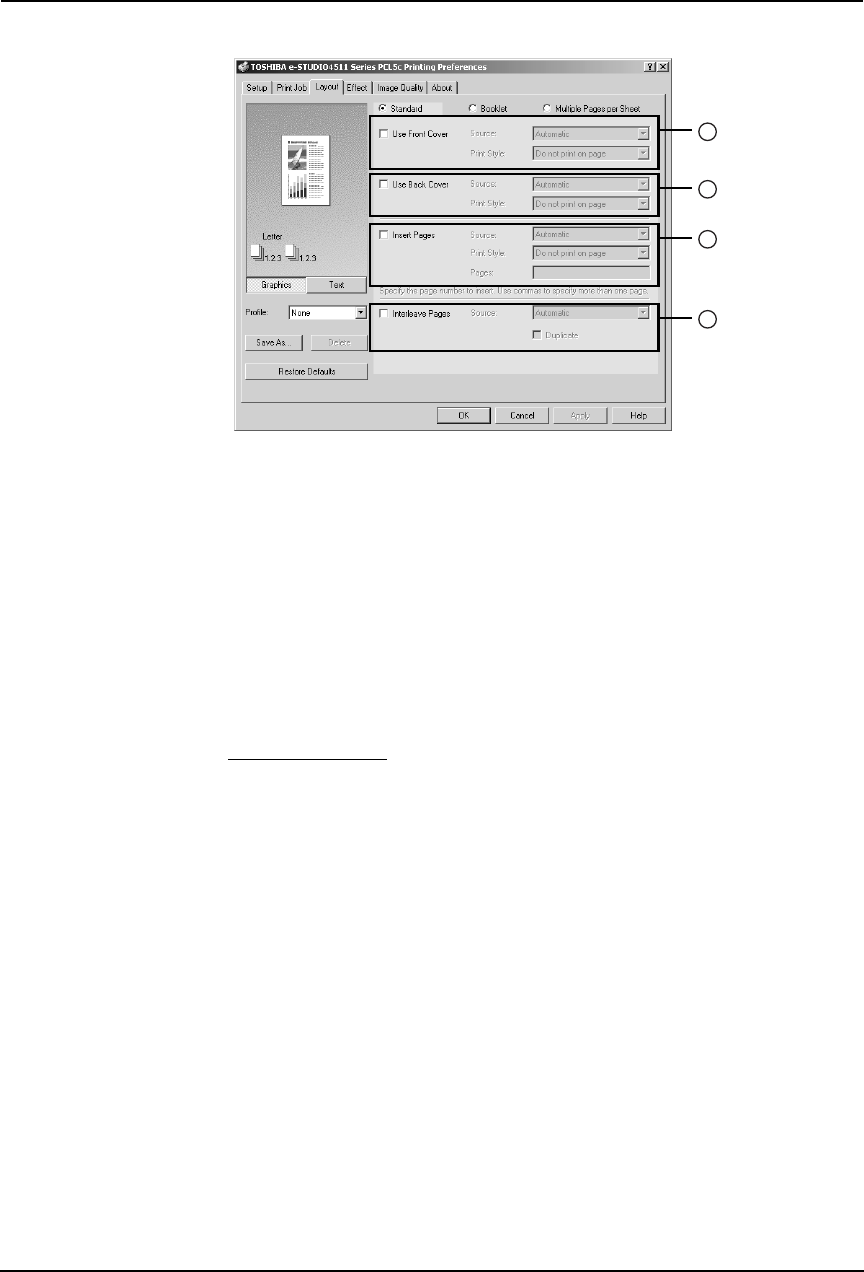
Printing Guide — Printing from Windows 227
NOTE: • Cover printing cannot be set when Tab printing is enabled.
1) Use Front Cover
This sets front cover printing which allows you to insert or print a cover on a sheet fed from
a different tray than the Paper Source option selected on the Setup tab.
To enable cover printing, check on the box and select the location from where a cover sheet
is to be fed and the print style to be used.
Source
Select the location from where a cover sheet is to be fed.
NOTE:
• The selectable values in the Source drop down box vary depending on the optional
devices installed on this equipment and their configuration on the Configuration tab.
Print Style
This selects how you want to print a cover.
• Do not print on page — Select this to insert a blank cover.
• Print on 1 side of page — Select this to print the first page image on the front side of a
cover.
• Print on both sides of page — Select this to print the first two page images on both
sides of a cover. This is available only when the 2-Sided Printing option is enabled on
the Setup tab.
NOTE:
• If “Print on 1 side of page” is selected while 2-Sided Printing is performed, the first
page is printed on the front side of the cover sheet and the back side of the cover
will be blank.
2) Use Back Cover
This sets back cover printing which allows you to insert or print a back cover on a sheet fed
from a different tray than the Paper Source option selected on the Setup tab.
To enable back cover printing, check on the box and select the location from where a back
cover sheet is to be fed and the print style to be used.
Source
Select the location from where a back cover sheet is to be fed.
NOTE:
• The selectable values in the Source drop down box vary depending on the optional
devices installed on this equipment and their configuration on the Configuration tab.
Print Style
This selects how you want to print a back cover.
1
2
3
4