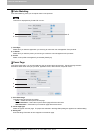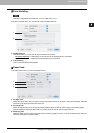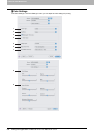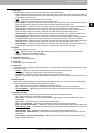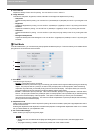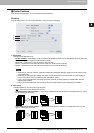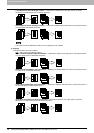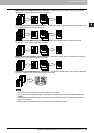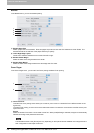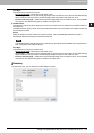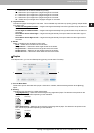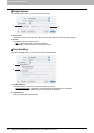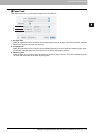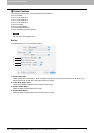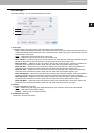3 PRINTING FROM MACINTOSH
106 Printing from Application on Mac OS X 10.2.4 to Mac OS X 10.5.x
Booklet
In the Booklet menu, you can set booklet printing.
1) Booklet Paper Size
Select a paper size for the booklet. Each two pages are printed on both side of a sheet which is then folded. The
booklet size will be the half size of the paper size that you specify.
2) Left to Right Page Layout
Check this to create a booklet that can be read from left to right.
3) Booklet Center Margin
Select the width of the margin added to the center.
4) Booklet Outer Margin
Select the width of the margin added to the short edge side of a sheet.
Cover Pages
In the Cover Pages menu, you can set Front Cover printing and Back Cover printing.
1) Use Front Cover
This sets front cover printing which allows you to insert or print a cover on a sheet fed from a different drawer or the
bypass tray.
To enable cover printing, check on the box and select the location from where a cover sheet is to be fed and the print
style to be used.
Source
Select the location from where a cover sheet is to be fed. When [Auto(Default)] is selected, the paper is automatically
selected according to the printed document size.
The selectable values in the [Source] box vary depending on the optional devices installed on this equipment and
their configuration on the Paper Feed menu.
1
2
3
4
1
2