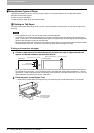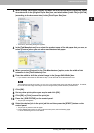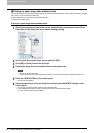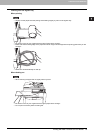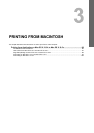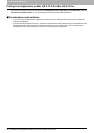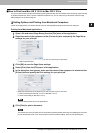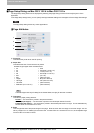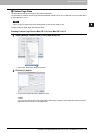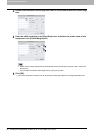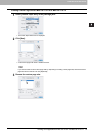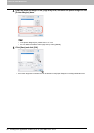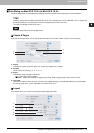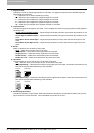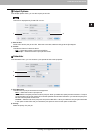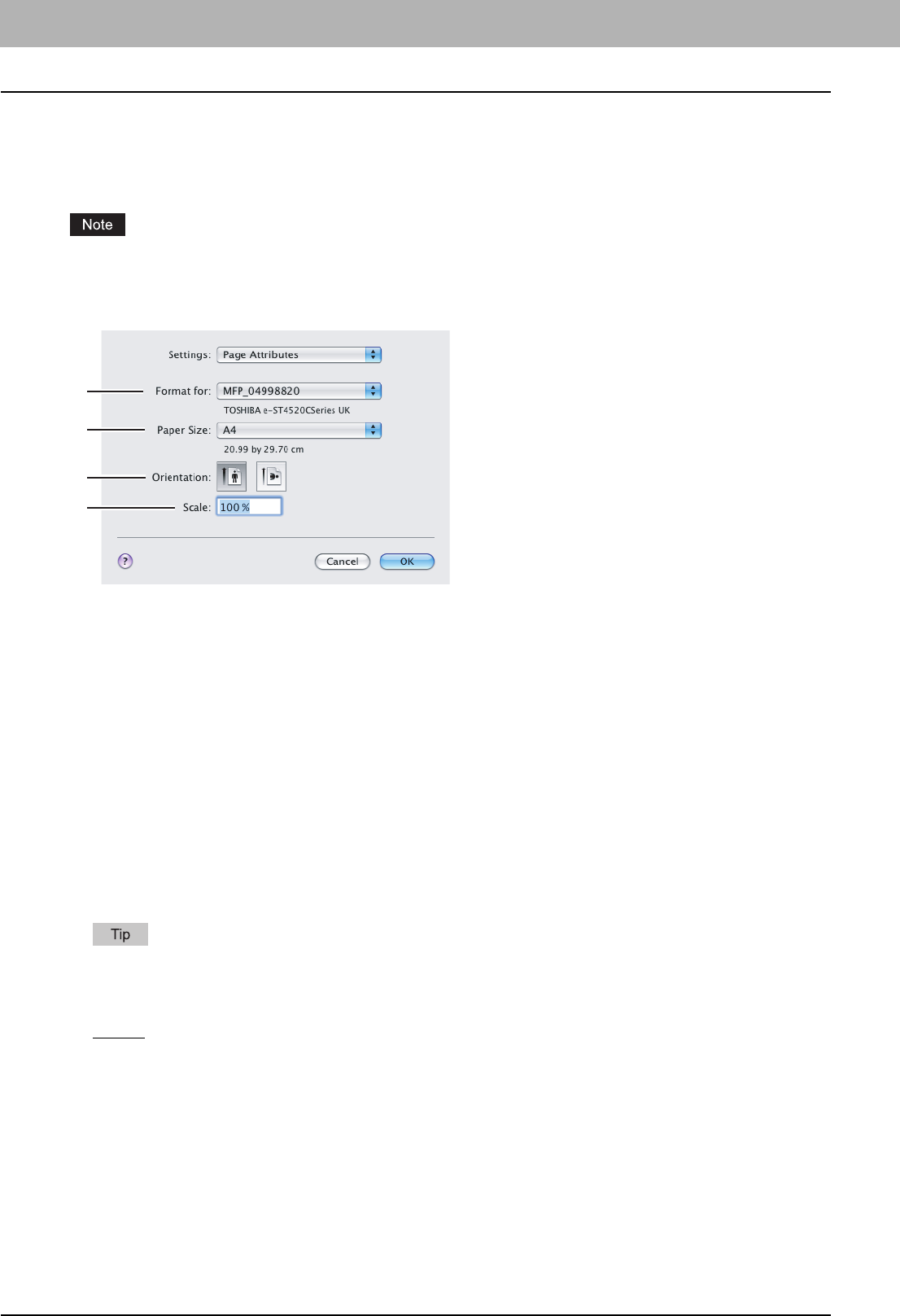
3 PRINTING FROM MACINTOSH
88 Printing from Application on Mac OS X 10.2.4 to Mac OS X 10.5.x
Page Setup Dialog on Mac OS X 10.2.4 to Mac OS X 10.5.x
The Page Setup dialog boxes can be displayed by selecting the [Page Setup] command from the [File] menu of the
application.
In the Page Setup dialog boxes, you can specify the Page Attributes settings and manage the Custom Page Size settings.
The Page Setup dialog boxes vary across applications.
Page Attributes
1) Format for
This selects the printer to be used for printing.
2) Paper Size
This selects the size of a document to be printed.
The default paper size is [US Letter] for the United States, and [A4] for the other countries.
3) Orientation
This sets the paper printing direction.
- Portrait
— The document is printed in the portrait direction.
- Landscape (90 degree) — The document is printed in the landscape direction from left.
- Landscape (270 degree) — The document is printed in the landscape direction from right. This is selectable only
for Mac OS X 10.2.x to Mac OS X 10.4.x.
4) Scale
This changes the size of the printed image on the page. Enter the zoom ratio to enlarge or reduce an image. You can
set any integer from 1 to 10000(%) for the zoom ratio. For Mac OS X 10.2.4 to Mac OS X 10.4.x, the acceptable range
for zoom ratio is from 25% to 400%.
Available original paper sizes are listed below:
y A3
y A4
y A5
y A6
y JB4
y JB5
y Ledger
y US Legal
y US Letter
y Statement (5 1/2 x 8 1/2”)
y Folio
y Computer (10 1/8 x 14”)
y 13”LG (8 1/2 x 13”)
y 8.5”SQ (8 1/2 x 8 1/2”)
y (12 x 18”)
y (305 x 457 mm)
y 8K (270 x 390 mm)
y 16K (195 x 270 mm)
y (320 x 450 mm)
y (320 x 460 mm)
1
2
3
4