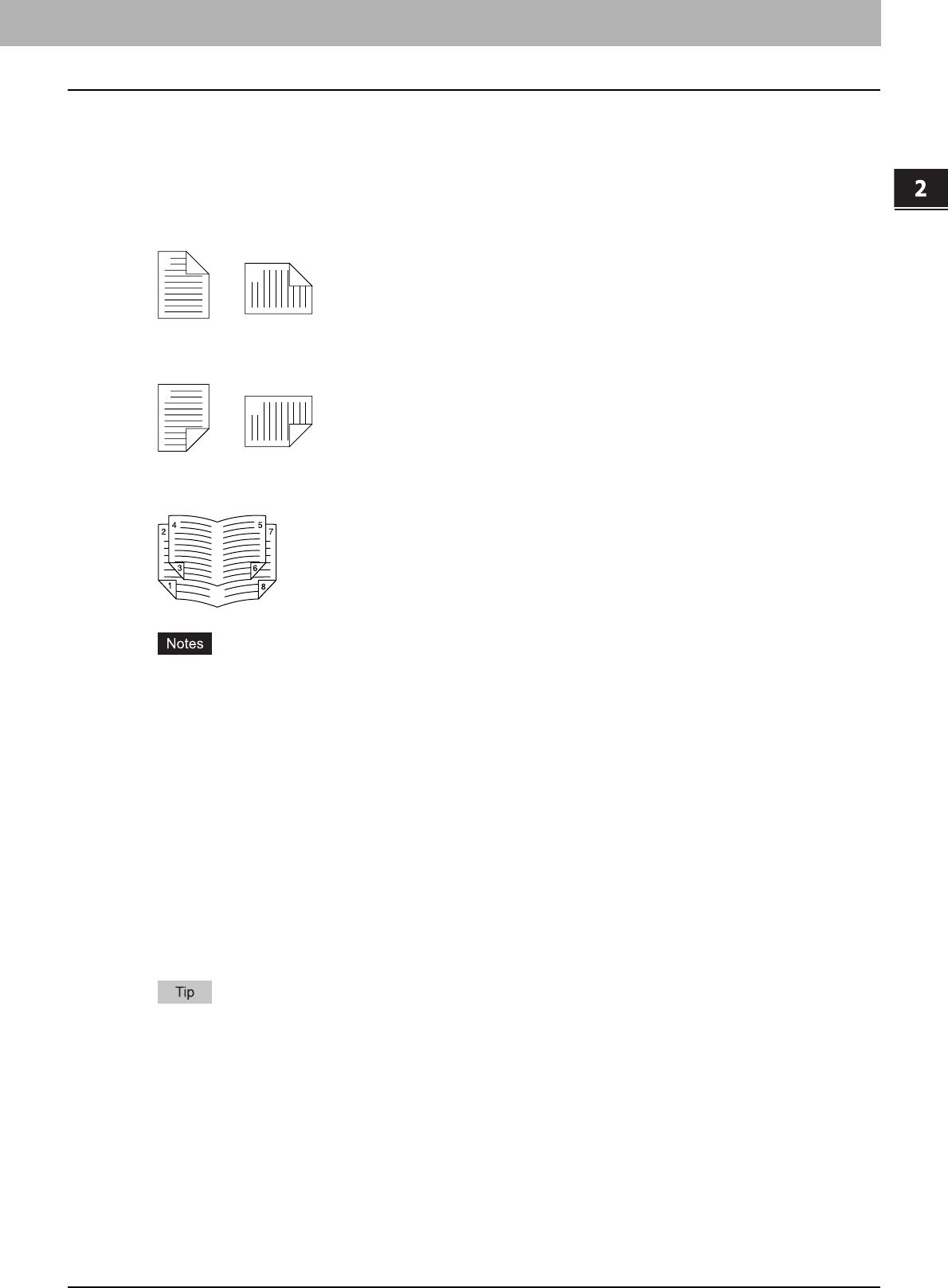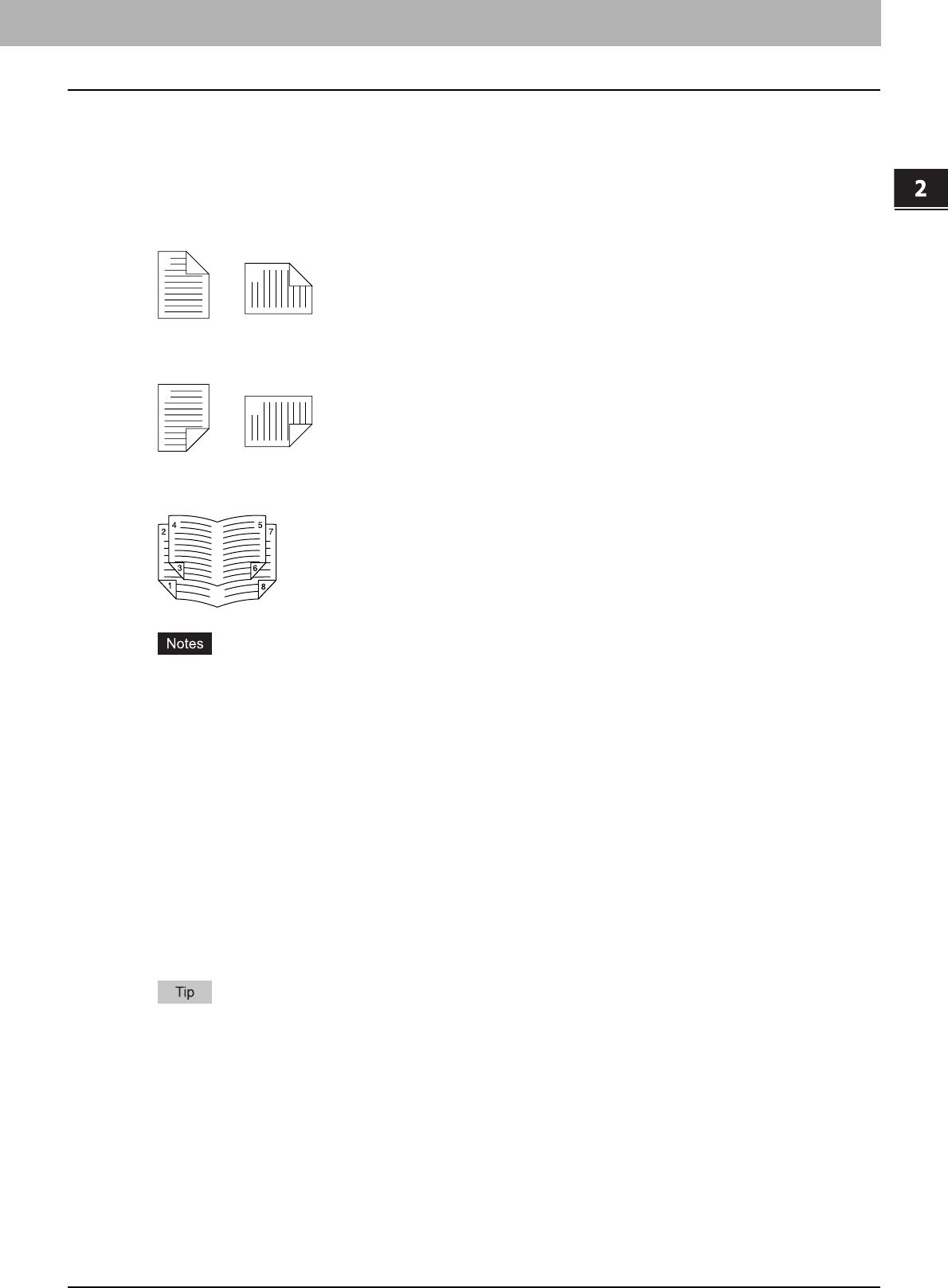
2.PRINTING FROM WINDOWS
Setting Up Print Options 29
2 PRINTING FROM WINDOWS
2) 2-Sided Printing
This sets 2-Sided printing (printing on both sides of paper) according to the type of binding for 2-sided-printed pages.
This option is only for printing on both sides of the paper. If you want to bind the output with staples, you should set the
finishing option as well.
- None — Select this if you do not want to print on both sides of the paper.
- Book — Select this to print on both sides of the paper in the same direction and to bind the document along the
vertical side of the paper so that the pages can be turned over right and left.
- Tablet — Select this to print on both sides of the paper with a vertical reversal and to bind the document along the
horizontal side of the paper so that the pages can be turned over up and down.
- Booklet — Select this to print a properly paginated booklet or magazine-style publication. When this is selected,
click [Details...] to specify the details of the Booklet printing.
P.32 “Booklet Details”
y 2-Sided printing cannot be set when the following paper size in selected at the [Print Paper Size] box in the
Basic Tab.
-A6
-A4 Tab
- Letter Tab
- (320 x 450 mm)
- (320 x 460 mm)
- Custom Paper Size
y 2-Sided printing cannot be set when the following paper type in selected at the [Paper Type] box in the Basic
Tab.
- Transparency
- Thick4
- Thick4 (Back)
y When Booklet printing is performed using the PS3 printer driver from an application that can create the PS
command directly, the overlay image will not be printed. In that case, disable the [Use PostScript Passthrough]
option in the PostScript Settings dialog box.
P.53 “PostScript Settings”
For the detailed instructions on how to print with the [2-Sided printing] setting, see the following page:
P.68 “Printing on Both Sides of a Sheet”
1
2
Portrait
1
2
Landscape
1
2
Portrait
1
2
Landscape