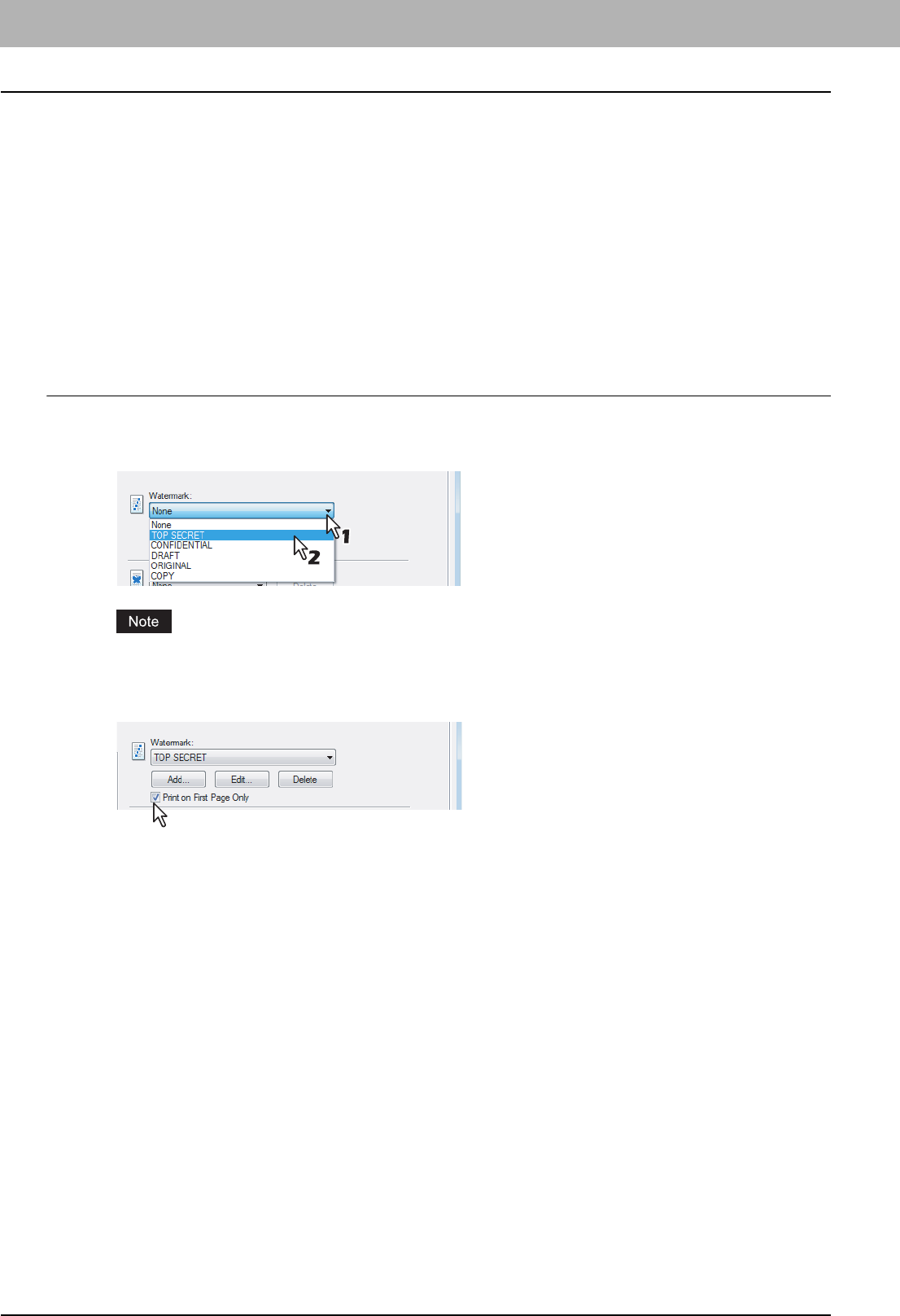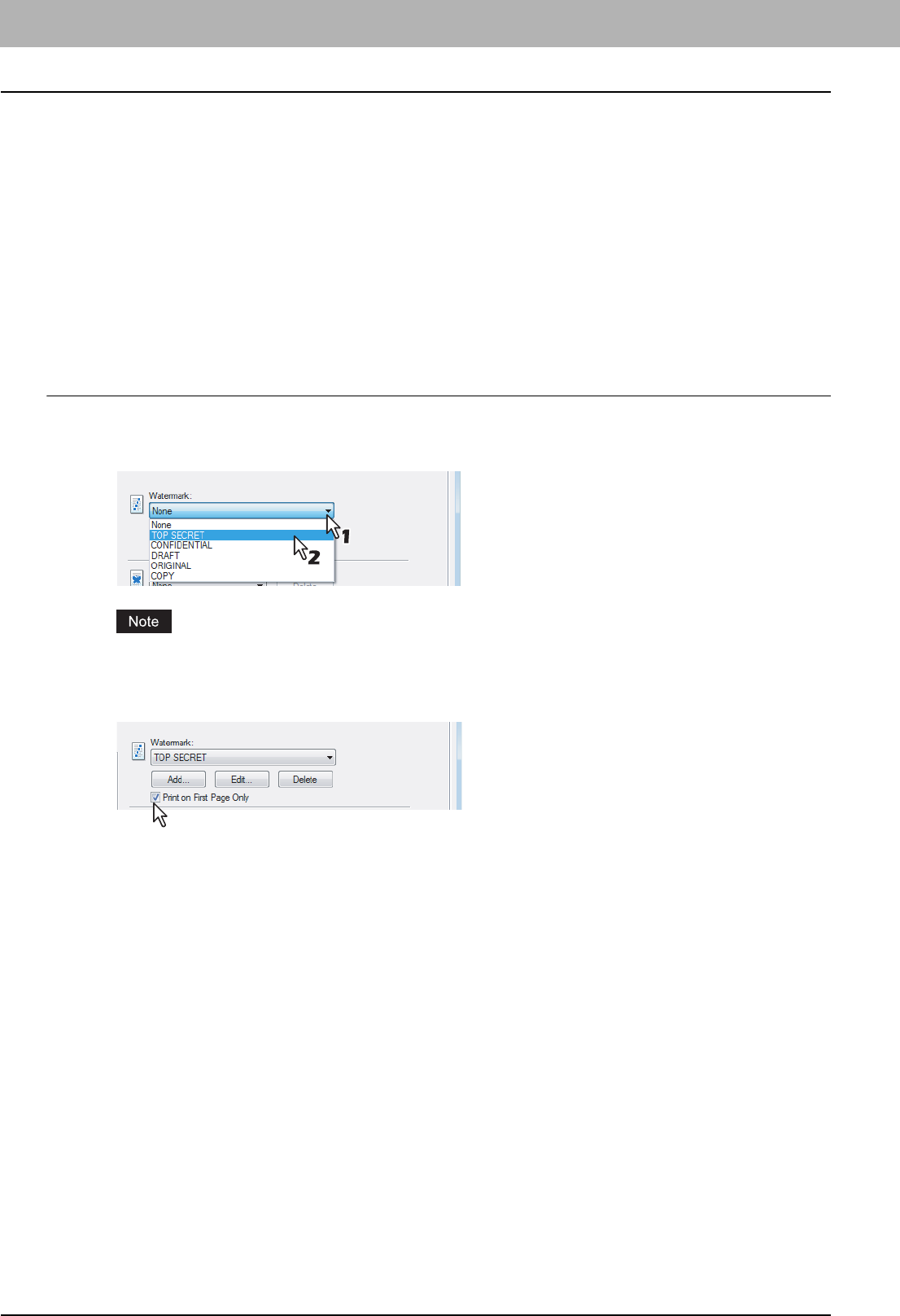
2 PRINTING FROM WINDOWS
76 Printing with Best Functions for Your Needs
Finishing Options in Effect Tab Menu
The printer driver allows you to create a print job with layout options to make your document more essential. In this
section various printing functions enabled with the [Effect] tab menu are explained.
P.76 “Printing with Watermarks”
P.78 “Printing with an Overlay File”
Printing with Watermarks
Watermarks overprint your document with useful information, such as [TOP SECRET,] [CONFIDENTIAL,] [DRAFT,]
[ORIGINAL,] or [COPY.] You can choose from several predefined watermarks or you can create and save your own
custom watermarks.
Watermarks are text only. To add graphics or other document elements, use image overlays instead.
Printing a watermark
1
Display the Effect tab.
2
Select the watermark to be printed at the [Watermark] box.
You can create a new watermark if the watermark that you prefer is not listed in the box.
3
If you want to print the watermark on only the first page, check on the [Print on First
Page Only] box.
4
Set any other print options you require and click [OK].
5
Click [OK] or [Print] to send the print job.
y The print job is printed with the watermark.