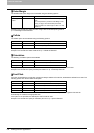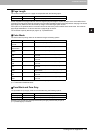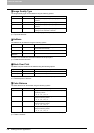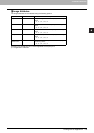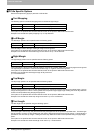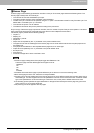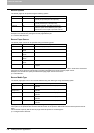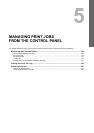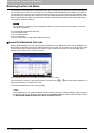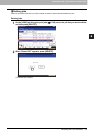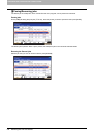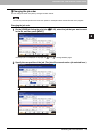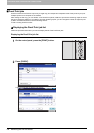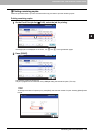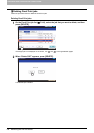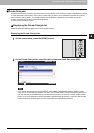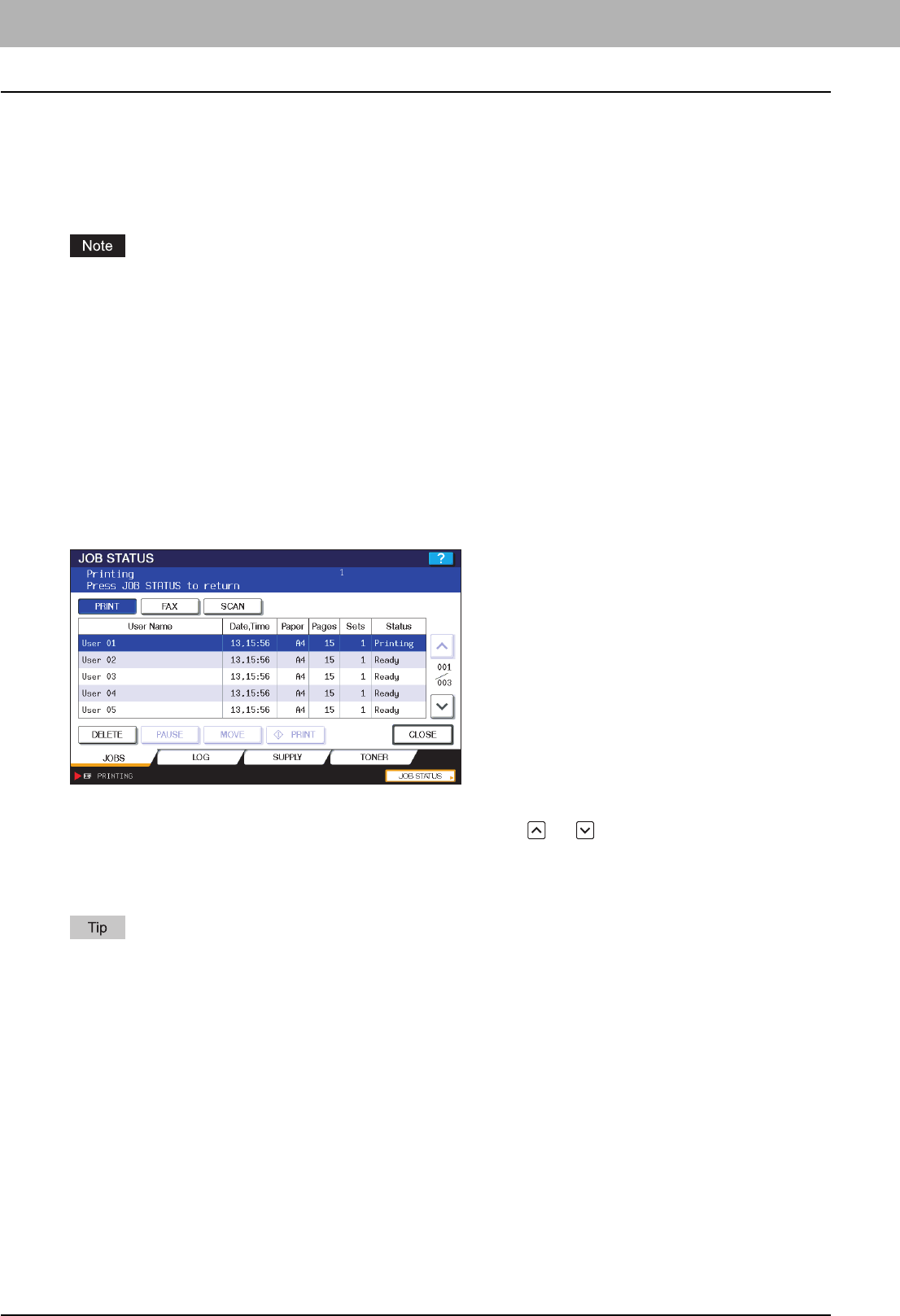
5 MANAGING PRINT JOBS FROM THE CONTROL PANEL
140 Monitoring the Print Job Status
Monitoring the Print Job Status
Your print jobs can be monitored on the equipment's touch panel. The types of print jobs you can monitor include Normal
Print, Scheduled Print, Private Print, and Proof Print. If the Department Management feature is enabled, the equipment
can also display the Invalid jobs, which are held without being printed. You can view the status, as well as release, delete,
pause/resume, and change the order of these jobs. Connecting a USB storage device to the equipment allows you to print
PDF, encrypted PDF, XPS, JPEG, PRN and PS files contained in the media directly from the touch panel without using a
client computer (USB Direct Printing).
If the equipment is managed by the User Management feature, you need to enter the user information, such as the
user name and password.
P.140 “Normal Print/Scheduled Print jobs”
P.144 “Proof Print jobs”
P.147 “Private Print jobs”
P.151 “Invalid jobs”
P.154 “Printing files from USB media (USB Direct Printing)”
Normal Print/Scheduled Print jobs
Pressing [JOB STATUS] on the touch panel displays the [JOBS] tab on the JOB STATUS screen. On the [JOBS] tab, the
Normal Print and Scheduled Print jobs are listed together with the copy jobs. You can view each job for its user name, date
and time, paper size, the number of pages, the number of copies, and the current status. You can also delete, pause/
resume, and change the order of the jobs on the list.
For the Scheduled Print jobs, “Scheduled” is indicated in the “Status” column.
Up to 1000 jobs can be listed. To display the previous or next page, press or . The number of jobs displayed on a
page varies depending on the equipment model.
To exit from the JOB STATUS screen, press [CLOSE].
On the [JOBS] tab, you can select the desired mode for monitoring the status by pressing [PRINT], [FAX], or [SCAN].
For details on the scan or Internet fax job status, refer to the Scanning Guide. For details on the fax job status, refer to
the GD-1250/GD-1260/GD-1270 Operator's Manual for FAX Unit (optional).