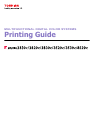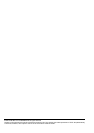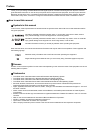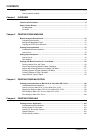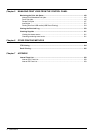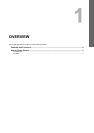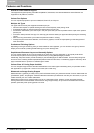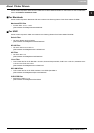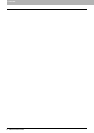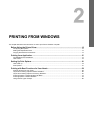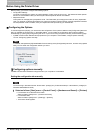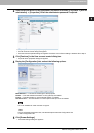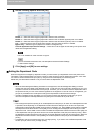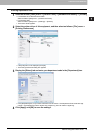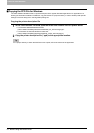1 OVERVIEW
6 Features and Functions
Features and Functions
Extensive Client Platform Support
This equipment supports printing from IBM-compatible PC, Macintosh, and UNIX workstations. Not all features are
supported on all platforms, however.
Various Port Options
You can map this equipment to print to an SMB, IPP, Raw TCP, or LPR port.
Multiple Job Types
Job Types refer to the way this equipment handles a print job.
y Normal mode requires no special handling and is the most frequently used printing mode.
y Scheduled Print lets you specify the time and date at which to print a job.
y Private Print mode allows you to hold a job in the print queue until you enter a password at the copier touch panel to
print the job.
y Proof Print mode prints the first copy of a multi-copy job and then awaits your approval before printing the remaining
copies.
y Store to e-Filing mode allows you to store the printed document in e-Filing.
y Overlay File prints a document element, such as text or graphics, to a file for superimposing on the background of
other documents.
Professional Finishing Options
Depending on the type of finishing units you have installed on this equipment, you can choose to sort, group, fold and
staple your documents (including saddle-stitching) and punch binding holes.
Sophisticated Document Layout and Assembly Options
You can choose whether to print your document as you have set it up in the application, or to impose printer-driven
document layout options such as printing in Book Format or printing Multiple Pages per Sheet.
Additionally, the printer drivers provide the ability to print selected pages on different media. This includes printing front
and back covers, inserting sheets at predefined positions within the document, or interleaving pages so that every other
page is inserted blank or printed on a different type of media.
Various Sizes of Printing Paper Available
You can use paper larger than the standard sizes defined in the custom paper size setting when you print data created
with applications. (Largest size: 12.00 x 47.24 inches (305 x 1200 mm))
Watermark and Image Overlay Support
Watermarks are a great way to subtly convey useful information about your printed documents. Common watermarks are
[Confidential,” [Draft,” and [Original.” Several watermarks have been pre-defined for use with your documents, or you can
create and save your own custom watermarks.
Watermarks consist of text. Image Overlays can be any combination of text, graphics or other document elements.
Printing watermarks consumes fewer resources than using Image Overlays, so you should use watermarks wherever
possible, particularly when printing speed is an issue.