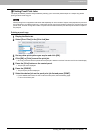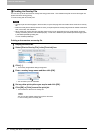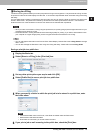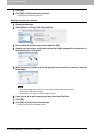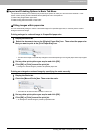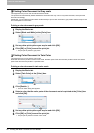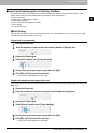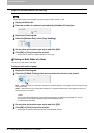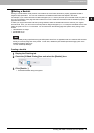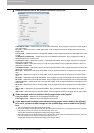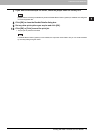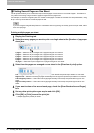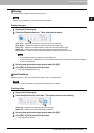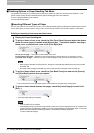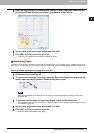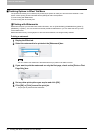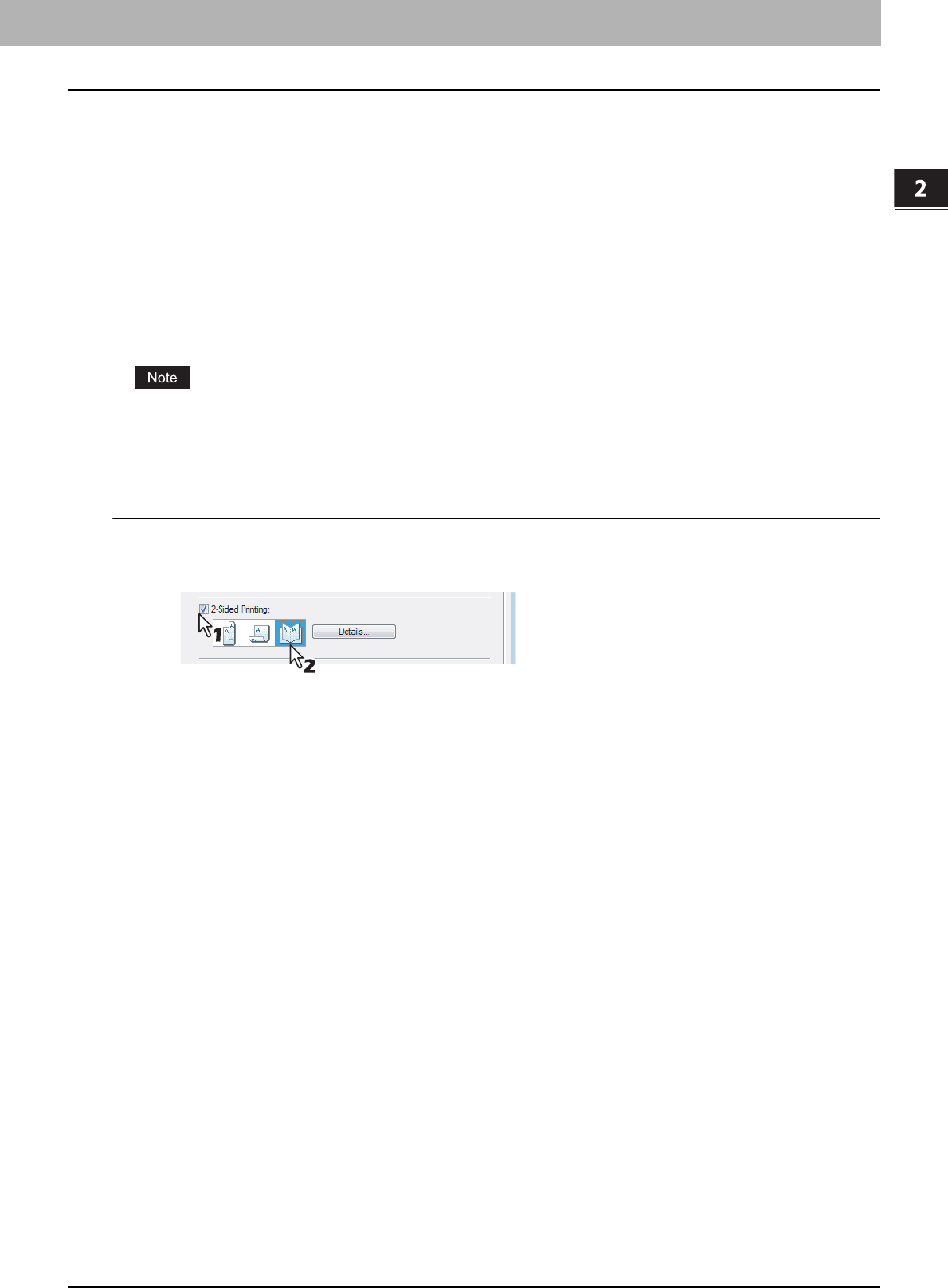
2.PRINTING FROM WINDOWS
Printing with Best Functions for Your Needs 69
2 PRINTING FROM WINDOWS
Making a Booklet
Printing in normal booklet mode produces a document that, when folded, becomes a properly paginated booklet or
magazine-style publication. You can even create bound booklets that are folded and stapled in the center.
For example, if you create a document on letter-size paper (8½ x 11 inches) and then print in booklet mode, the yield is a
5½-x-8½-inch booklet. Each page has been scaled to fit on half a sheet and reordered so that the booklet is properly
paginated when folded.
To retain your original document size when printing booklets, select the booklet size to be the same as your original
document size. Then, your 8½-inch document is printed on ledger size paper (11 x 17 inches) and reordered so that, when
folded, the yield is an 8½-x-11-inch booklet. You can select from the following page-size options when printing a tiled
booklet:
y Letter Booklet on Ledger
y A4 Booklet on A3
y B5 Booklet on B4
When Booklet printing is performed using the PS3 printer driver from an application that can create the PS command
directly, the overlay image will not be printed. In that case, disable the [Use PostScript Passthrough] option in the
PostScript Settings dialog box.
P.53 “PostScript Settings”
Creating a booklet
1
Display the Finishing tab.
2
Check the [2-Sided Printing] box and select the [Booklet] icon.
3
Click [Details...].
y The Booklet Details dialog box appears.