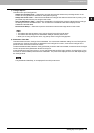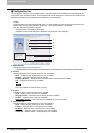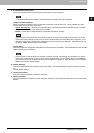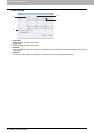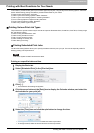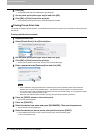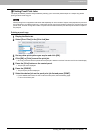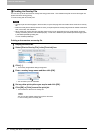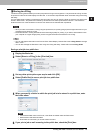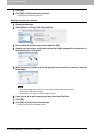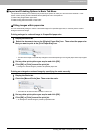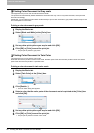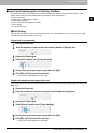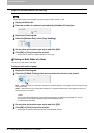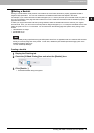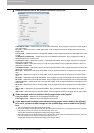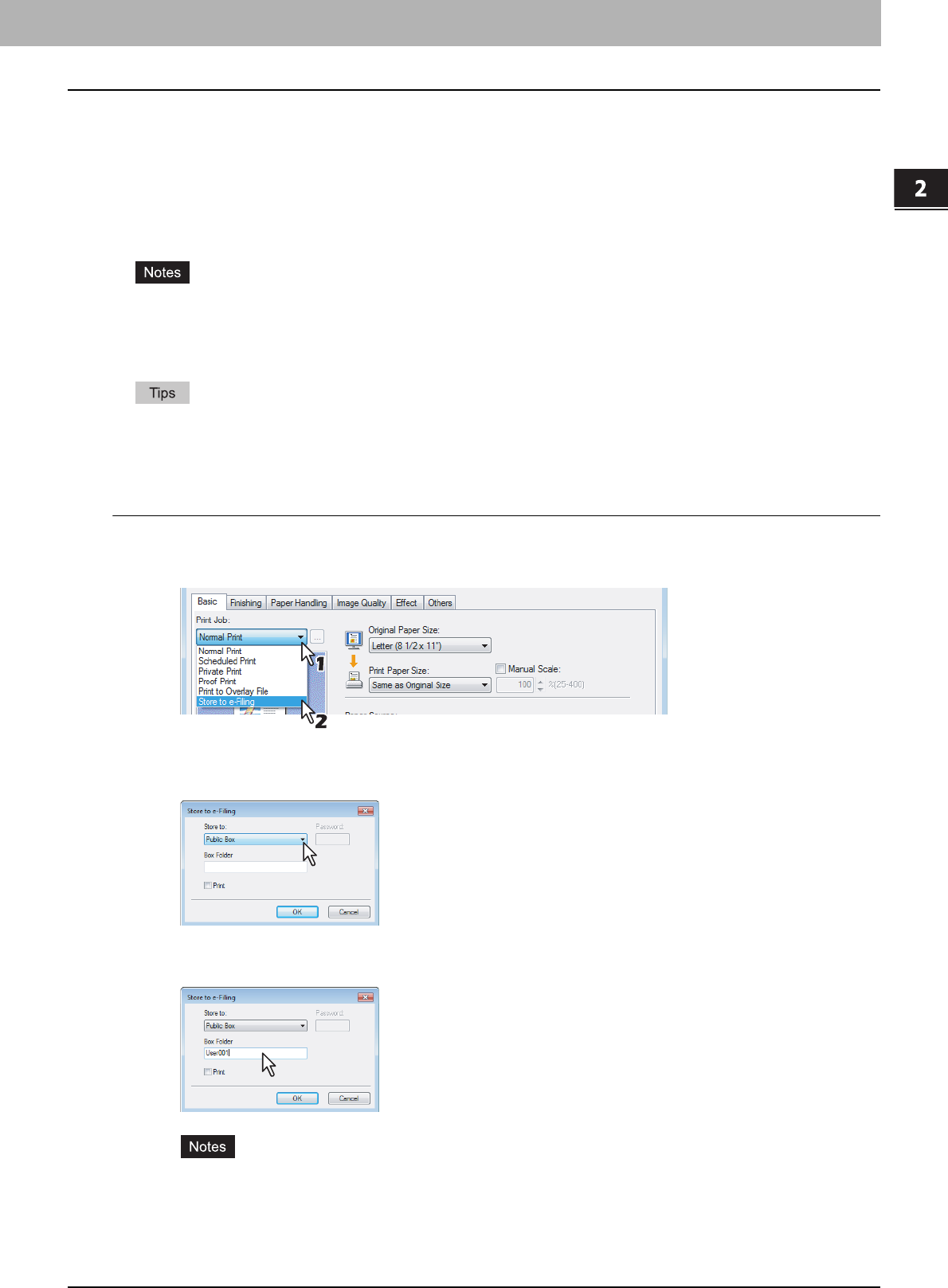
2.PRINTING FROM WINDOWS
Printing with Best Functions for Your Needs 63
2 PRINTING FROM WINDOWS
Storing to e-Filing
The Store to e-Filing feature allows you to send print jobs to e-Filing on this equipment. The job stored to e-Filing can then
be printed from the Touch Panel Display at a later time. It can be also composed with other documents using the e-Filing
web utility.
You can select either a [public] or [user] box to store print jobs. Also you can specify a folder in which the print job is to be
stored in these boxes. The public box is shared by all users who can see the jobs stored in this box. User boxes are
boxes that users can create as desired. Access to user boxes can be restricted with a password.
y When you store a document in e-Filing using the printer driver, the printing image (not the original document in your
computer) will be stored in e-Filing.
y Documents stored in e-Filing are retained in the best image quality for printing. If you want to download them into
your computer in a higher image quality, scan the original documents and store them in e-Filing.
y You can manage the files within a box from the Touch Panel Display. Please refer to the e-Filing Guide to manage
files in a box.
y You can also manage the files within a box using the e-Filing web utility. Please refer to the e-Filing Guide.
Saving a print job to a public box
1
Display the Basic tab.
2
Select [Store to e-Filing] in the [Print Job] box.
3
Set any other print options you require and click [OK].
4
Select [Public Box] to save a print job to a public box.
5
When you specify a folder in which the print job is to be stored in a public box, enter
the folder name.
y If the entered folder name is not found, a new folder is created under this folder name.
y Enter the box name within 64 letters.
y Once there are 100 boxes, you cannot create a new box.
6
If you print a job as well as saving to the public box, check the [Print] box.