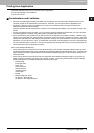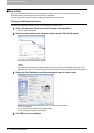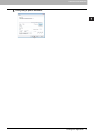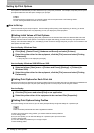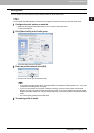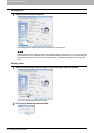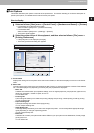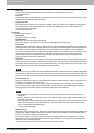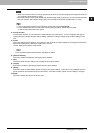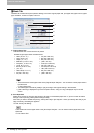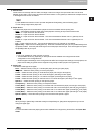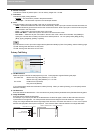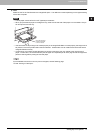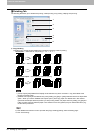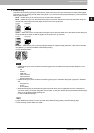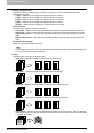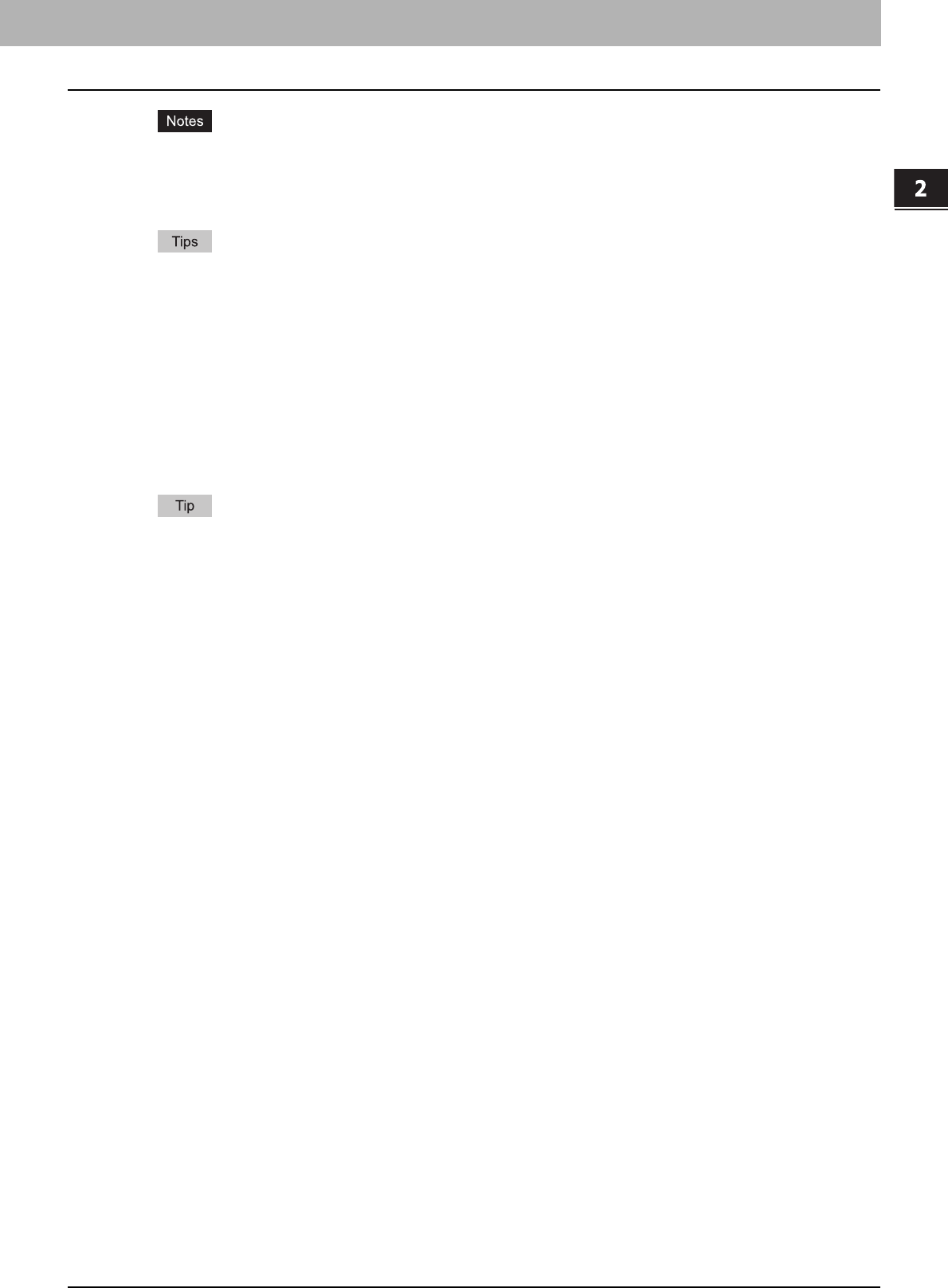
2.PRINTING FROM WINDOWS
Setting Up Print Options 23
2 PRINTING FROM WINDOWS
y When you store a document in e-Filing using the printer driver, the printing image (not the original document in
your computer) will be stored in e-Filing.
y Documents stored in e-Filing are retained with the best image quality for printing. If you want to download them
into your computer with a higher image quality, scan the original documents and store them in e-Filing.
y For more information about e-Filing operations, please refer to the e-Filing Guide.
y For the detailed instructions on how to print with the [Print job] setting, see the following page:
P.59 “Printing Various Print Job Types”
4) Preview window
In the Preview windows, you can check the current settings in the printer driver. You can change the view type by
clicking [Graphic] to display the print options settings graphically or [Text] to display the print option settings in text
form.
5) Profile
Print option settings can be saved on your hard disk. You can save print option settings by clicking [Save Profile] and
easily load a setting file by selecting a profile name in the box.
P.18 “Setting Print Options Using Profiles”
There are several profiles that have been registered as default.
6) [Restore Defaults]
Click this to restore the settings to the original factory defaults.
7) [OK]
Click this to enter the input settings and complete the print option settings.
8) [Cancel]
Click this to cancel the input settings and exit the print option settings.
9) [Apply]
Click this to enter the input settings without closing the print option settings. This button is only displayed when the
printer properties are accessed from the Printers folder. This button remains grayed out until a setting is changed.
10)[Help]
Click this to browse the Help for the printer driver.