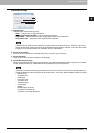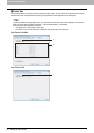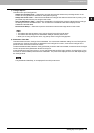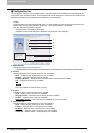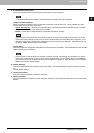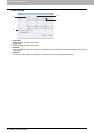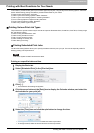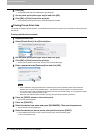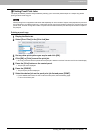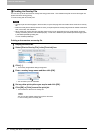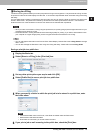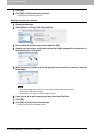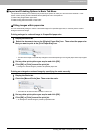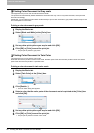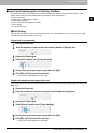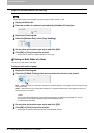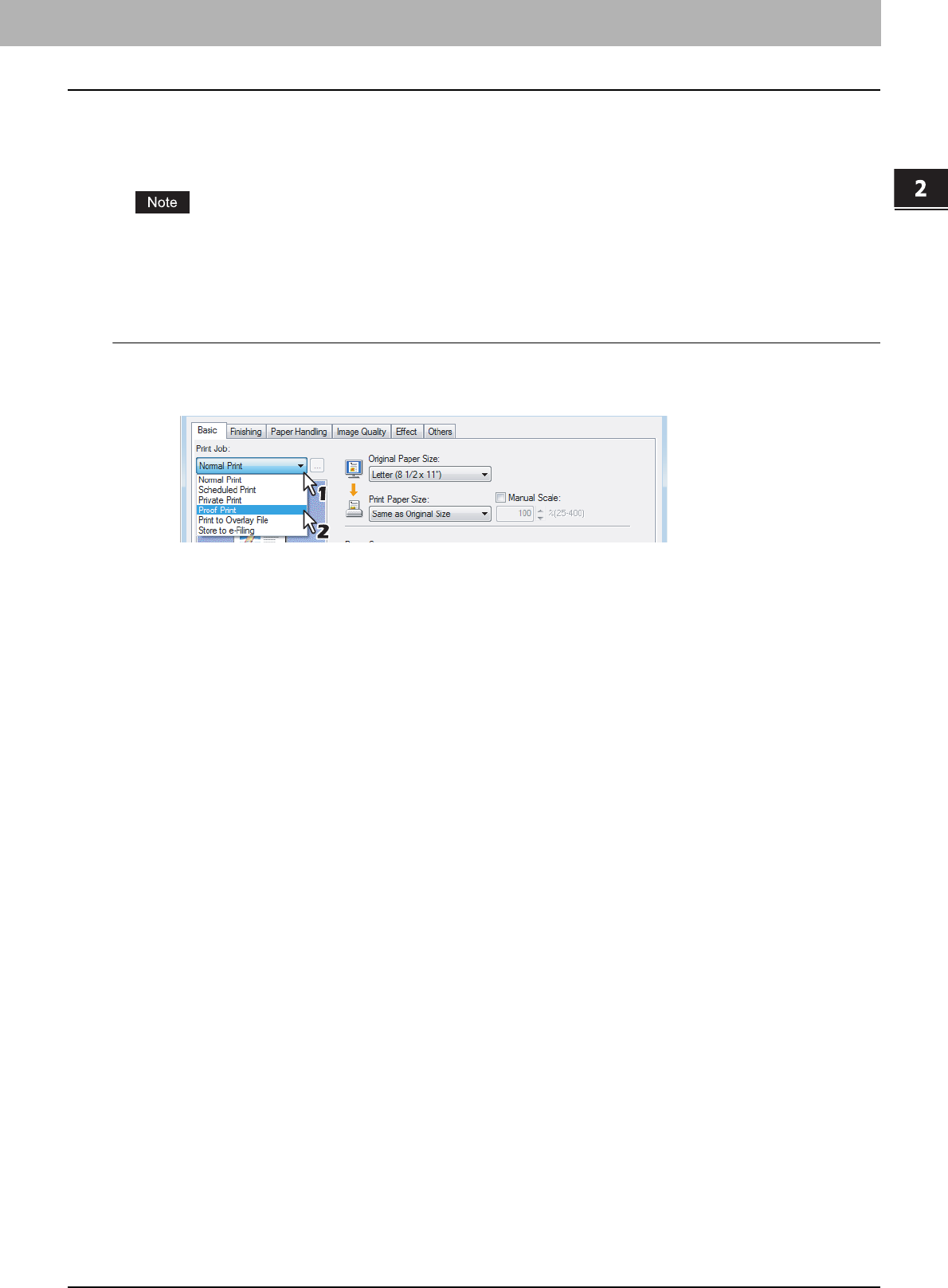
2.PRINTING FROM WINDOWS
Printing with Best Functions for Your Needs 61
2 PRINTING FROM WINDOWS
Printing Proof Print Jobs
The proof print feature prevents costly mistakes by allowing you to check the printed output on a sample copy before
printing an entire multi-copy job
When printing from an application that sends data separately for each number of copies, this equipment will print all of
the copies even if you set the Proof Print. In that case, set one copy for the number of copies for a proof print job in the
printer driver, and then change the number of copies from the Control Panel to print the required number of copies of
the print job.
Printing a proof copy
1
Display the Basic tab.
2
Select [Proof Print] in the [Print Job] box.
3
Set any other print options you require and click [OK].
4
Click [OK] or [Print] to send the print job.
y One copy of the document is printed and the print job is stored in the Proof Job list in the Touch Panel Display.
5
Press the [Print] button on the control panel.
y The print job list is displayed.
6
Press the [PROOF].
y The proof print job list is displayed.
7
Select the desired job on the proof print job list and press [PRINT].
y For the detailed instructions on how to use the control panel, see the following page:
P.144 “Proof Print jobs”