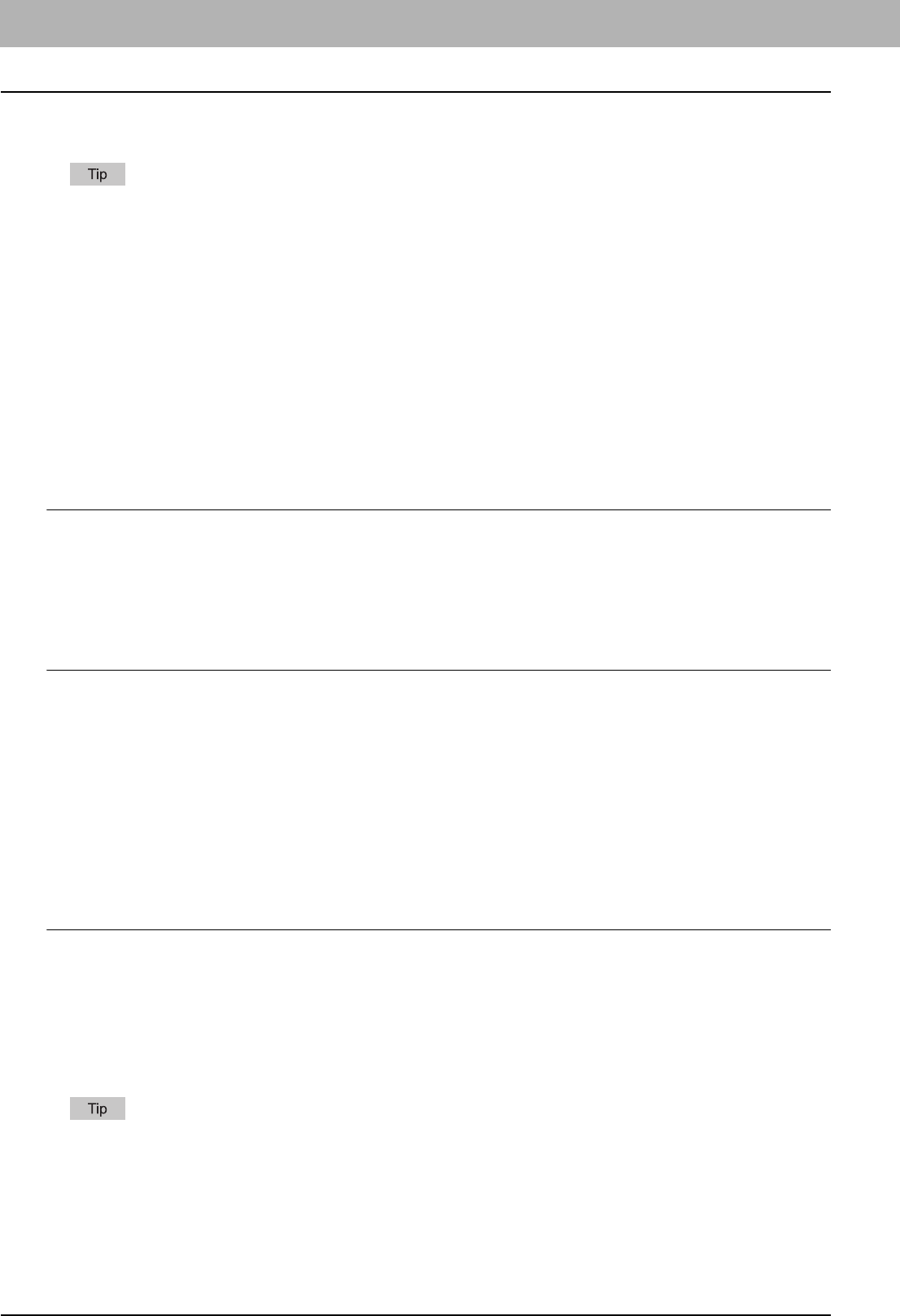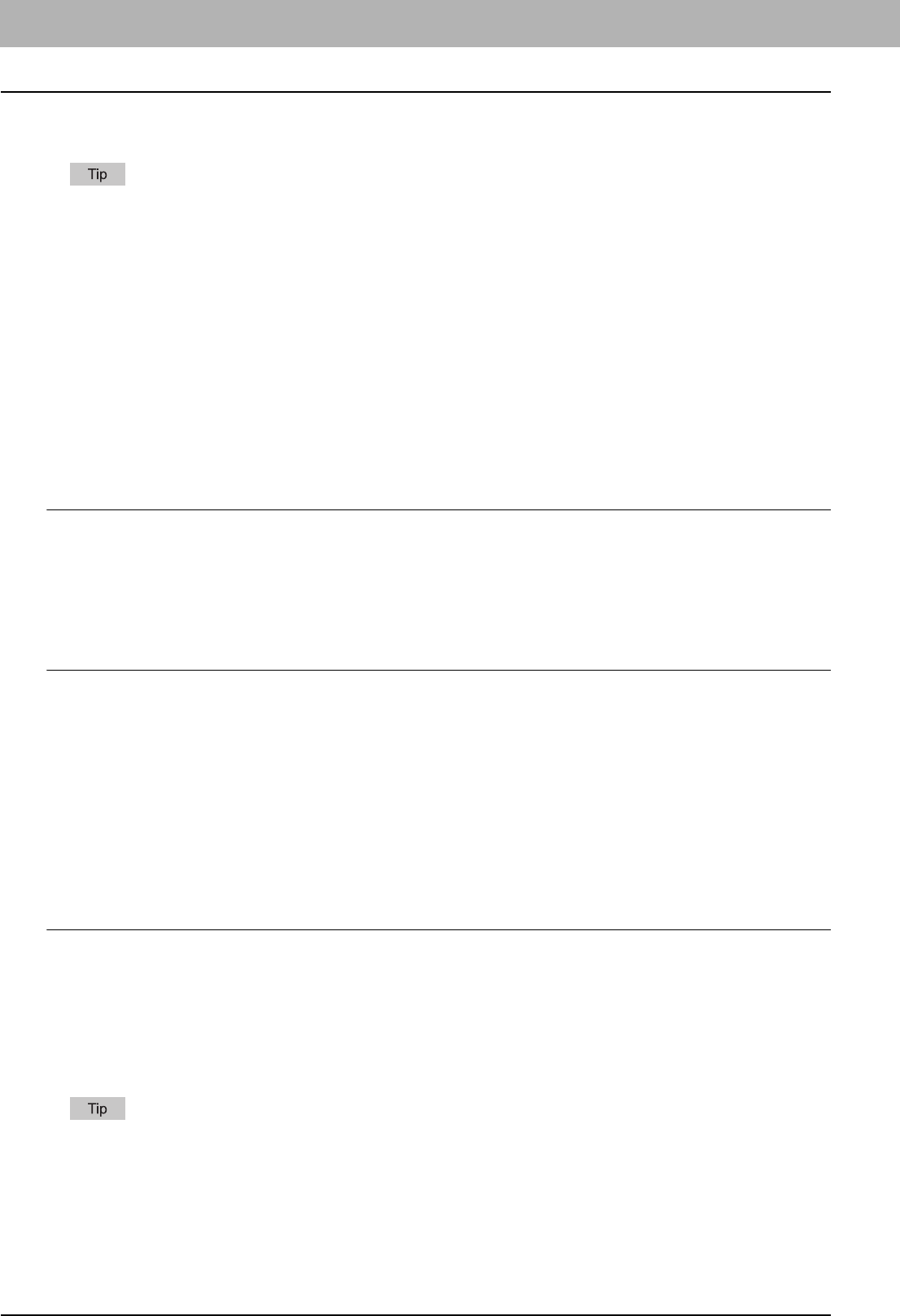
2 PRINTING FROM WINDOWS
18 Setting Up Print Options
Setting Up Print Options
Print Options are the attributes you set to define the way a print job is processed. For example, the private print and proof
print options determine how the copier manages your print job.
To find the printing instructions for your specific needs, refer to the procedures in the following section.
P.59 “Printing with Best Functions for Your Needs”
How to Set up
There are several ways to set print options. How the settings affect printing varies depending on the way you set the
options. The tabs displayed also vary depending on how you display the printer properties.
Setting Initial Values of Print Options
Setting the print options by displaying the printer properties from the Printers folder within the Windows Start menu will
establish the initial values of the options. For example, the paper size setting you most commonly use, optional device
settings, user information settings, etc., are settings you will not want to change every time you print. It is convenient to set
these options as initial values.
How to display: Windows Vista
1
Click [Start], [Control Panel], [Hardware and Sound] and select [Printers].
2
Select the printer driver for the equipment, click the [File] menu and select [Printing
Preferences].
y If the [File] menu is not displayed, press [Alt].
How to display: Windows 2000/XP/Server 2003
1
Select as follows: [Start] menu -> [Printers and Faxes] ([Settings] -> [Printers] for
Windows 2000)
2
Select the printer driver for the equipment, click the [File] menu and select [Printing
Preferences].
Setting Print Options for Each Print Job
Setting the print options by displaying the printer properties from the Print dialog box within an application will establish the
values for the current print job. The print option settings specific to each print job are set using this method.
How to display:
1
Click the [File] menu and select [Print] on an application.
2
Select the printer driver of the equipment to be used and Click [Properties].
Setting Print Options Using Profiles
Print option settings can be saved so you can easily load specifically configured settings for a particular job.
There are several profiles that have been registered as default.
In order to print a document using profiles, you should create the saved profile first.
P.19 “Saving profile”
Once you save profile, you can load the settings for a particular job to print a document.
P.20 “Loading profile”
You can also delete the profile that you no longer require.
P.20 “Deleting profile”